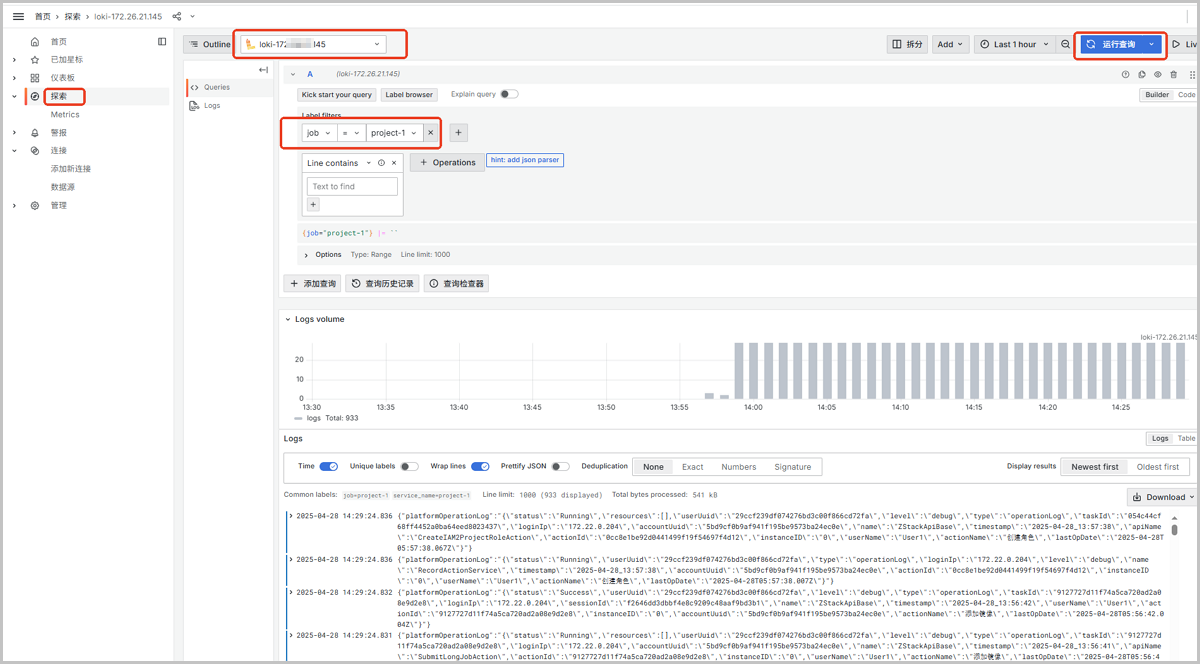ZStack Cloud Platform
Single Server, Free Trial for One Year
For scenarios requiring collection of management node logs through a log server to analyze the Cloud health status, you can use the following solution.
You need to deploy the latest ZStack Cloud environment and a Syslog log server.
syslog server on your log server.syslog server on your log server. You need to prepare a log server for receiving log information in advance, and ensure that the syslog server is installed on it.
#$ModLoad imudp #$UDPServerRun 514$ModLoad imudp $UDPServerRun 514local1.* /var/log/test.logsystemctl restart rsyslog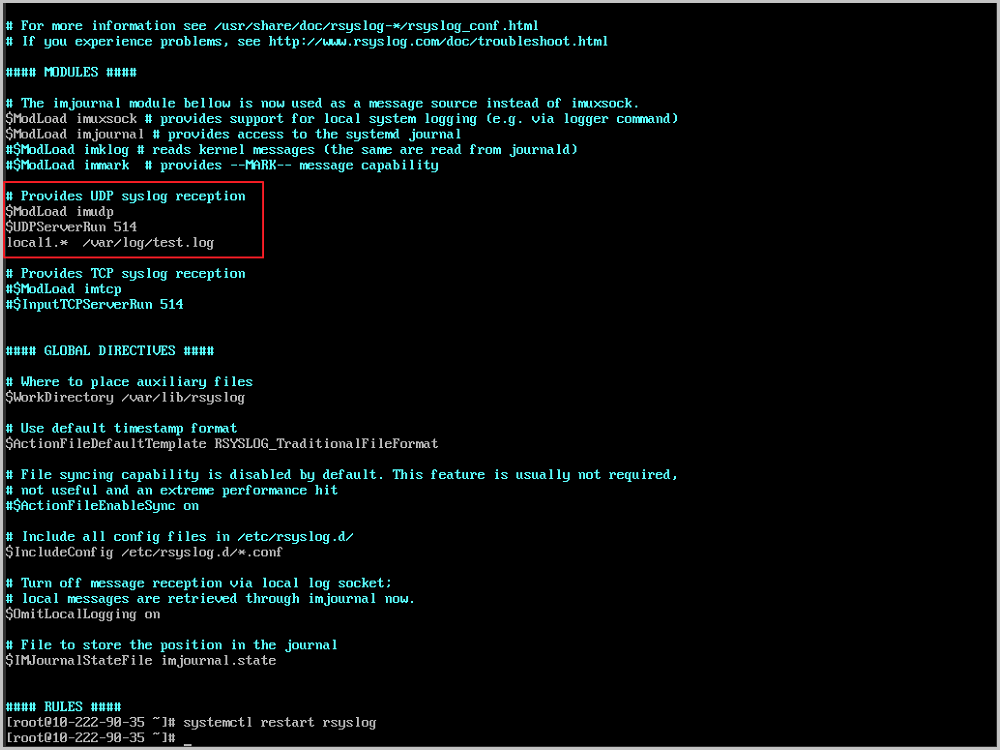
 Note: If the Cloud UI reports a Log server unreachable error during log server addition, you need to run the following command on the log server to enable 7/tcp port listening for Inet Address isReachable:
Note: If the Cloud UI reports a Log server unreachable error during log server addition, you need to run the following command on the log server to enable 7/tcp port listening for Inet Address isReachable:iptables -I INPUT -p tcp --dport 7 -j ACCEPTfirewall-cmd --zone=public --add-port=7/tcp --permanent Note:
Note:  Note: Only logs of this level or higher levels will be received by the log server.
Note: Only logs of this level or higher levels will be received by the log server. 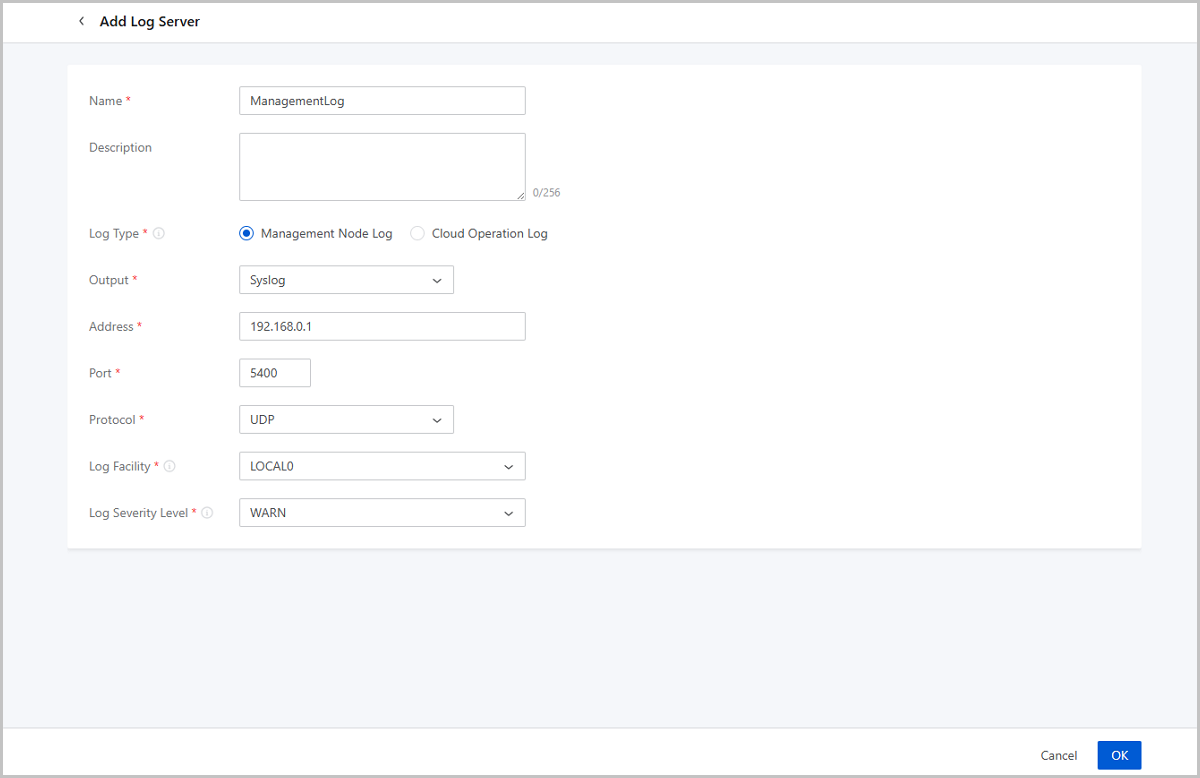
cat /var/log/test.log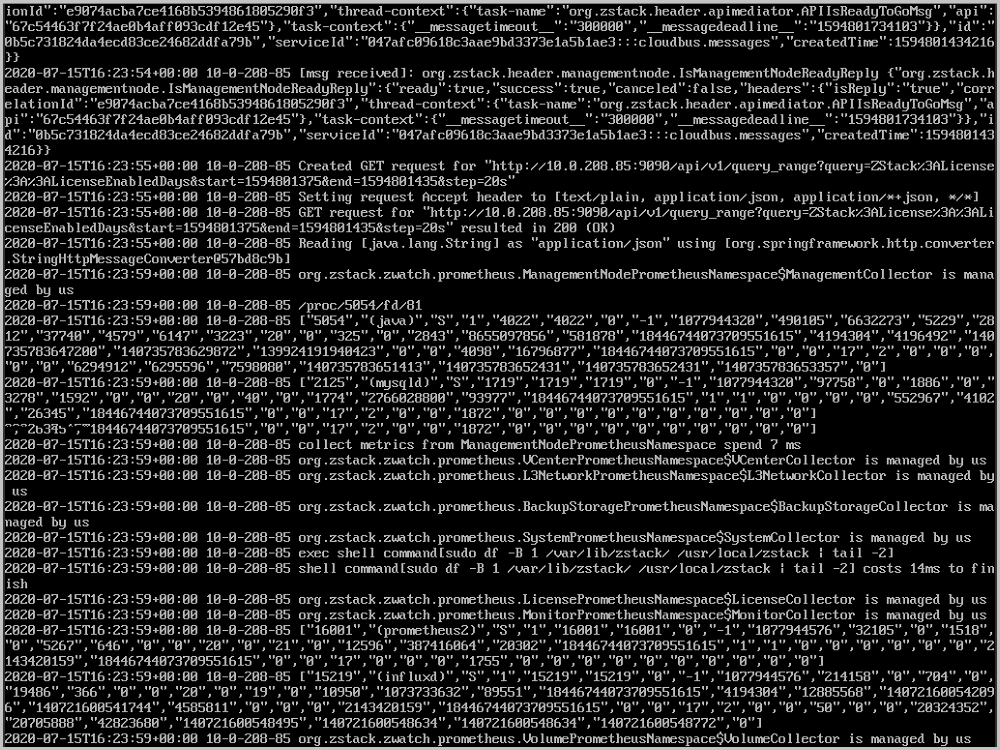
A project requires a log server to collect platform operation logs for auditing project member activities.
| Configuration Item | Configuration Details |
|---|---|
| Project Name | Project-1 |
| User Name | User-1 |
| Log Server Type | Loki |
| Log Server IP | 172.xx.xx.145 |
| Log Server Port | 3100 |
| Visualization Tool | Grafana |
Set up a log server in advance to receive logs. In this scenario, use a Loki log server.
 Note: Ensure the project member has log server operation permissions.
Note: Ensure the project member has log server operation permissions.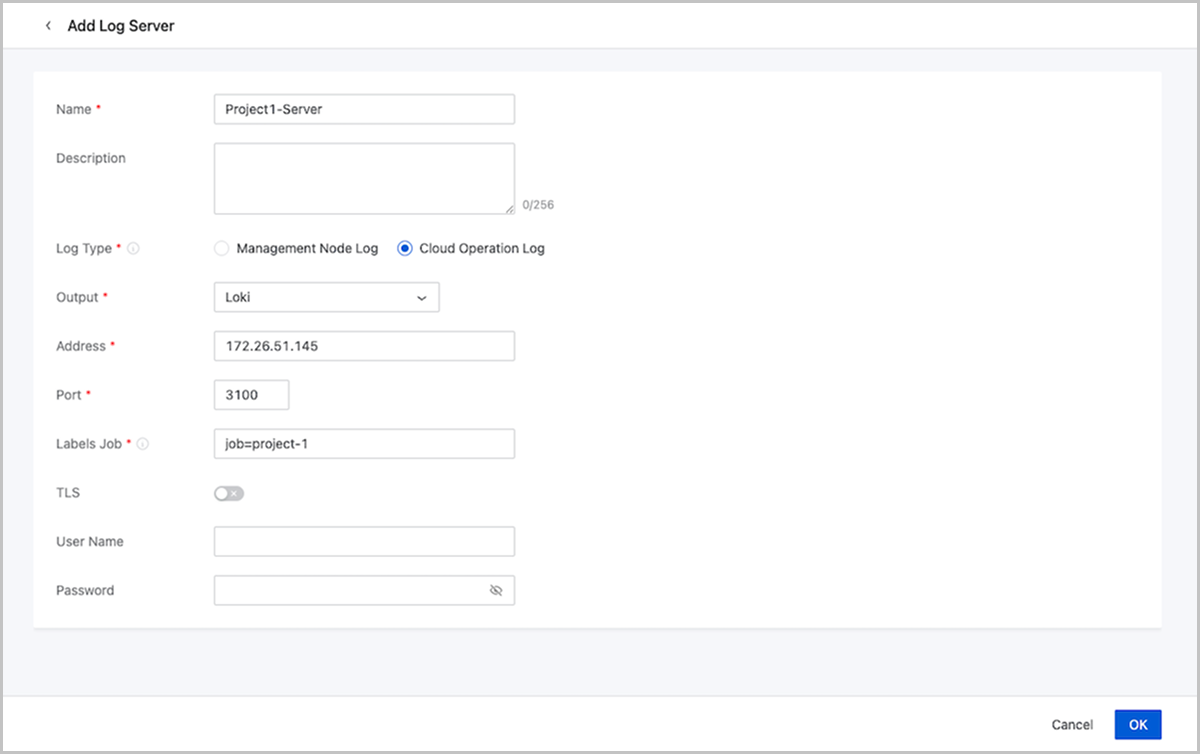
On the Grafana main menu, click Explore. On the Explore page: