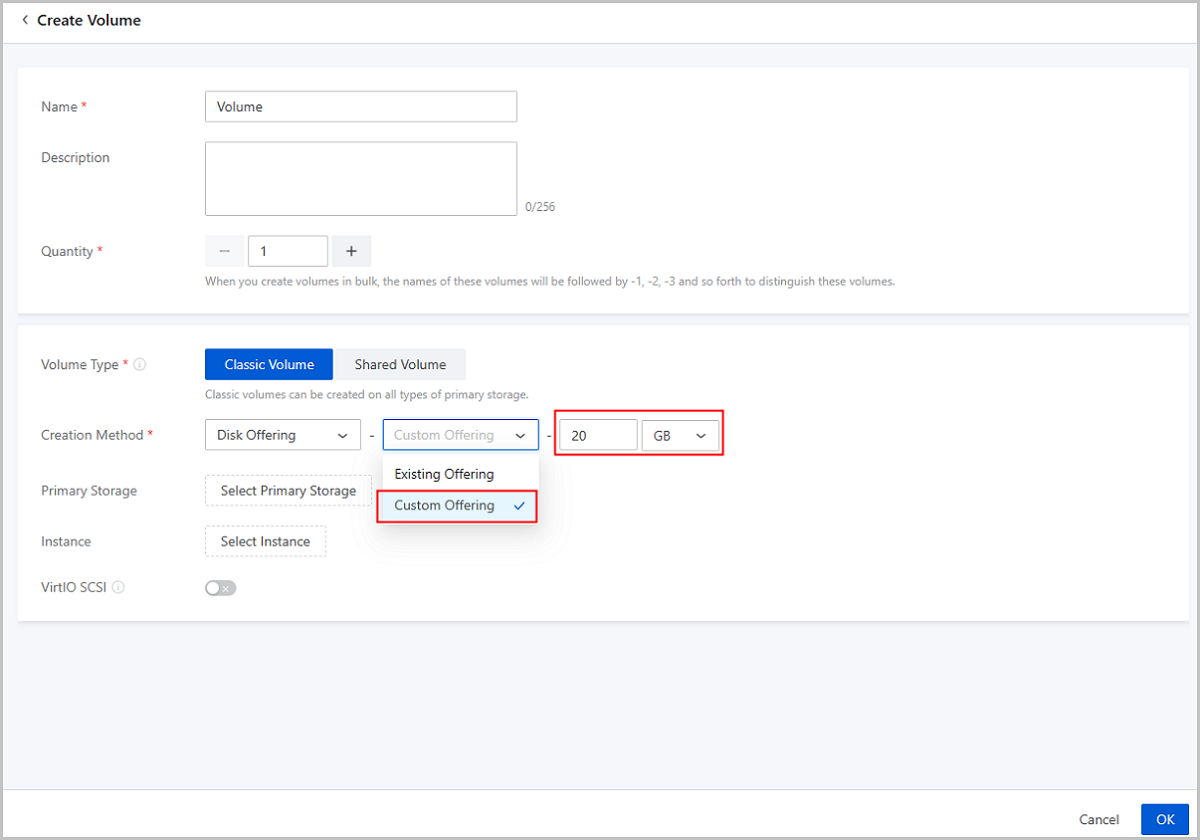ZStack Cloud Platform
Single Server, Free Trial for One Year
On March 20, 2023, ZStack Cloud officially released its latest version, ZStack Cloud 4.6.11, covering a number of important features described in detail below.
Starting from ZStack Cloud 4.6.11, you can configure static IPs for VM instances and deploy network configurations through GuestTools, which meets the network configuration needs in scenarios without DHCP services.
In earlier versions, ZStack Cloud provides GuestTools to integrate multiple tools and drivers that help improve the VM performance, such as internal agent and VirtIO driver (Windows VM instances only).
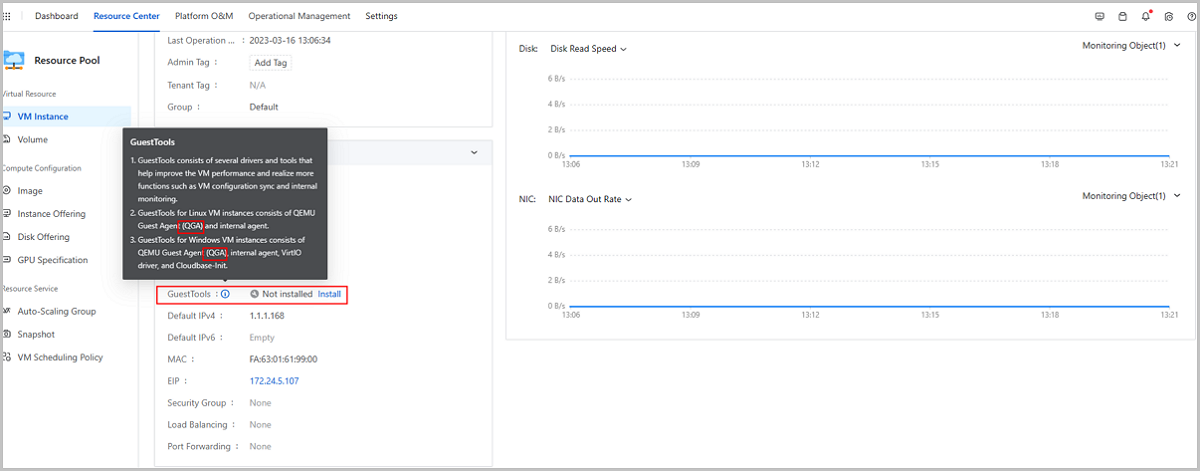
In earlier versions, ZStack Cloud assigns and deploys network configurations based on the DHCP service. The NIC acquires an IP address in a dynamic mode (DHCP).
Starting from ZStack Cloud 4.6.11, you can configure static IP addresses for VM instances. There is no need to enable DHCP service, and you can deploy network configurations to the NIC through the QGA in the GuestTools.
For example, if you create a VM instance using the network that is not enabled with DHCP service, you need to install the GuestTools after VM creation and manually sync the network configurations to the NIC. This way, the specified parameters on the Cloud will be deployed to the NIC and take effect.
In addition, if you attach a NIC to or change the NIC IP address for a VM instance installed with GuestTools, the configurations can be automatically deployed to the NIC by QGA. You do not need to run commands in VM console to restart its DHCP service to make configurations take effect.
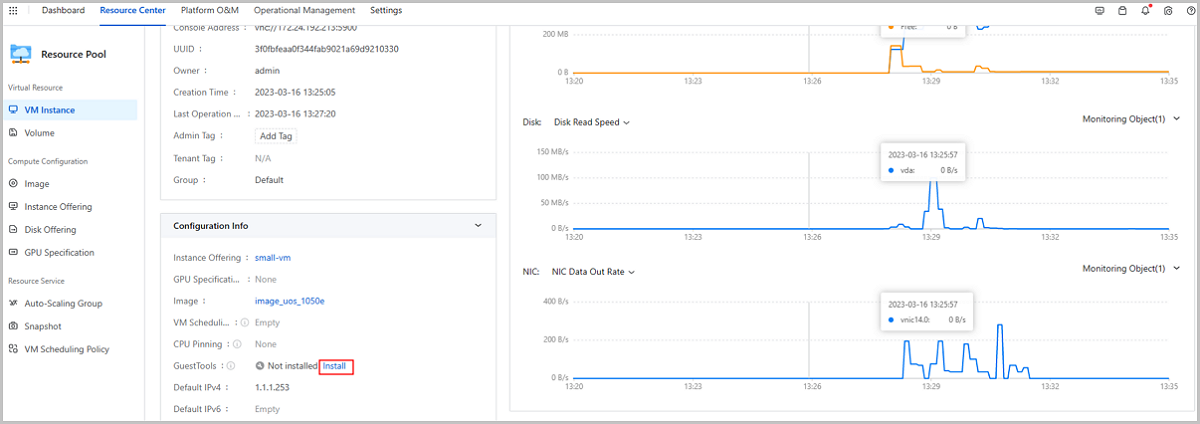
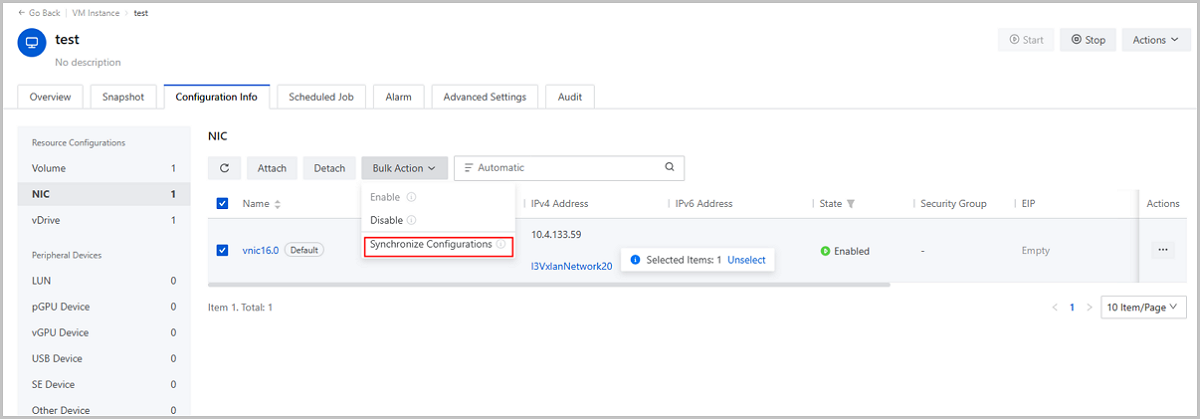
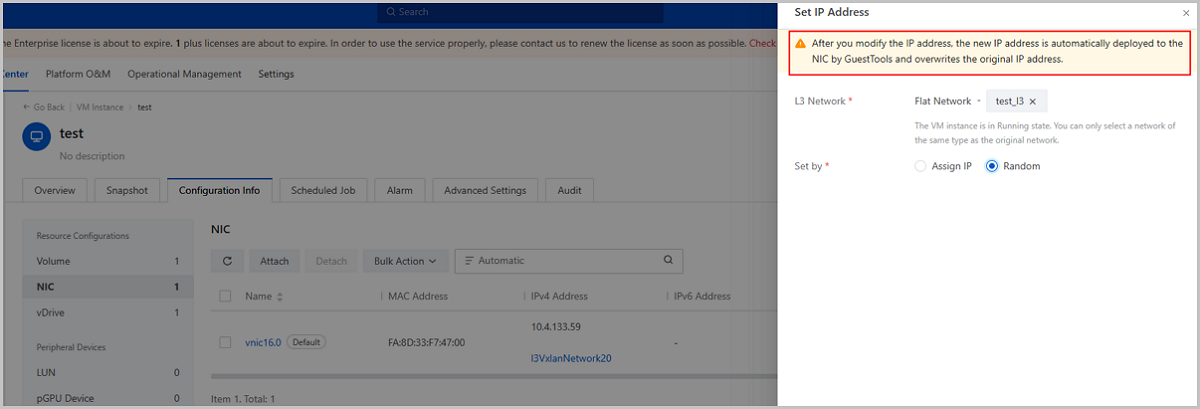
To date, the optimizations described above support some domestic Linux operating systems, including Kylin V10 SP1 (0518) and UOS V20 1050e. The above optimizations will work to be compatible with more operating systems in the future.
 Note: In ZStack Cloud 4.6.11, the QGA contained in the GuestTools is used mainly to sync VM NIC configurations. Note that in this version, the VM internal monitoring still relies on the internal monitoring (responsible for catching the monitoring data) and the DHCP service (responsible for pushing the caught data to the host). If you install GuestTools out of the target of viewing the VM internal monitoring, make sure that you have enabled the DHCP service for the VM default L3 network in advance.
Note: In ZStack Cloud 4.6.11, the QGA contained in the GuestTools is used mainly to sync VM NIC configurations. Note that in this version, the VM internal monitoring still relies on the internal monitoring (responsible for catching the monitoring data) and the DHCP service (responsible for pushing the caught data to the host). If you install GuestTools out of the target of viewing the VM internal monitoring, make sure that you have enabled the DHCP service for the VM default L3 network in advance.In earlier versions, you need to create a disk offering or add a volume image before creating a data volume.