ZStack Cloud Platform
Single Server, Free Trial for One Year
On the ZStack Cloud main menu, choose . Then the Global Topology page appears.
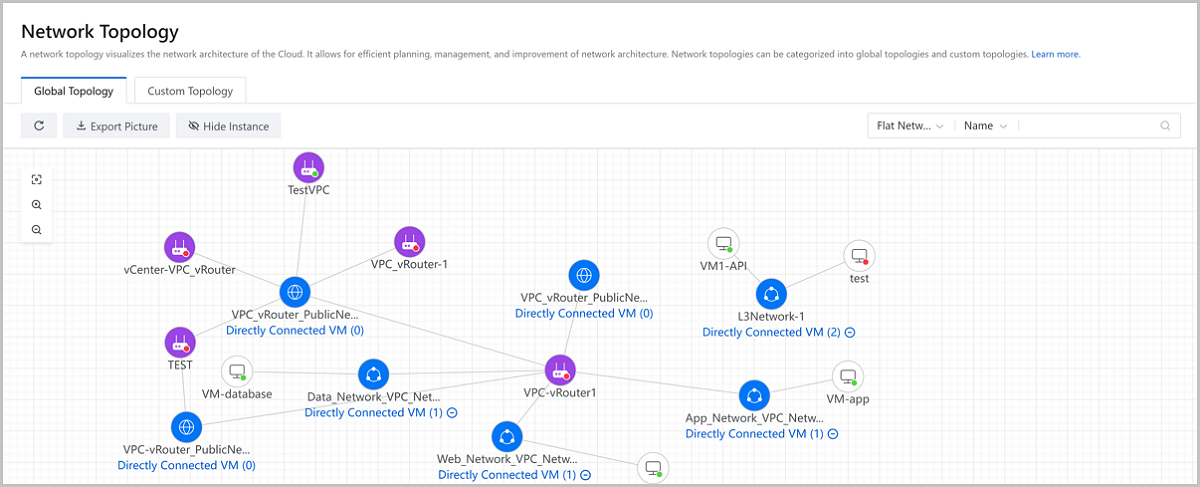
| Operation | Description |
|---|---|
| View |
|
| Refresh | You can click the Refresh button to view the latest the global topology. |
| Export Picture | You can export the current global topology as an image in png format. |
| Show/Hide VM Instance | You can show or hide VM instances in the global topology. Note: If the number of VM instances directly connected to a network exceeds 50, the VM instances are hidden by default. To show the VM instances, you can click the plus sign (+) under the network. Note: If the number of VM instances directly connected to a network exceeds 50, the VM instances are hidden by default. To show the VM instances, you can click the plus sign (+) under the network. |
| Search | You can search for resources based on the resource type and properties. Note: Note:
|
| Fit to Window | You can click the Fit to Window icon on the canvas to resize the topology to a proper size. |
| Zoom out | You can zoom out the network topology. |
| Zoom in | You can zoom in the network topology. |
| Highlight Resource | You can select a resource and highlight the resource and its associated resources. |
| Hover resource details | You can hover your pointer over a resource and the details of the resource will be displayed. |
| View VPC vRouter/VM status | You can view the status of a VPC vRouter or VM instance by checking the color of the dot on the VPC vRouter or VM icon. For more information, see VPC vRouter/VM Status and Dot Color Mappings |
| VPC vRouter/VM Status | Dot Color |
|---|---|
| Created | Blue |
| Starting | Blue |
| Running | Green |
| Stopping | Red |
| Stopped | Red |
| Restarting | Blue |
| Deleting | Neutral Color |
| Deleted | Neutral Color |
| Migrating | Blue |
| Expunging | Neutral Color |
| Pausing | Yellow |
| Paused | Yellow |
| Recovering from Paused State | Neutral Color |
| Volume Migrating | Neutral Color |
| Unknown | Neutral Color |