ZStack Cloud Platform
Single Server, Free Trial for One Year
If you select Email as the endpoint of an alarm, you need to set an email server. Then alarm messages are sent to the email server.
On the main menu of ZStack Cloud, choose . On the Email Server page, click Add Email Server. Then, the Add Email Server page is displayed.
 Note: If you add a third-party email server to the Cloud, you need to enable the SMTP service in advance. In addition, enter the authentication code in the Password field.
Note: If you add a third-party email server to the Cloud, you need to enable the SMTP service in advance. In addition, enter the authentication code in the Password field.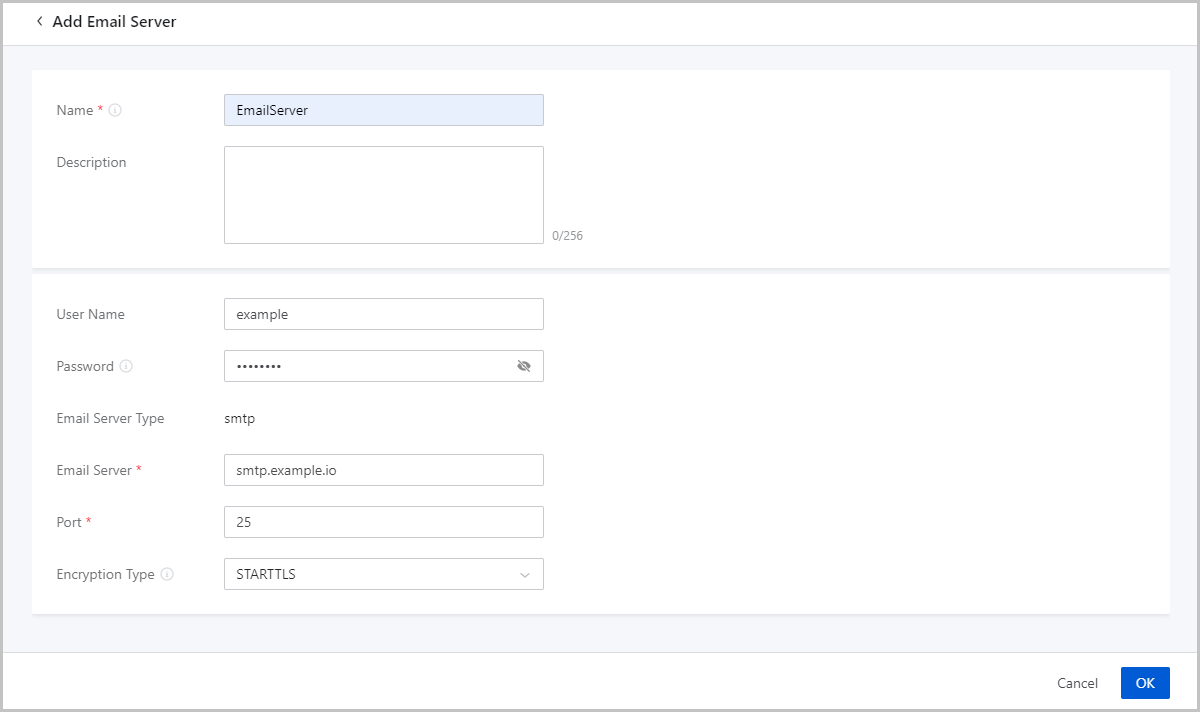
 Note:
Note: Configure the settings as needed. Contact the email server provider for support in case of any email server related problems.
On the main menu of ZStack Cloud, choose . Then, the Email Server page is displayed.
| Action | Description |
|---|---|
| Add Email Server | Add an email server. |
| Enable Email Server | Enable a disabled email server. |
| Disable Email Server | Disable an enabled email server. |
| Edit Email Server | Edit the name and description of an email server. |
| Set Sharing Mode | Share an email server to all projects/accounts (if you have installed the Tenant Management license). |
| Change Owner | Change the owner of an email server. |
| Test | Check whether an email server is connected. |
| Delete Email Server | Delete an email server. |