ZStack Cloud Platform
Single Server, Free Trial for One Year
Comprehensive Data Center Infrastructure Solutions.
4S-compliant productized private cloud and seamless hybrid cloud
Offer a user experience consistent with VMware virtualization
A robust catalog of ready-to-deploy product
Supports storage resource pools with capacities exceeding PB levels
Covering scenarios from core to edge, cloud to cloud- native, and data management to AI
Deploy ZStack for scenario from datacenter to the edge.
ZStack provides innovative cloud infrastructure for ten major industries.
Comprehensive product documentation and tools
Upholding the value of Customer First and the mission of Serving Customer, ZStack is dedicated to providing secure and stable services for customers.
To educate ZStack partners and interested individuals about cloud computing and to cultivate cloud computing talent.
ZStack provides innovative cloud infrastructure for ten major industries

The report provides three major
solutions and customer case studies for transitioning from VMware to ZStack.
Assume that the user has deployed the latest ZStack Cloud Private Cloud environment and installed the Continuous Data Protection (CDP) module. Now, the user plans to add a local backup server to back up a VM instance. After the data is backed up to the local backup server, important files are lost by mistake during business adjustment. Since the user's business application has hardware authorization, in order to quickly verify the availability of the service, the user needs to restore the data to the original VM instance to check whether the application is normal.
| Local Backup Server | Configuration |
|---|---|
| Backup Server IP | 172.24.246.195 |
| Mount Path | /cdp_store |
| SSH Port | 22 |
| User Name | root |
| Password | password |
| Management Network | 172.24.246.195/16 |
| Backup Network | 192.168.1.0/24 |
On the main menu of ZStack Cloud, choose Platform O&M > Backup Management > Backup Server > Local Backup Server. On the Local Backup Server page, click Add Local Backup Server. Then, the Add Local Backup Server page is displayed.
The name must be 1 to 128 characters in length and can contain Chinese characters, letters, digits, spaces, hyphens (-), underscores (_), periods (.), parenthesis (), colons (:), and plus signs (+) and cannot begin or end with spaces.
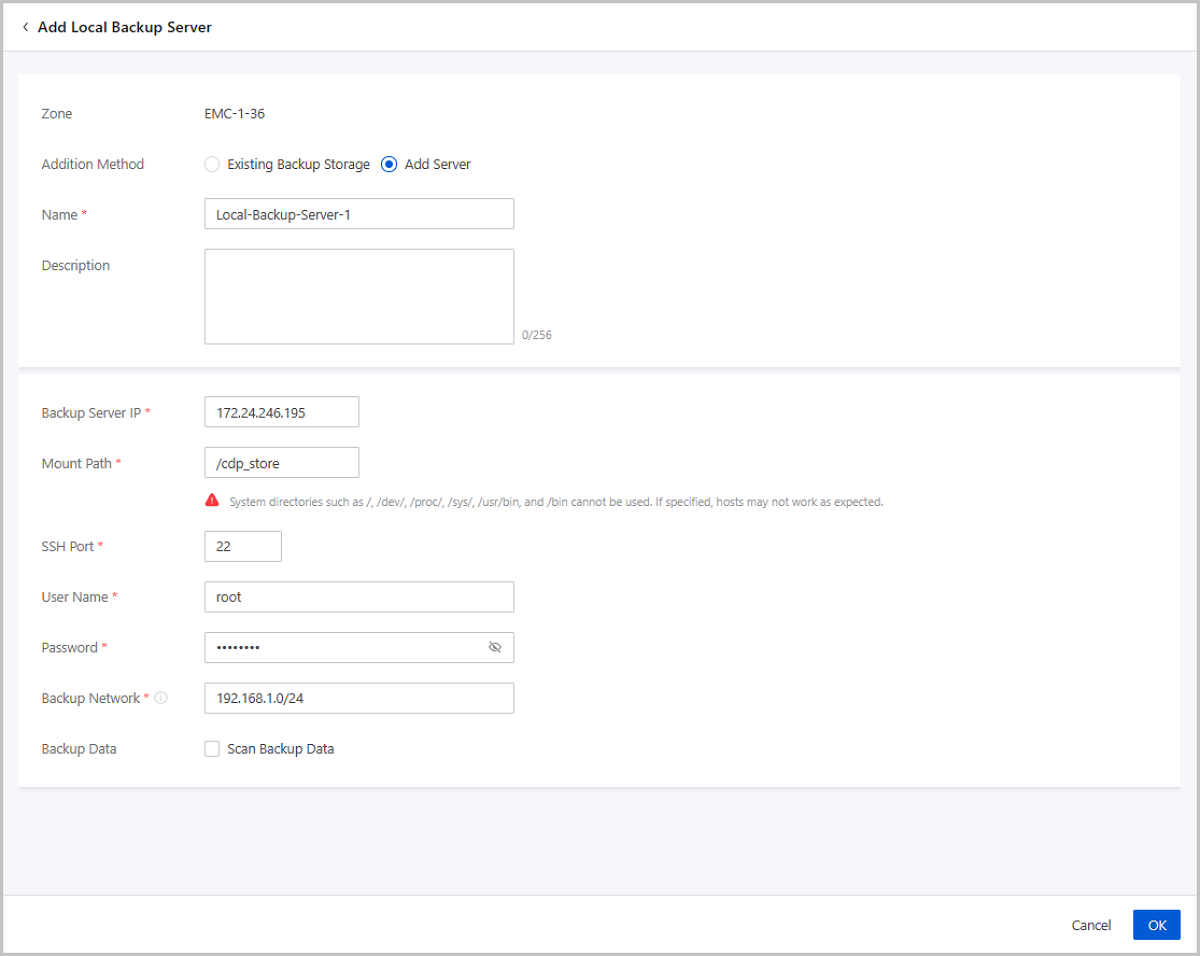
On the main menu of ZStack Cloud, choose Platform O&M > Backup Management > CDP Service > CDP Task. On the CDP Task page, click Create CDP Task. Then, the Create CDP Task page is displayed.
 Note:
Note: 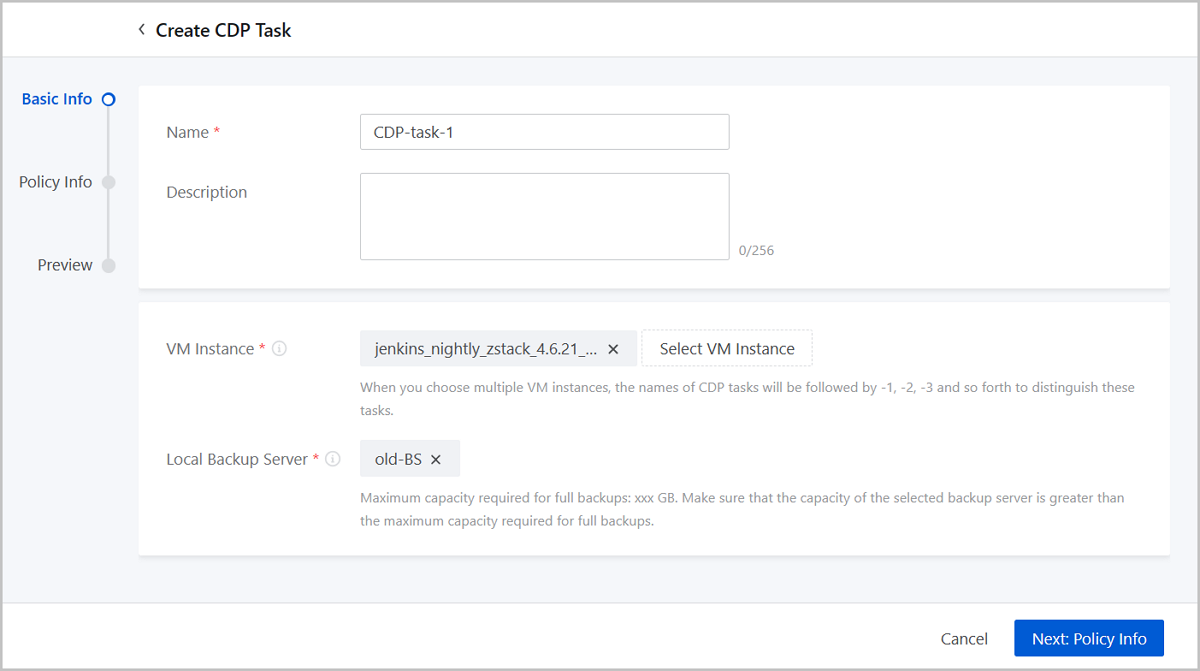
 Note:
Note: 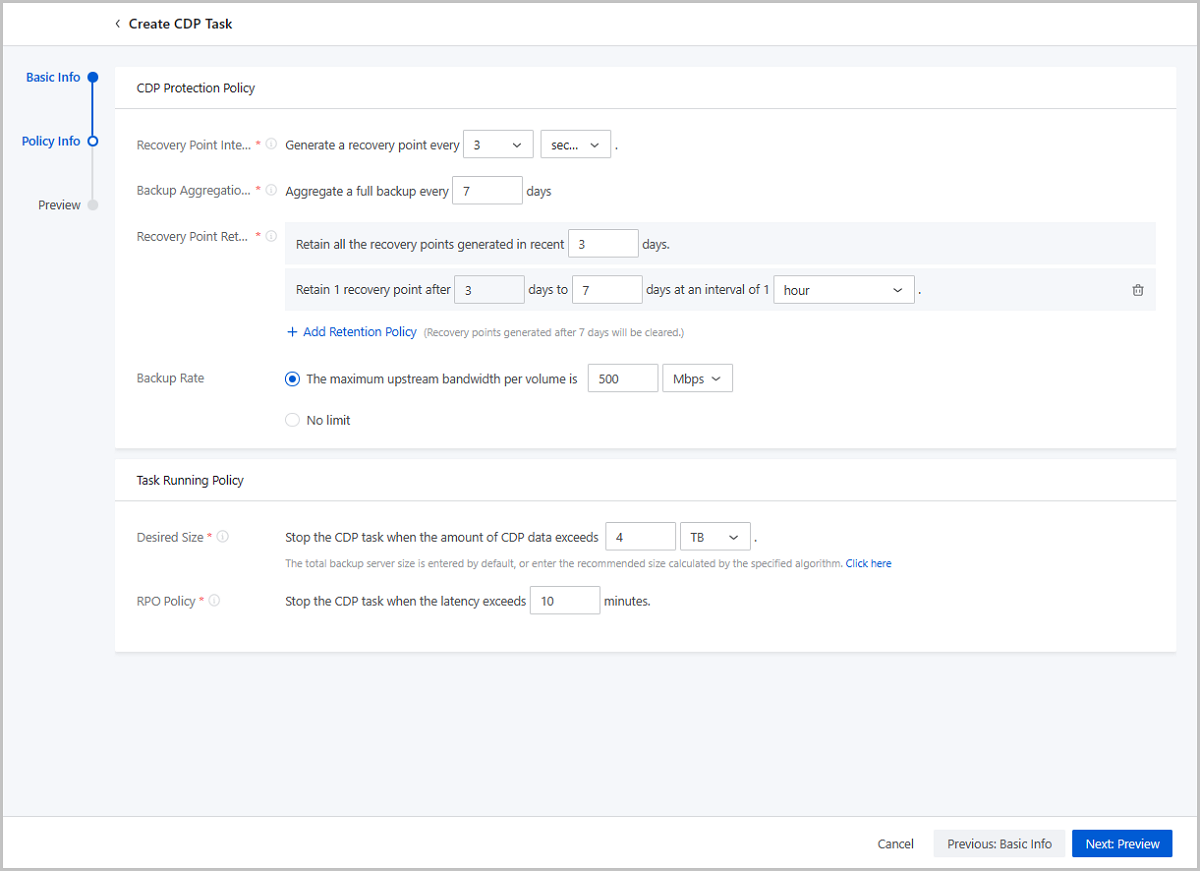
View the information about the CDP task. You can edit the information by clicking the Edit icon.
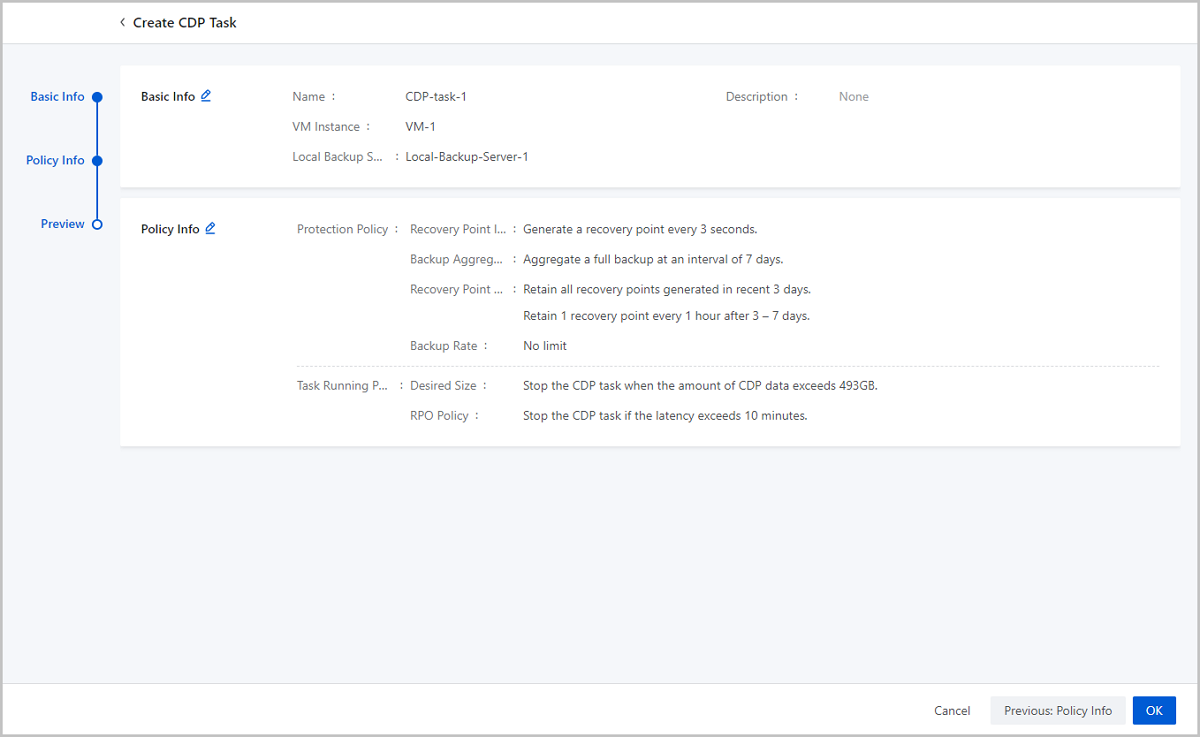
On the displayed page, find VM-1, and enter its details page. On the CDP Data tab page, view the CDP data of the VM instance.
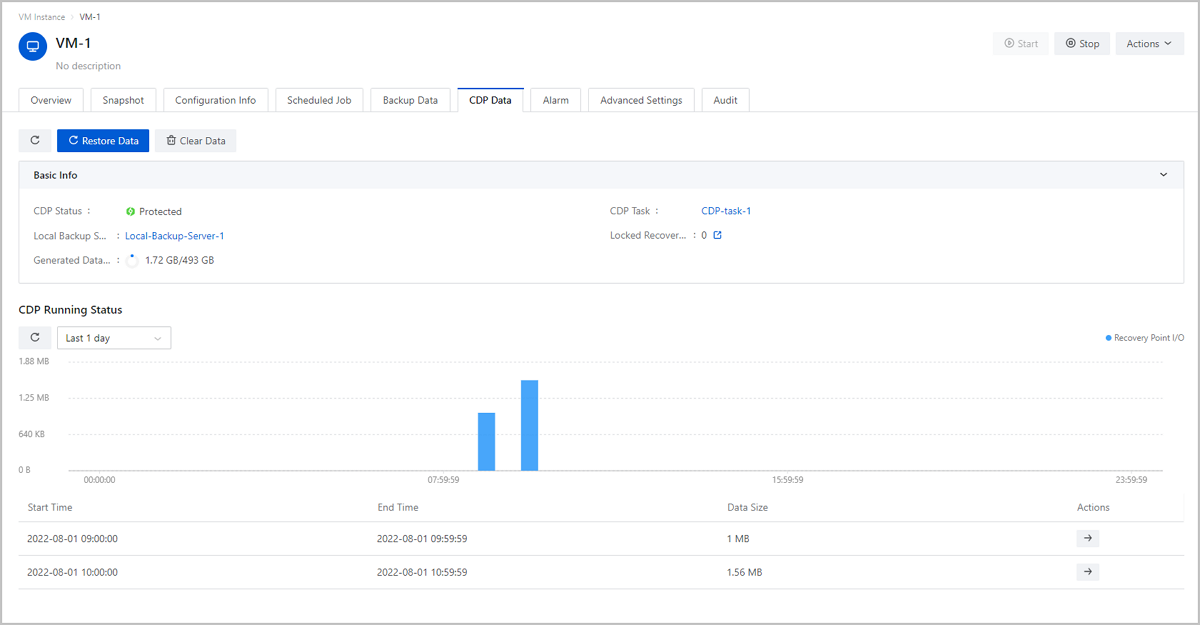
Assume that the user plans to make a major business adjustment after 10:00:00, and the data before 10:00:00 needs to be marked.
On the CDP Data tab page, choose one column (10:00:00 - 10:59:59), and click the corresponding arrow icon on the right of the list. Then, the recovery point list is displayed. On the recovery point list, choose one recovery point (10:00:00), and select the corresponding Lock Recovery Point checkbox. Then, enter a description for the locked recovery point.
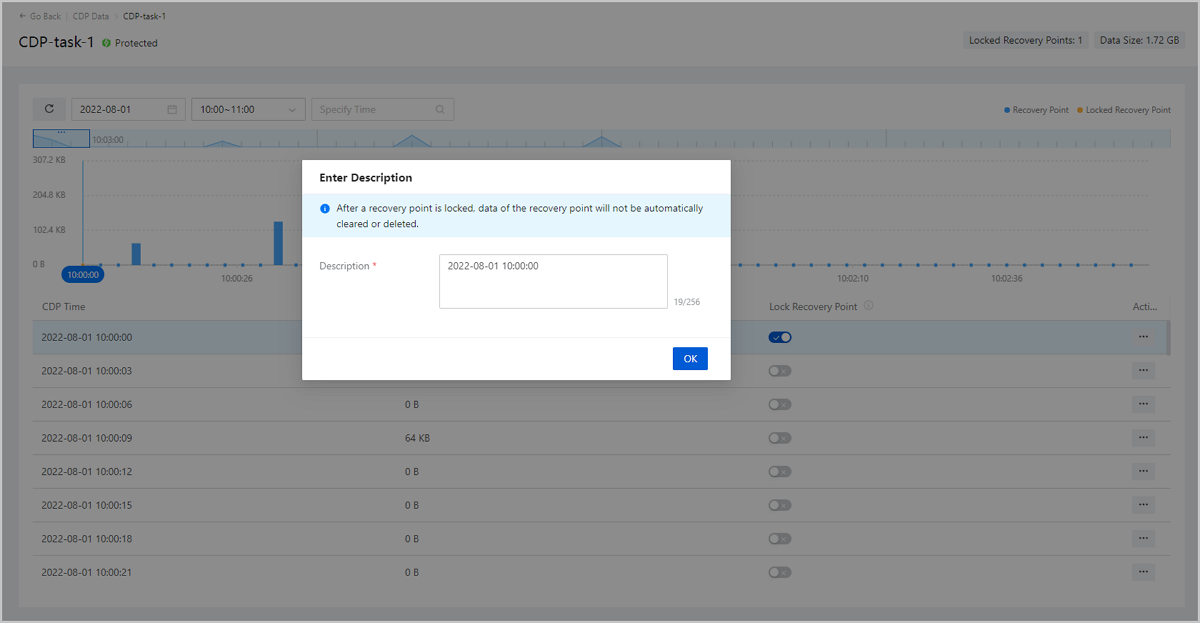
Assume the name of the important file is importantFile.
On the main menu of ZStack Cloud, choose Resource Center > Resource Pool > Virtual Resource > VM Instance. Then, the VM Instance page is displayed. Click the VM instance to enter its details page. On the CDP Data tab page, click the arrow icon beside the number of Locked Recovery Point. Then, the Locked Recovery Point List page is displayed. Find the recovery point that you locked before, and click Retrieve File. On the displayed Retrieve File page, enter importantFile in the search box to find it. You can find that the file is contained in the current locked recovery point.
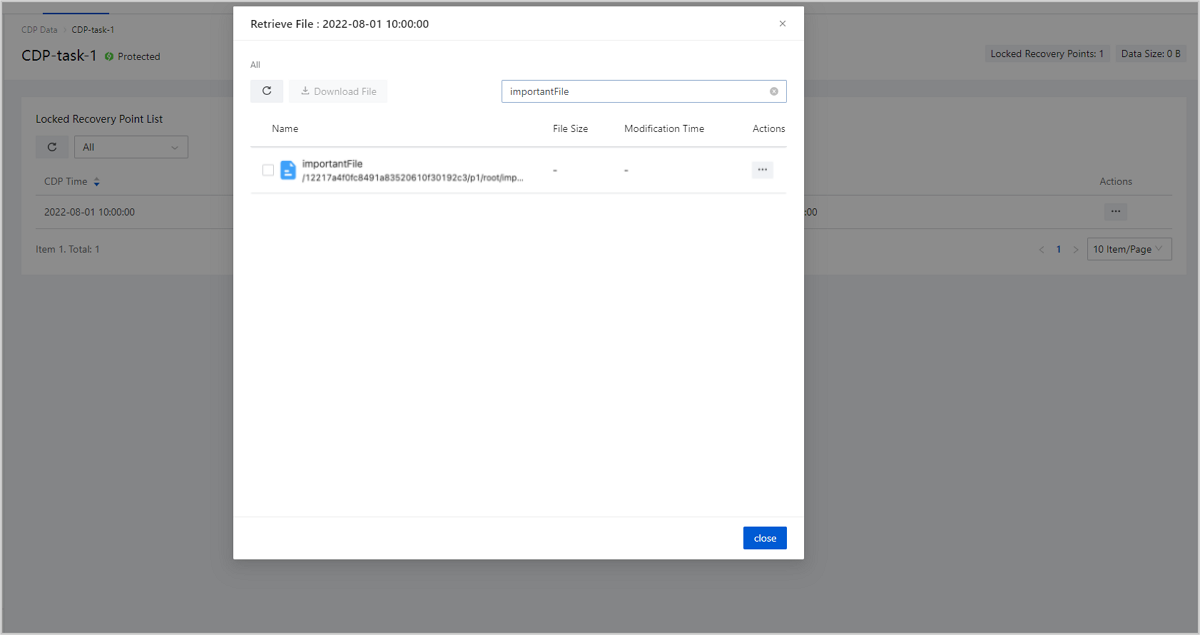
Assume that the user deleted the importantFile by mistake during business adjustment, and caused important data loss.

On the main menu of ZStack Cloud, choose Resource Center > Resource Pool > Virtual Resource > VM Instance. Then, the VM Instance page is displayed. Click the VM instance to enter its details page. On the CDP Data tab page, click the arrow icon beside the number of Locked Recovery Point. Then, the Locked Recovery List page is displayed.
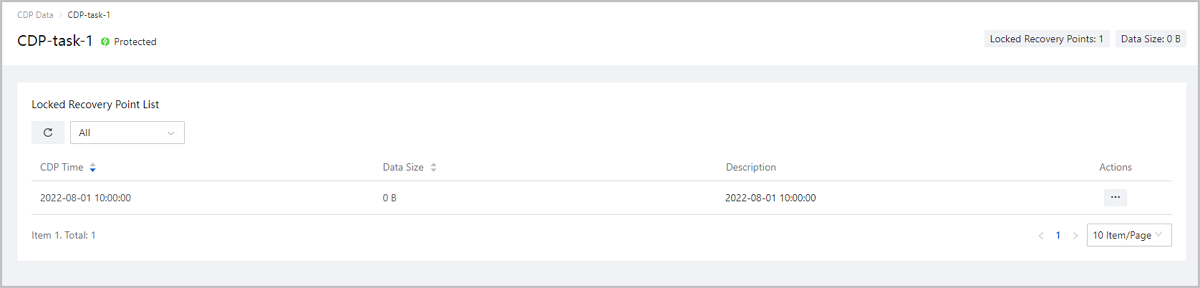
 Note: Recovery tasks created here are named in the format of VM Name-Recovery Point Time, for example, VM-1-2022-08-01-10:00:00.
Note: Recovery tasks created here are named in the format of VM Name-Recovery Point Time, for example, VM-1-2022-08-01-10:00:00. Note:
Note: 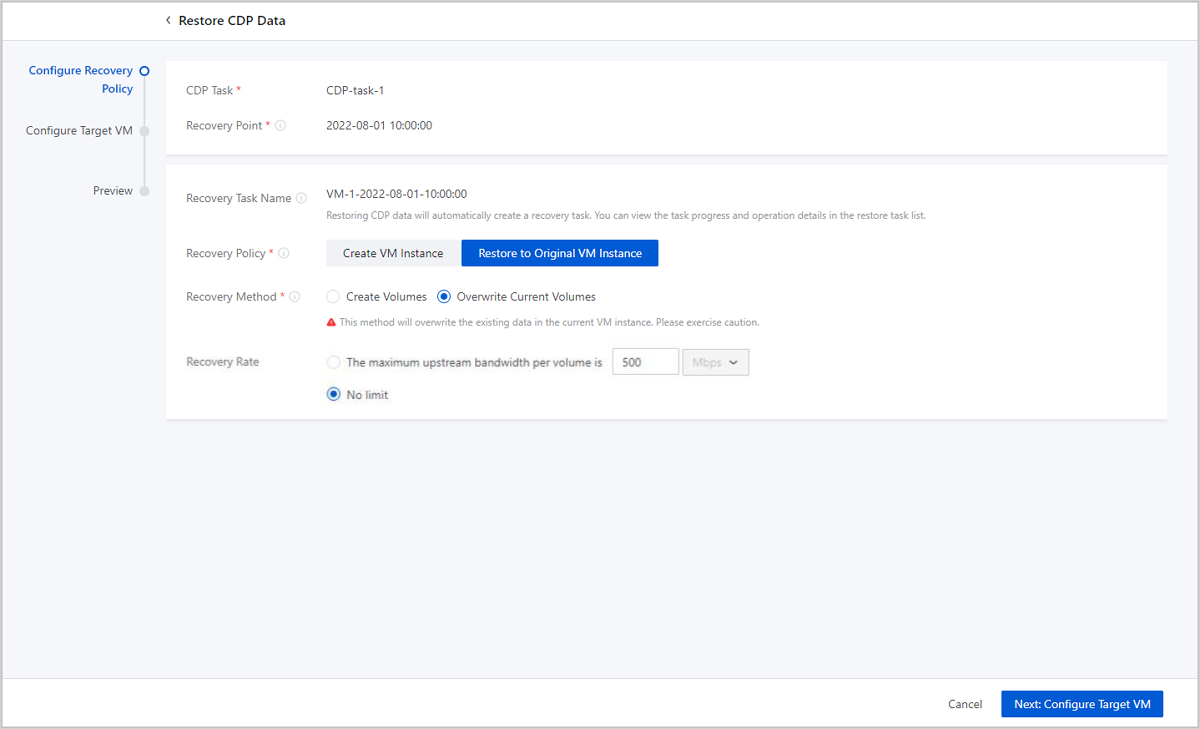
By default, the name and description of the original VM instance are displayed.
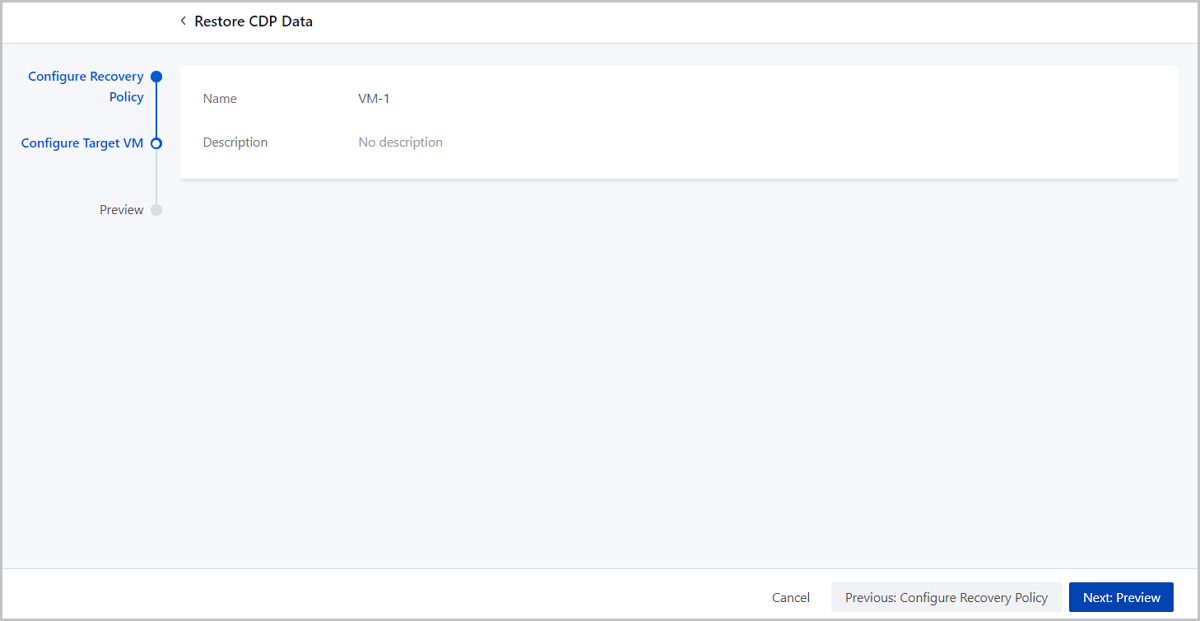
View the recovery task that will be created. You can edit the information by clicking the Edit icon.
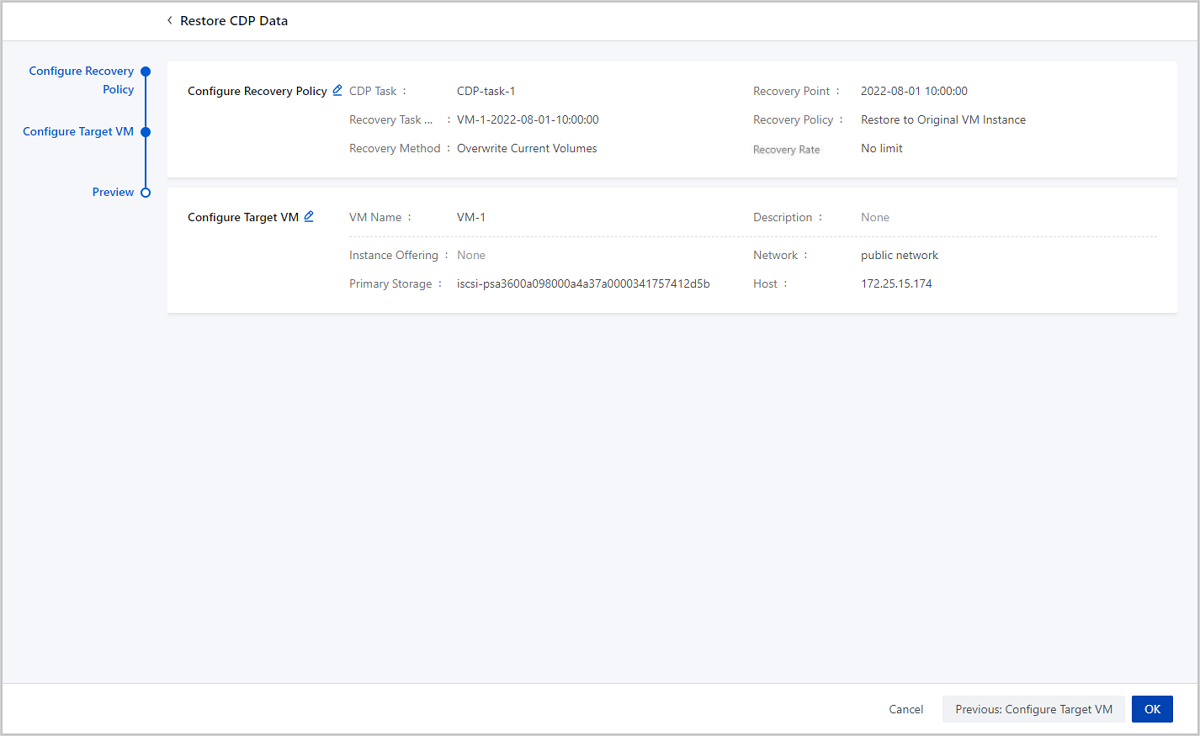
On the main menu of ZStack Cloud, choose Platform O&M > Backup Management > CDP Service > Recovery Task. Then, the Recovery Task page is displayed. On the Recovery Task main list, you can view the job status, target VM, time consumed, and other information.
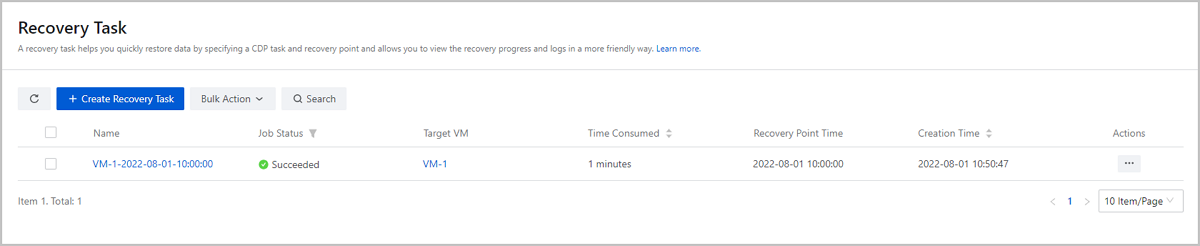
Launch the VM console and run the ls command to view the file in the directory. You can find that the importantFile already exists in the directory.

You can unlock the recovery point after a successful recovery to release storage space. So far, we have introduced the CDP scenario practice of restoring data to the original VM instance.
Assume that the user has deployed the latest version of ZStack Cloud Private Cloud environment, and installed the Continuous Data Protection (CDP) module. The user plans to add a local backup server to backup a VM instance. After the data is backed up to the local backup server, important files are lost by mistake during business adjustment. Because not knowing the specific time when the problem occurred, the user is afraid to directly overwrite the original VM instance. Now the user needs to restore the data to a new VM instance to check whether the system is healthy.
| Local Backup Server | Configuration |
|---|---|
| Backup Server IP | 172.24.246.195 |
| Mount Path | /cdp_store |
| SSH Port | 22 |
| User Name | root |
| Password | password |
| Management Network | 172.24.246.195/16 |
| Backup Network | 192.168.1.0/24 |
On the main menu of ZStack Cloud, choose Platform O&M > Backup Management > Backup Server > Local Backup Server. On the Local Backup Server page, click Add Local Backup Server. Then, the Add Local Backup Server page is displayed.
The name must be 1 to 128 characters in length and can contain Chinese characters, letters, digits, spaces, hyphens (-), underscores (_), periods (.), parenthesis (), colons (:), and plus signs (+) and cannot begin or end with spaces.
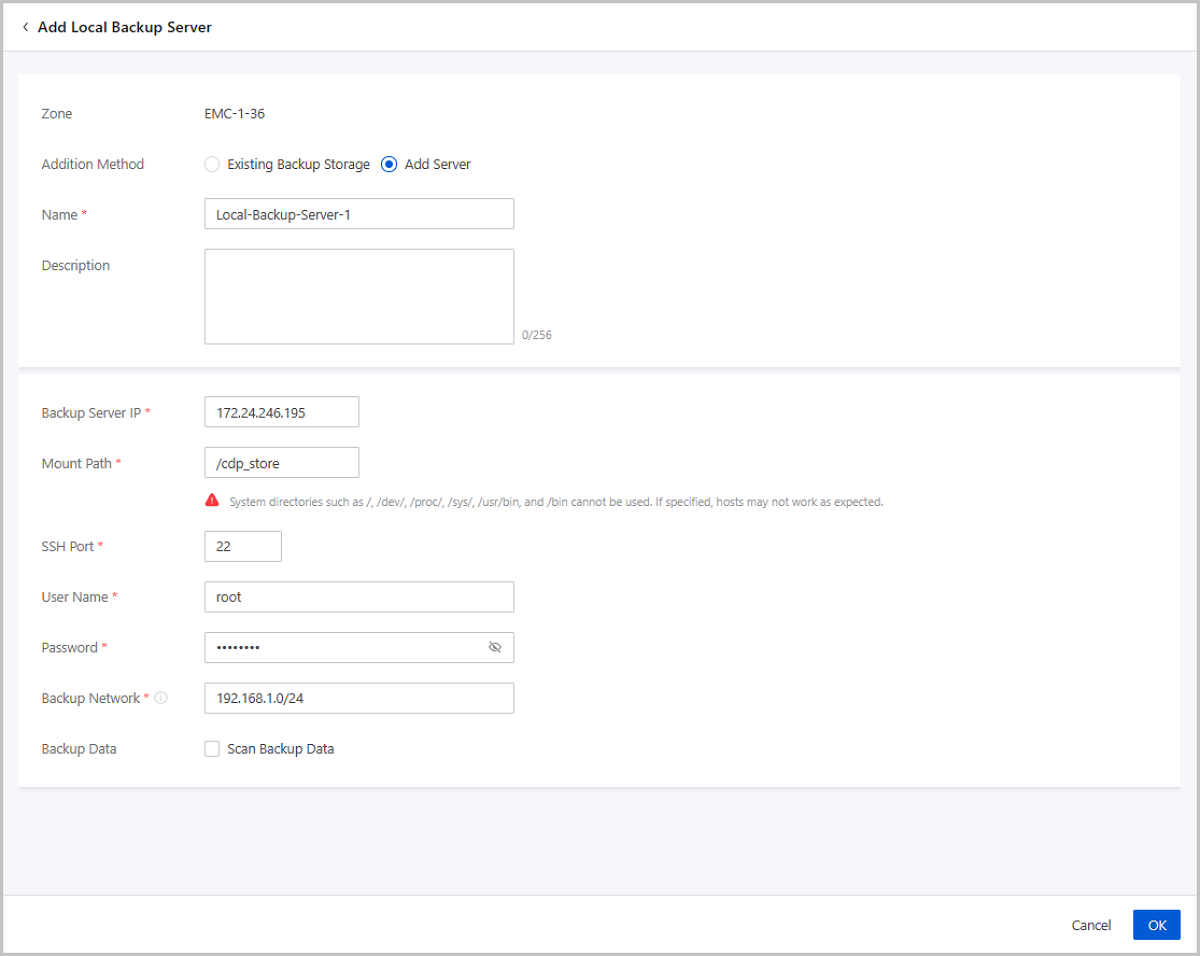
On the main menu of ZStack Cloud, choose Platform O&M > Backup Management > CDP Service > CDP Task. On the CDP Task page, click Create CDP Task. Then, the Create CDP Task page is displayed.
 Note:
Note: 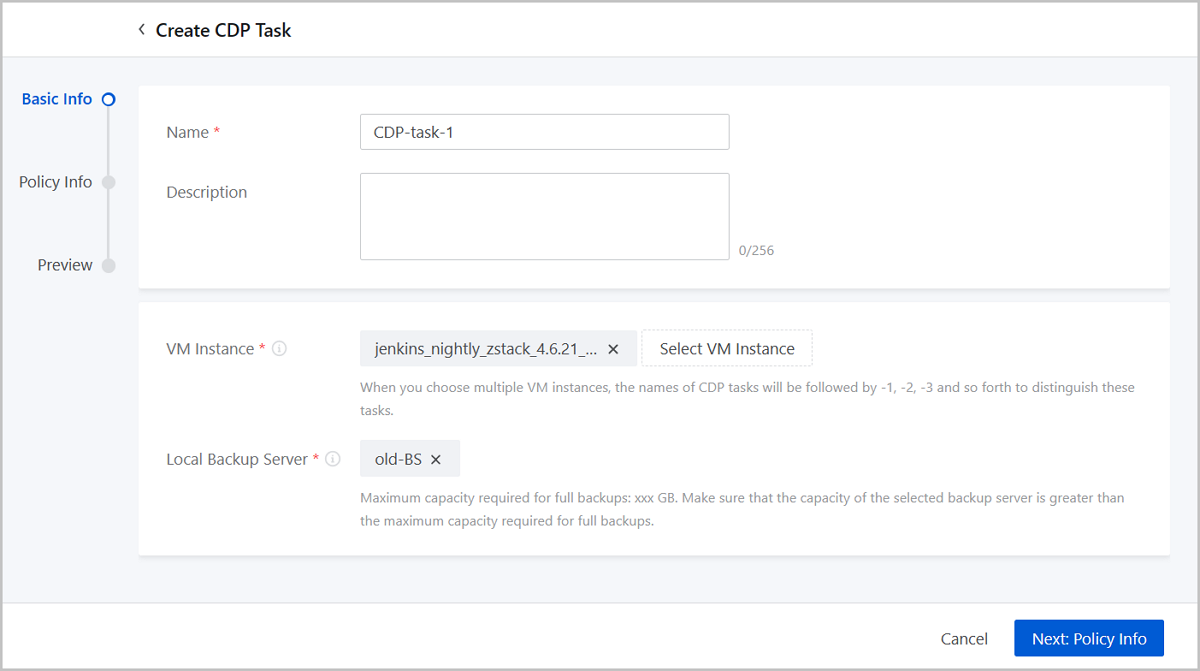
 Note:
Note: 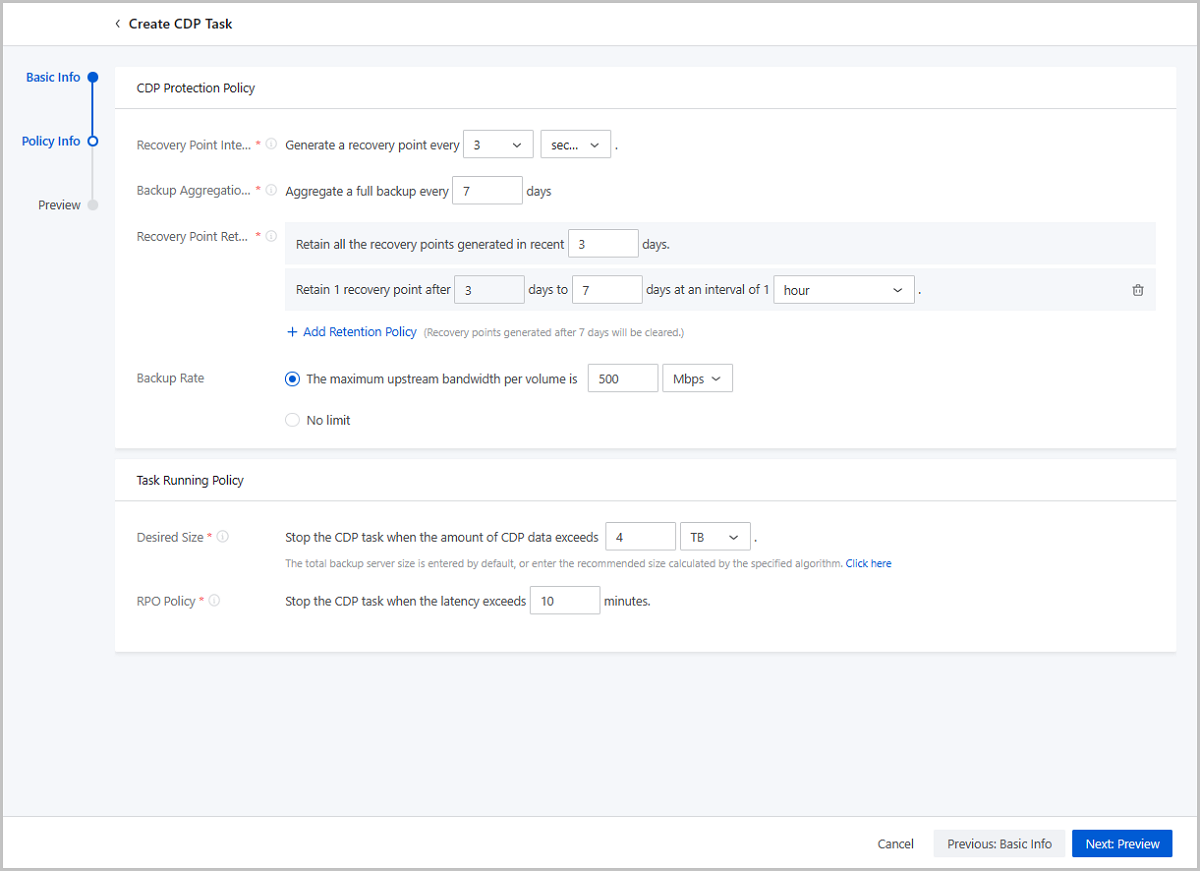
View the information about the CDP task. You can edit the information by clicking the Edit icon.
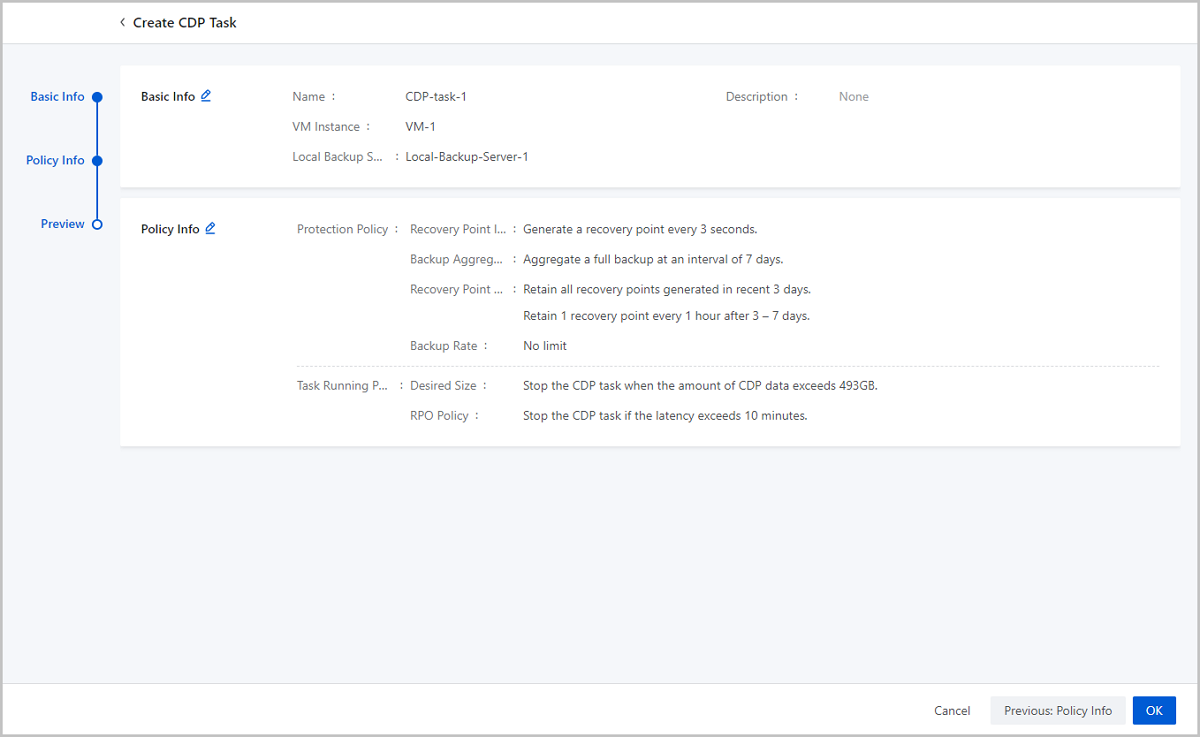
Assume that the user made an important business adjustment on the day of 2022-08-01, and the user viewed the important data in the system before business adjustment.
On the main menu of ZStack Cloud, choose Resource Center > Resource Pool > Virtual Resource > VM Instance. Then, the VM Instance page is displayed. On the CDP Data tab page, view the data for any time period on 2022-08-01 (for example, 2022-08-01 10:00:00), and click Retrieve File. On the displayed Retrieve File page, enter importantFile in the search box to find it. You can find that the file is contained in the current recovery point.

Assume that the user deleted the importantFile by mistake during business adjustment, and caused important data loss.

Assume that the user does not know the specific time when the mistake was made, and is afraid to overwrite the original VM instance. So, the user needs to create a new VM instance to verify the restoration.
 Note:
Note:  Note: Recovery tasks created here are named in the format of VM Name-Recovery Point Time, for example, VM-1-2022-08-01-10:00:00.
Note: Recovery tasks created here are named in the format of VM Name-Recovery Point Time, for example, VM-1-2022-08-01-10:00:00. Note:
Note: 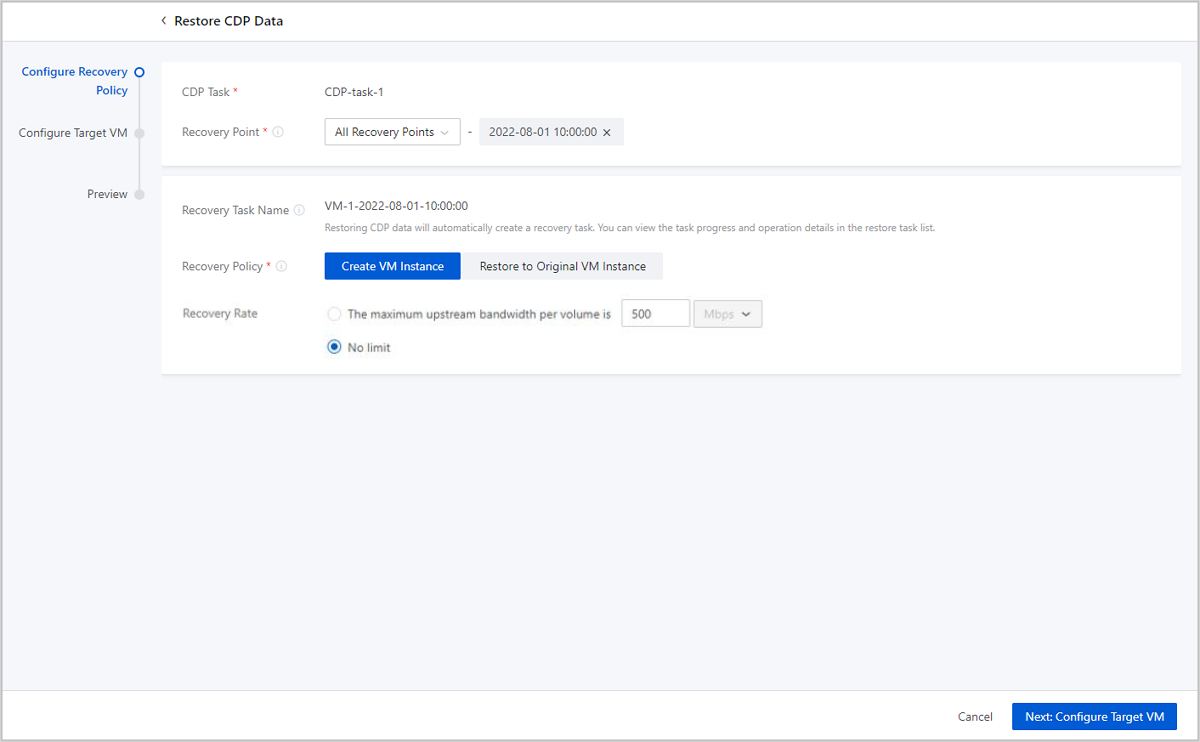
 Note: If the VM instance has attached a SharedBlock volume, the provisioning type will set to thick provisioning by default when recovering data.
Note: If the VM instance has attached a SharedBlock volume, the provisioning type will set to thick provisioning by default when recovering data.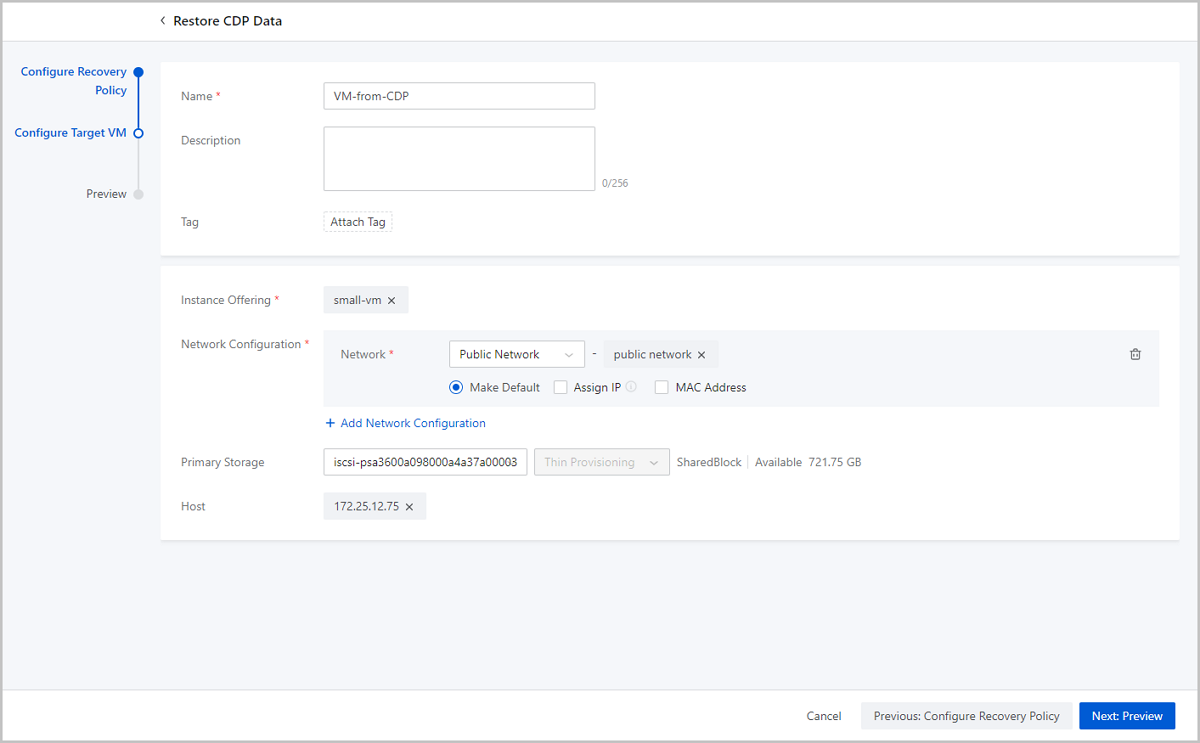
View the recovery task that will be created. You can edit the information by clicking the Edit icon.
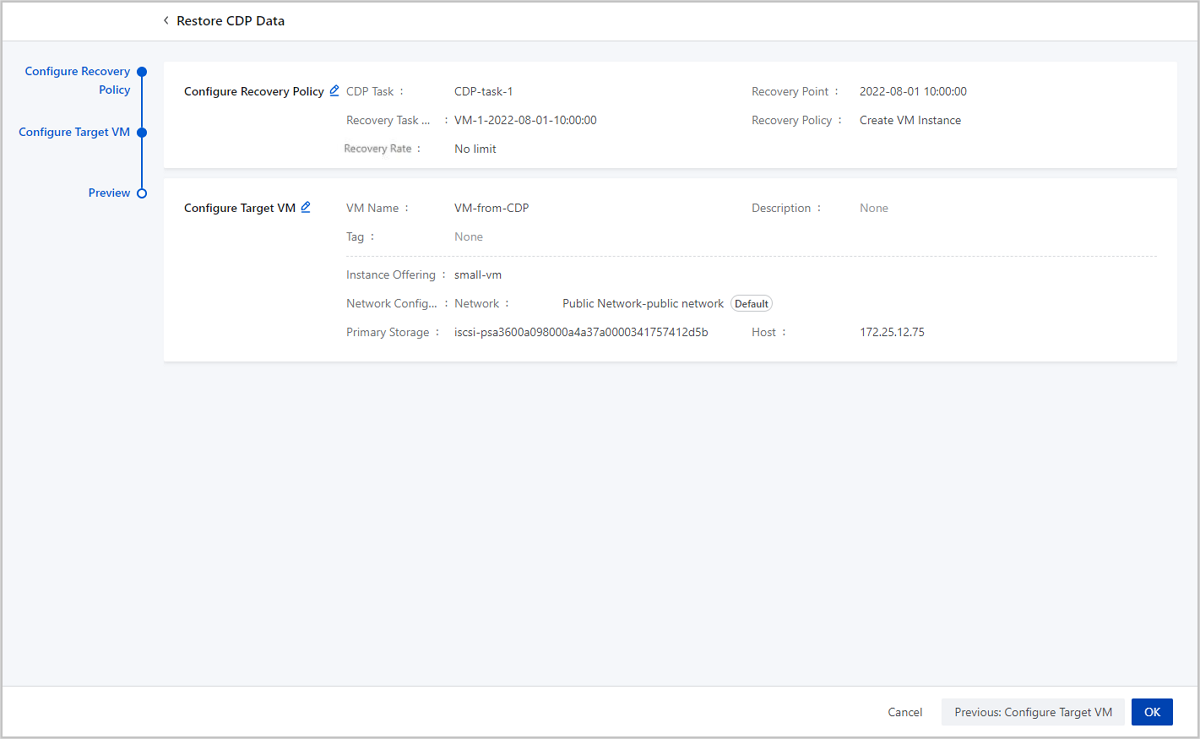
On the main menu of ZStack Cloud, choose Platform O&M > Backup Management > CDP Service > Recovery Task. Then, the Recovery Task page is displayed. On the Recovery Task main list, you can view the job status, target VM, time consumed, and other information.
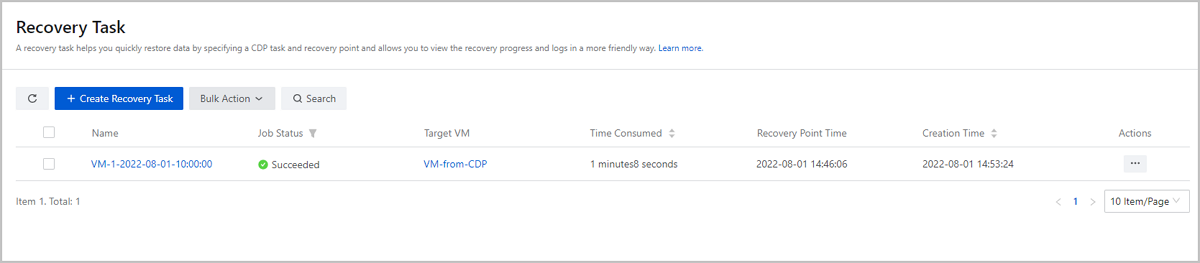
Launch the console of the newly created VM instance (VM-from-CDP). Then, run the ls command to view the file in the directory. You can find that the importantFile already exists in the directory.

So far, we have introduced the CDP scenario practice of restoring data by creating a new VM instance.
Download Document Archives

