ZStack Cloud Platform
Single Server, Free Trial for One Year
Tenant Management module is the office automation (OA) system provided by ZStack Cloud. It supports basic features such as organization, user, and project management. In the mean time, it also offers advanced features such as SSO, ticket management, and independent zone management. This scenario takes basic features as an example to introduce you the quick start guide for Tenant Management.
| Organization | Sub-department |
|---|---|
| Company-BJ | Sales-BJ |
| Company-SH | Dev-SH |
| QA-SH |
| Department | Department Admin |
|---|---|
| Company-BJ | Tomas |
| Sales-BJ | Ben |
| Company-SH | Frank |
| Dev-SH | Tom |
| QA-SH | Bill |
| Name | User Name | Password | Department |
|---|---|---|---|
| Tomas | Tomas | password | Company-BJ |
| Ben | Ben | password | Sales-BJ |
| Amy | Amy | password | Sales-BJ |
| Shelly | Shelly | password | Sales-BJ |
| Bill | Bill | password | QA-SH |
| Sam | Sam | password | QA-SH |
| Chil | Chil | password | QA-SH |
| Frank | Frank | password | Company-SH |
| John | John | password | Dev-SH |
| Jack | Jack | password | Dev-SH |
| Tom | Tom | password | Dev-SH |
| Project | Project Member | Project Admin | Role of Project Member |
|---|---|---|---|
| DevProjectA-SH | Jack, Frank, John,and Tom | Jack | Normal project member |
| SalesProjectA-BJ | Tomas, Ben,Amy, and Shelly | Tomas | Normal project member |
The admin creates the organizational tree on Private Cloud based on the organizational structure of the company.
On the main menu of ZStack Cloud, choose . On the Organization page, click the plus sign to the right of Organization. Then, the Create Organization page is displayed.
 Note: To add Subdepartment, you need to specify Upper Department from the subdepartment or new team that are already added.
Note: To add Subdepartment, you need to specify Upper Department from the subdepartment or new team that are already added. Note:
Note: 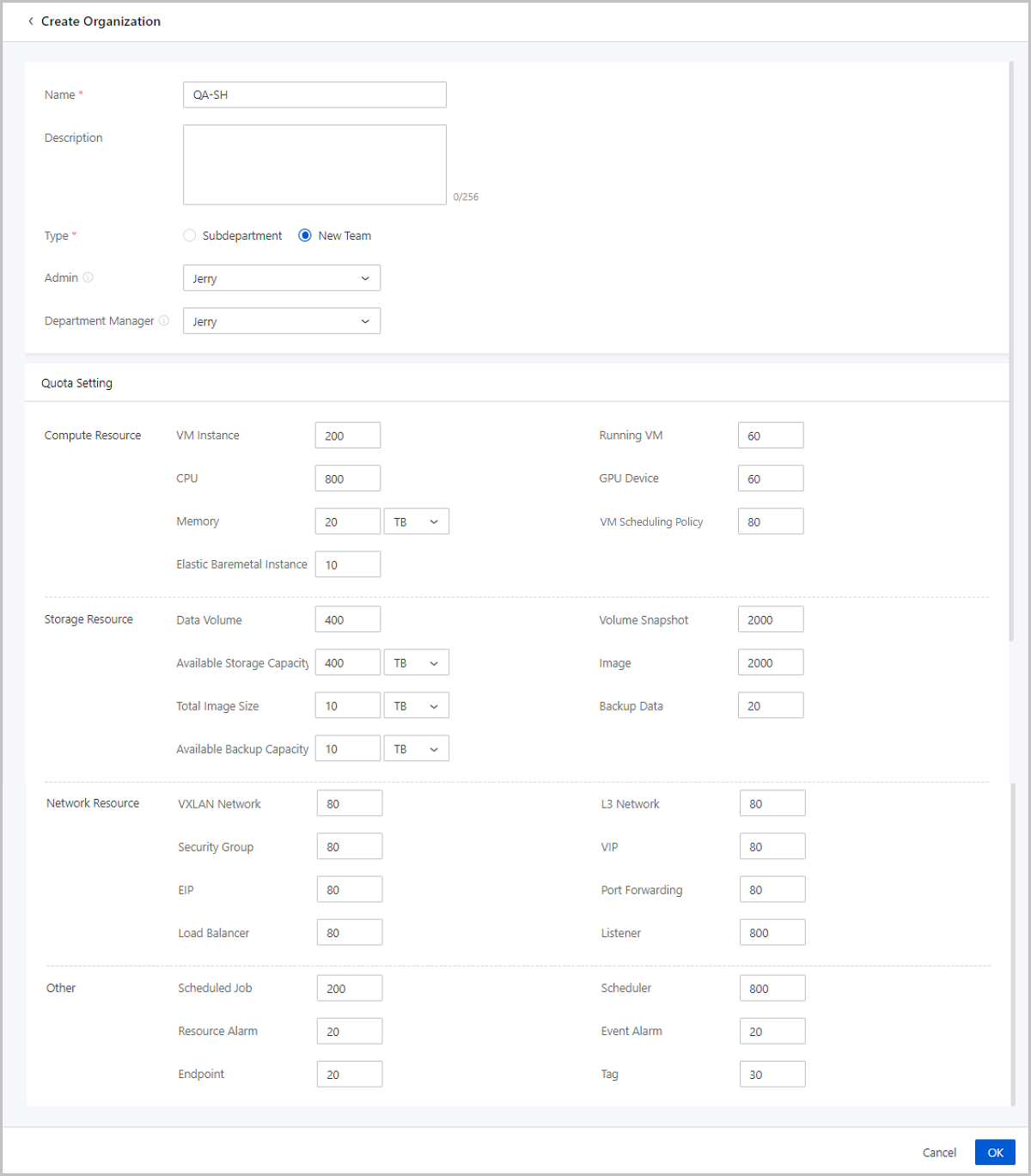
Take Table 1 for reference, repeat the steps above to complete the creation of the organization structure tree.
 Note: In this scenario, the column of project can be left blank, while you can fill in the information such as description, Email address, phone number, and code as needed.
Note: In this scenario, the column of project can be left blank, while you can fill in the information such as description, Email address, phone number, and code as needed. Note:
Note: 
 Note: User name, name, and password are required parameters, and the user name must be globally unique.
Note: User name, name, and password are required parameters, and the user name must be globally unique.The user template includes a header and an example row, which needs to be deleted or overwritten when editing the template.
 Note:
Note:  Note:
Note: 
Take Table 2 for reference, repeat the steps below to add the department admin for each department.
On the Organization page, click , and specify a user as the department admin.
To ensure a smooth project, the basic resources needs to be globally shared, including disk offering, instance offering, images, and private networks/VXLAN Pool.

Repeat the operations above to share other basic resources globally.
On the Project page, click Create Project. The Create Project page appears.


After you create a project, resources within the project will be in the enabled state by default.
 Note: After the VPC vRouter in the project is stopped, the network services it provides will stop correspondingly, and VM instances cannot access the external network.
Note: After the VPC vRouter in the project is stopped, the network services it provides will stop correspondingly, and VM instances cannot access the external network.A project is expired when the project total spending reaches the maximum limit. After the project is expired, the resources within the project will be reclaimed according to the specified reclaim policy.
 Note: After the VPC vRouter in the project is stopped, the network services it provides will stop correspondingly, and VM instances cannot access the external network.
Note: After the VPC vRouter in the project is stopped, the network services it provides will stop correspondingly, and VM instances cannot access the external network. Note:
Note:  Note:
Note: In this scenario, refer to Table 4, and create DevProjectA-SH (ZONE-SH), SalesProjectA-BJ (ZONE-BJ) and specify relevant project admin. The content other than the Project Admin can be left blank currently.
By using Chrome or Firefox, the project admin can go to the Project Login page via http://management_node_ip:5000/#/project. To log in to the Cloud, the project admin must enter the corresponding user name and password.
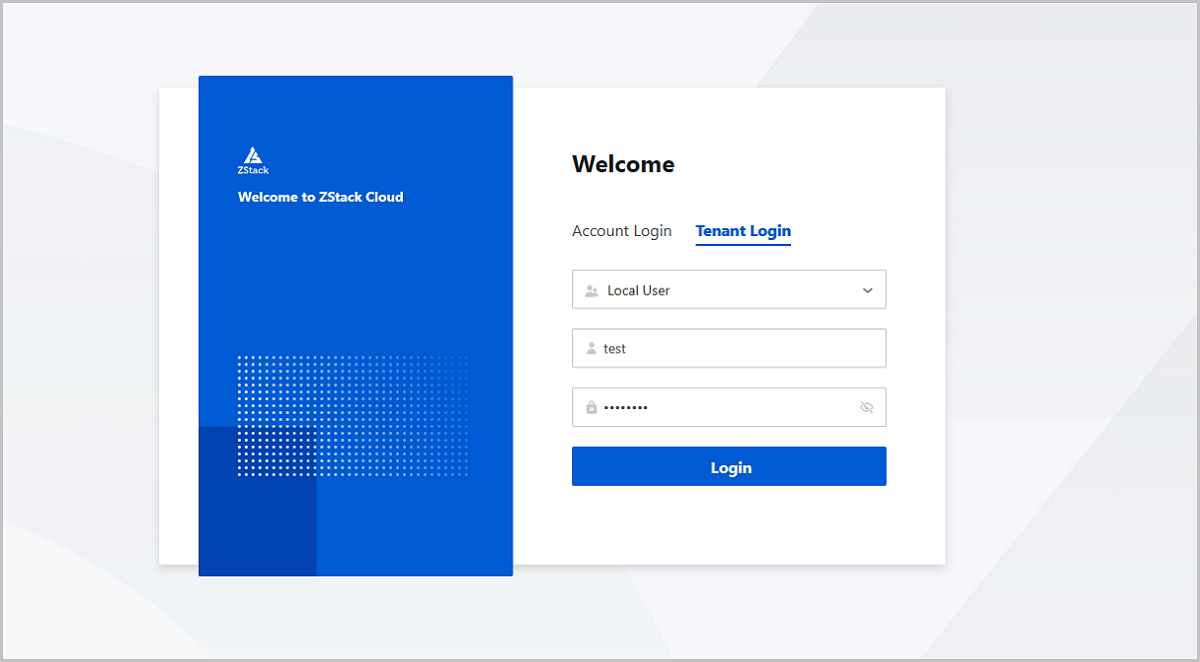
On the main menu of ZStack Cloud, choose . On the Role page, click Create Role. The Create Role page appears.
Project admins of different projects can refer to the steps above to create roles for the projects. Users can be granted regular project member permissions as needed.
On Project page, choose the project, and click to enter its details page. Click . You can refer to Table 4 to add project members and attach corresponding roles for them.
Project admins of different projects can refer to the above steps to add members and attach roles to the project members.
The users who have joined projects and have roles attached can log in to the Cloud to use resources on the platform, and also perform various actions. By using Chrome or Firefox, the project members are allowed go to the Project Login page via http://management_node_ip:5000/#/project. To log in to the Cloud, the project members must enter the corresponding user name and password.
After the project members log in to the Cloud, all the projects to which they belong are displayed in the form of cards, then choose to enter project.

ZStack Cloud supports the API-level fine-grained permission control, which allows you to custom permissions for a user and meets your needs in different scenarios. This scenario takes an example of creating the role of network admin to introduce you the steps to custom permissions for a user.
Assume the customer scenario as follows:
| Permissions | Remarks |
|---|---|
| Billing Management Operations | Provides billing-related features, which is used for public network IP billing. |
| Image Storage Operations | Provides image storage features, which is used to add the VPC vRouter image and create VPC vRouters. |
| Cluster Operations | Provides cluster-related features, which can be functional only after the L2 network is attached to the cluster. |
| Image Operations | Provides image-related features, which is used to add the VPC vRouter image and create VPC vRouters. |
| Instance Offering Operations | Provides instance offering-related features, which is used to create instance offerings and create VPC vRouters. |
| L2 Network Operations | Provides L2 network-related features, such as L2NoVlanNetwork, L2VlanNetwork, and VxlanNetwork. |
| L3 Network Operations | Provides L3 network-related features, such as public network, flat network, and VPC network. |
| Network Service Operations | Provides network service-related features, including security group, VIP, EIP, port forwarding, load balancing, SNAT, DHCP, and IPsec Tunnel. |
| OSPF Operations | Provides OSPF dynamic routing-related features, which are used for VPC vRouters. |
| VPC vRouter Operations | Provides features related to VPC vRouter and VPC network. |
| VM Instance Operations | Provides VM instance-related features, which are used to create VPC vRouters. |
| VPC Operations | Provides features related to VPC vRouter and VPC network. |
| Zone Operations | Provides zone-related features. Network resources have the zone attributes, so they can be used only when they are attached to a specific zone or zones. |
| ZWatch Operations | Provides alarm-related features, which are used for alarms related to vRouters, L3 network, and VIPs. |
On the main menu of ZStack Cloud, choose . On the User page, click Create User. Then, the Create User page is displayed.
 Note:
Note:  Note:
Note:  Note: After a user is bound to a project, this user will have corresponding permissions of the project, and manage corresponding data within the project.
Note: After a user is bound to a project, this user will have corresponding permissions of the project, and manage corresponding data within the project.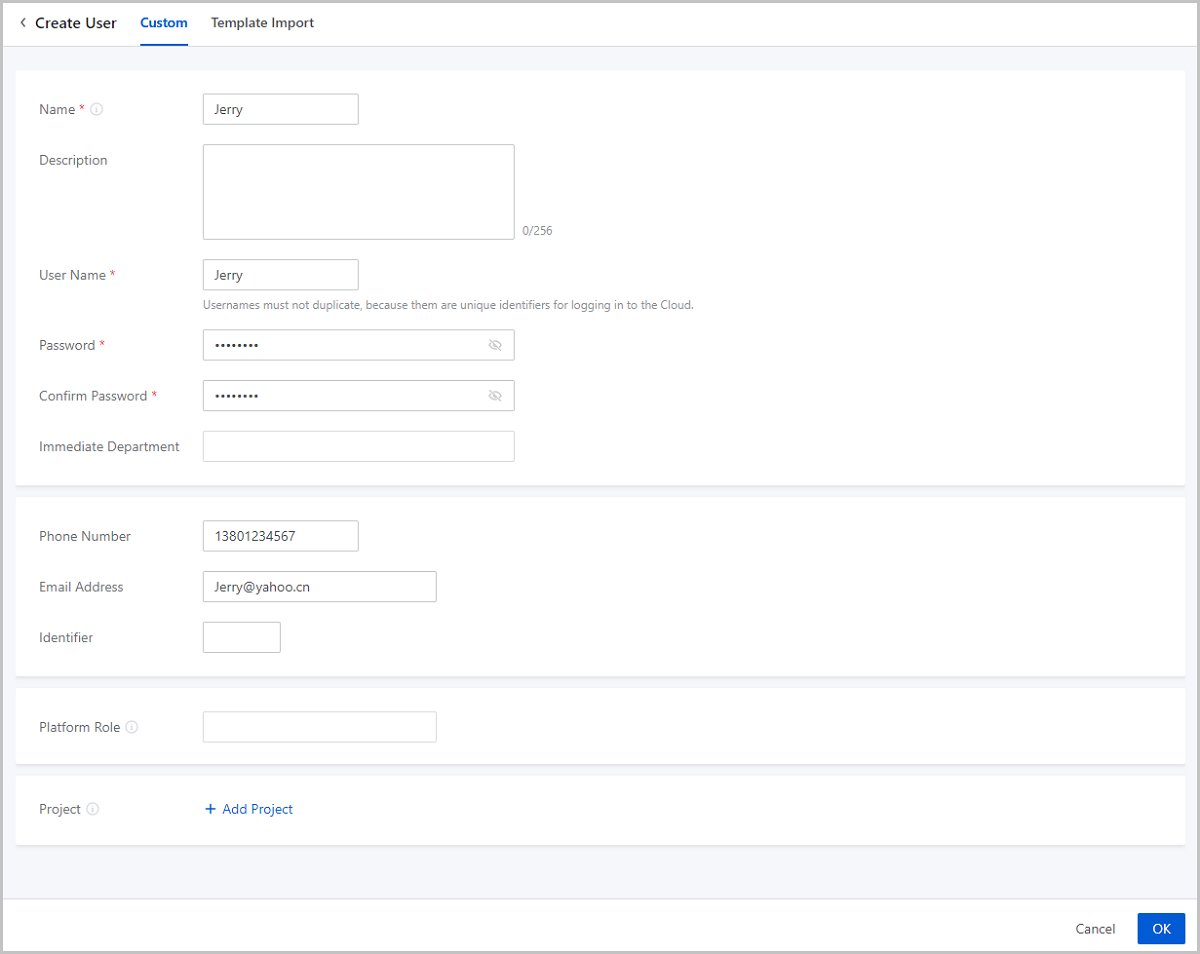
On the main menu of ZStack Cloud, choose . On the Role page, click Create Role. The Create Role page appears.
 Note: The role type of a network admin is platform user.
Note: The role type of a network admin is platform user.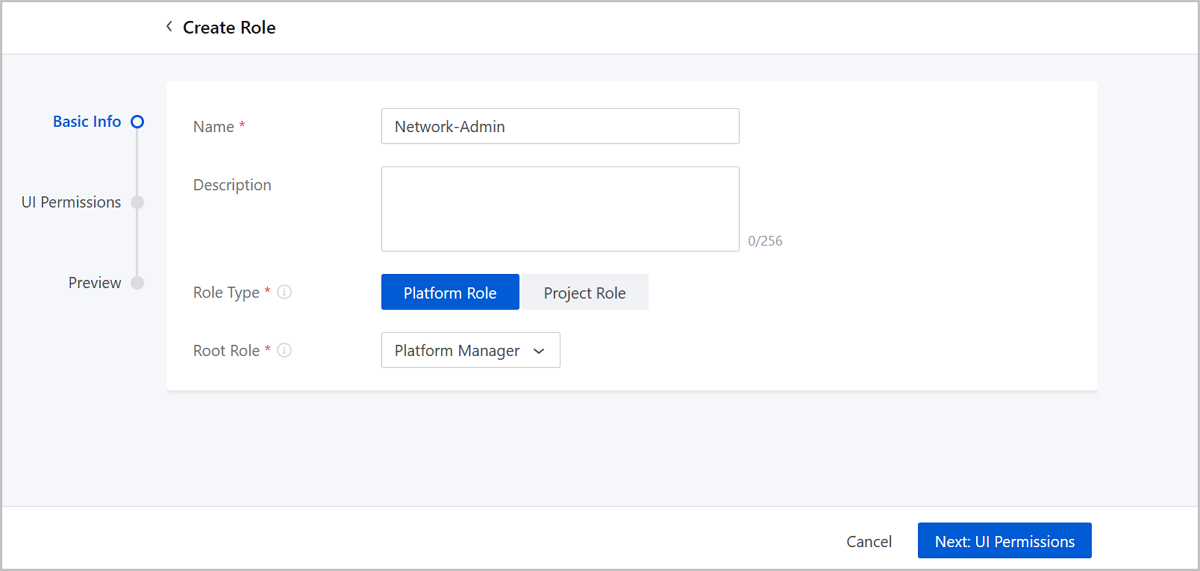
Select the module permissions and configure these UI permissions according to the permission list for network admin role above.


On the User page, choose the user Jerry, and click . On the Modify Platform Role page, click OK button to attach the role of network admin to the user named Jerry.

After attaching the role of network admin to the user named Jerry, Jerry is assigned permissions related to network management that support all network-related operations, enabling him to assist the admin to jointly manage the network resources on the Cloud.