ZStack Cloud Platform
Single Server, Free Trial for One Year
Comprehensive Data Center Infrastructure Solutions.
4S-compliant productized private cloud and seamless hybrid cloud
Offer a user experience consistent with VMware virtualization
A robust catalog of ready-to-deploy product
Supports storage resource pools with capacities exceeding PB levels
Covering scenarios from core to edge, cloud to cloud- native, and data management to AI
Deploy ZStack for scenario from datacenter to the edge.
ZStack provides innovative cloud infrastructure for ten major industries.
Comprehensive product documentation and tools
Upholding the value of Customer First and the mission of Serving Customer, ZStack is dedicated to providing secure and stable services for customers.
To educate ZStack partners and interested individuals about cloud computing and to cultivate cloud computing talent.
ZStack provides innovative cloud infrastructure for ten major industries

The report provides three major
solutions and customer case studies for transitioning from VMware to ZStack.
This chapter includes scenarios of local backup practice, remote backup practice, and Public Cloud backup practice.
Assume that you have deployed the latest ZStack Cloud environment on local and purchased both the Base License and the Plus License of Backup Service. Now, you plan to add a local backup server to backup VM instances with non-shared volumes. Assume that the data is backed up to a local backup server, and the service VM instance is mistakenly expunged, causing Web service interruption (http://192.168.1.1) and data loss. After you have recovered the data from the local backup server, the service and data are both back to normal.
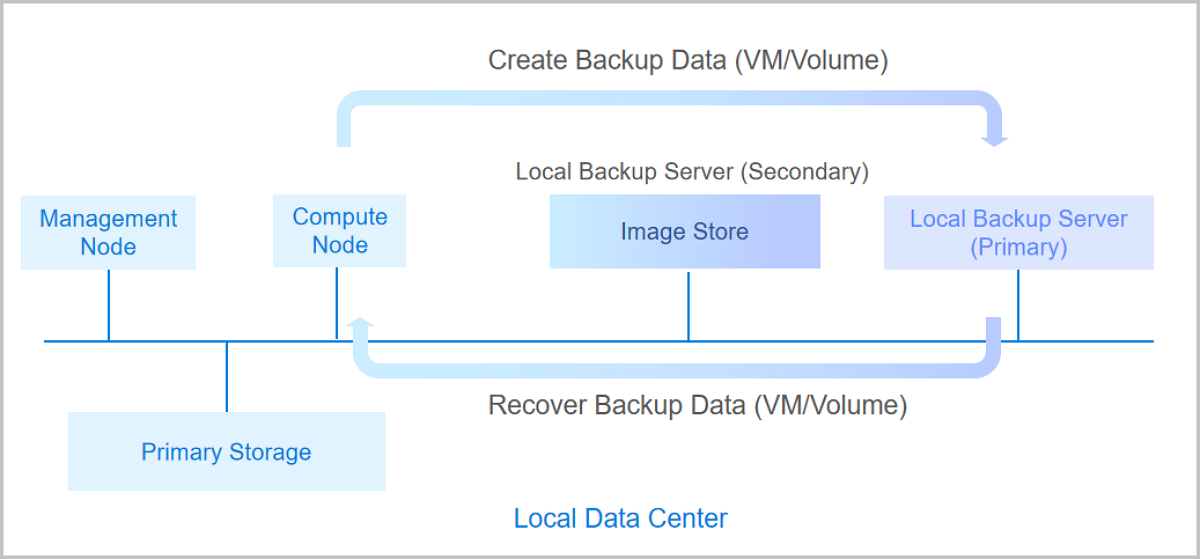
| Local Backup Server | Configuration |
|---|---|
| Backup Server IP | 192.168.0.1 |
| Mount Path | /local_ds |
| SSH Port | 22 |
| User Name | root |
| Password | password |
| Backup Network | 192.168.0.0/24 |
On the main menu of ZStack Cloud, choose Platform O&M > Backup Management > Backup Server > Local Backup Sever. On the Local Backup Sever page, click Add Local Backup Sever. Then, the Add Local Backup Sever page is displayed.
 Note: Make sure that the backup server uses an operating system consistent with that of the management node.
Note: Make sure that the backup server uses an operating system consistent with that of the management node.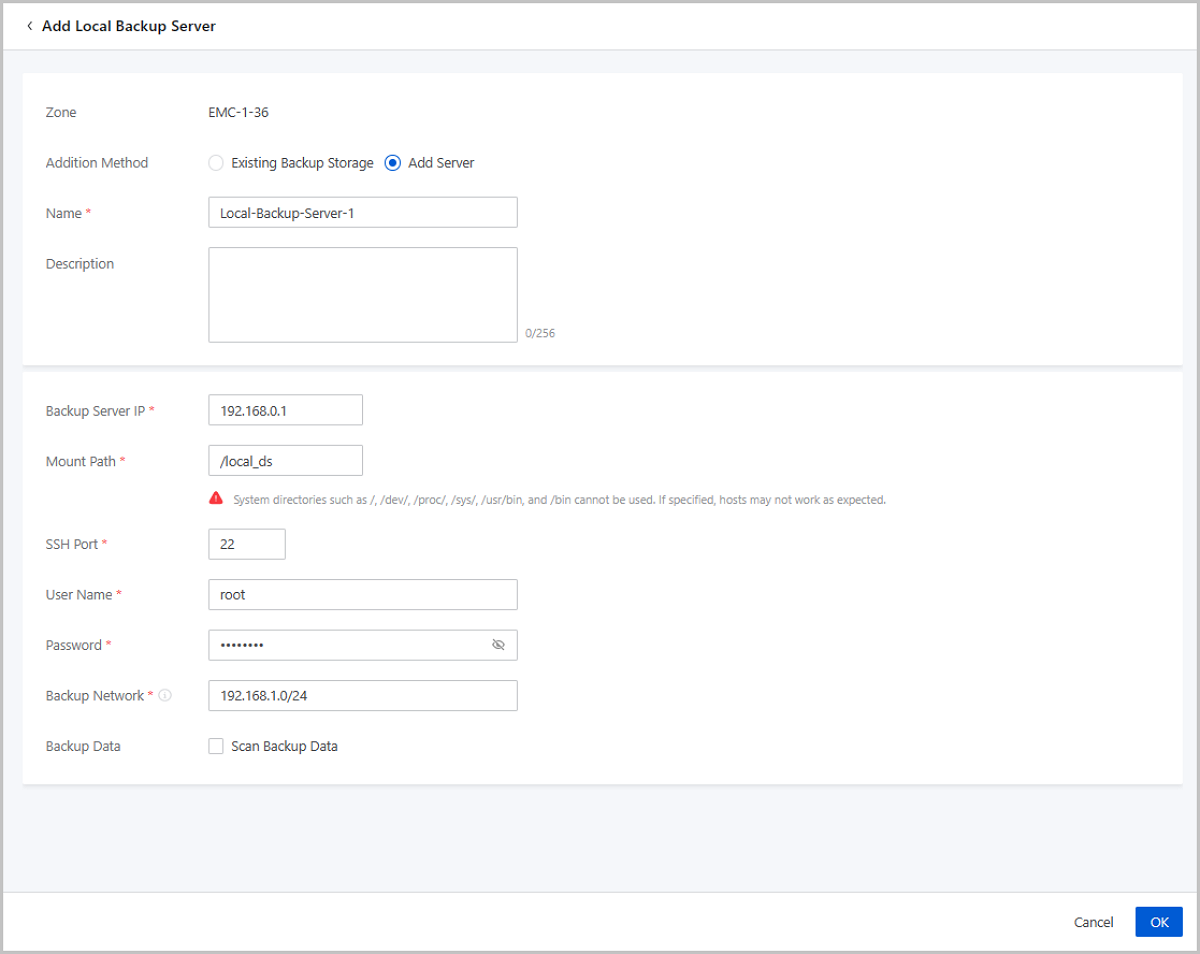
On the main menu of ZStack Cloud, choose Platform O&M > Backup Management > Backup Service > Backup Job. Then the Backup Job page appears. On the page, choose VM/Volume > Create Backup Job. Then, the Create Backup Job page is displayed.
To create a backup job, follow these four steps:
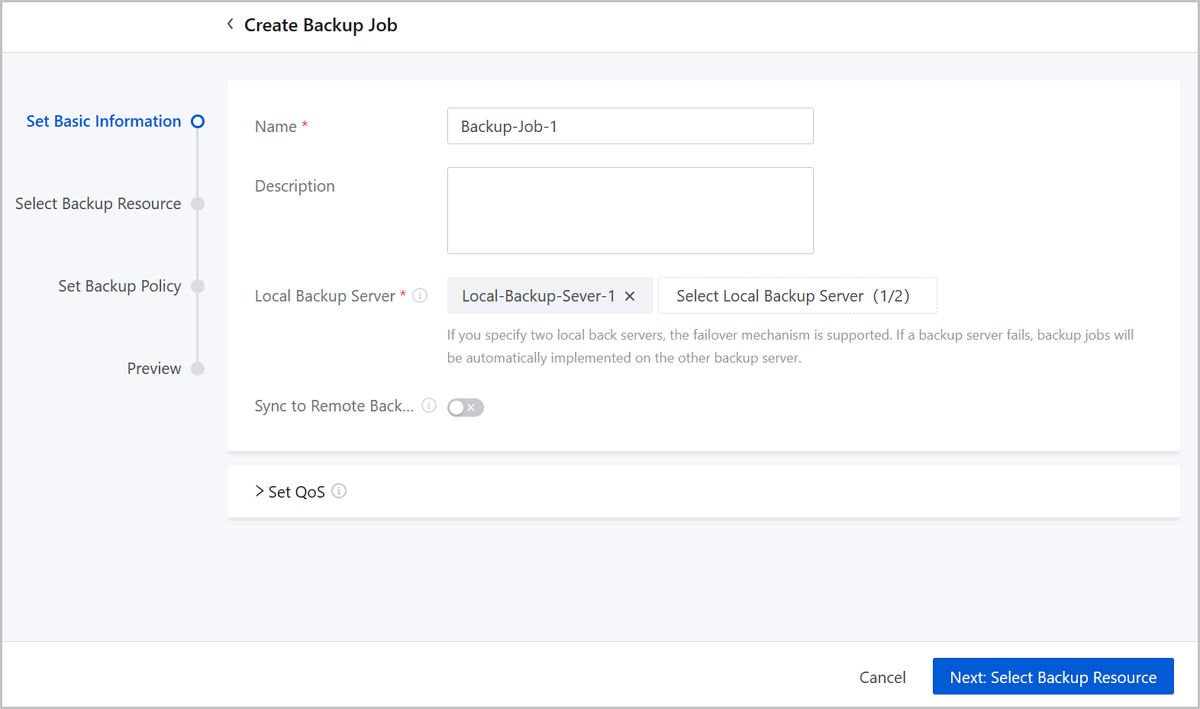
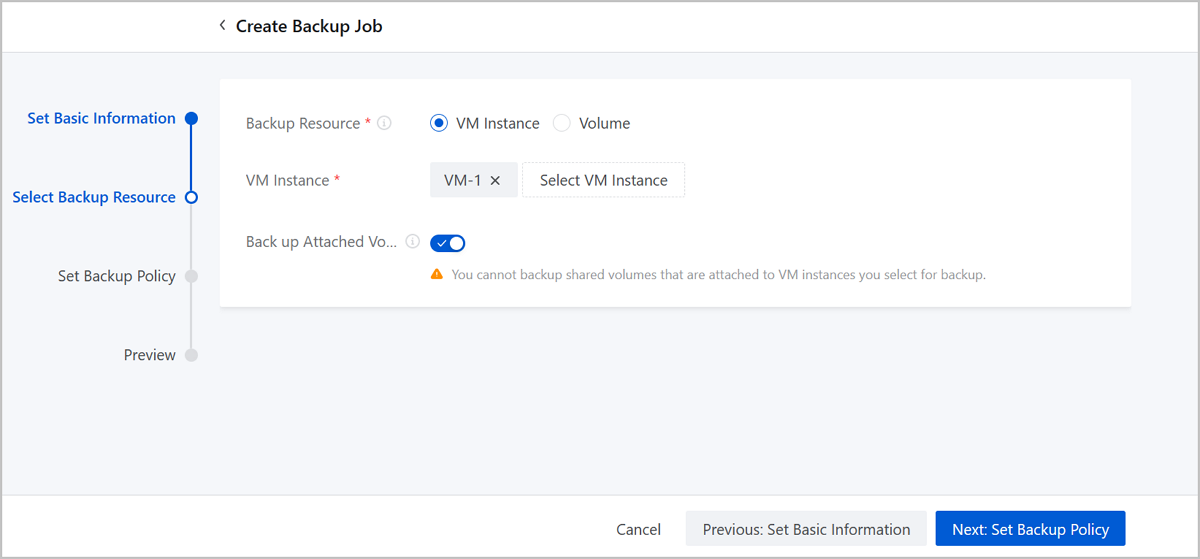
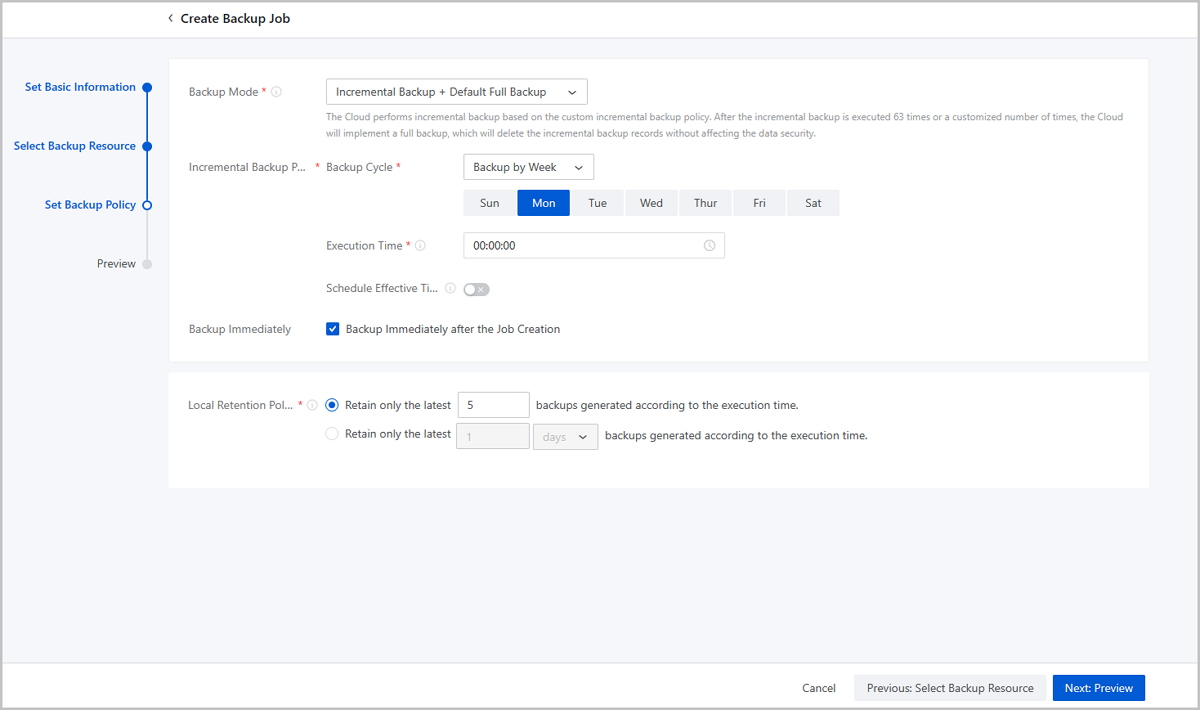
Preview the backup job. You can modify the configuration of the backup job by clicking the Edit icon.
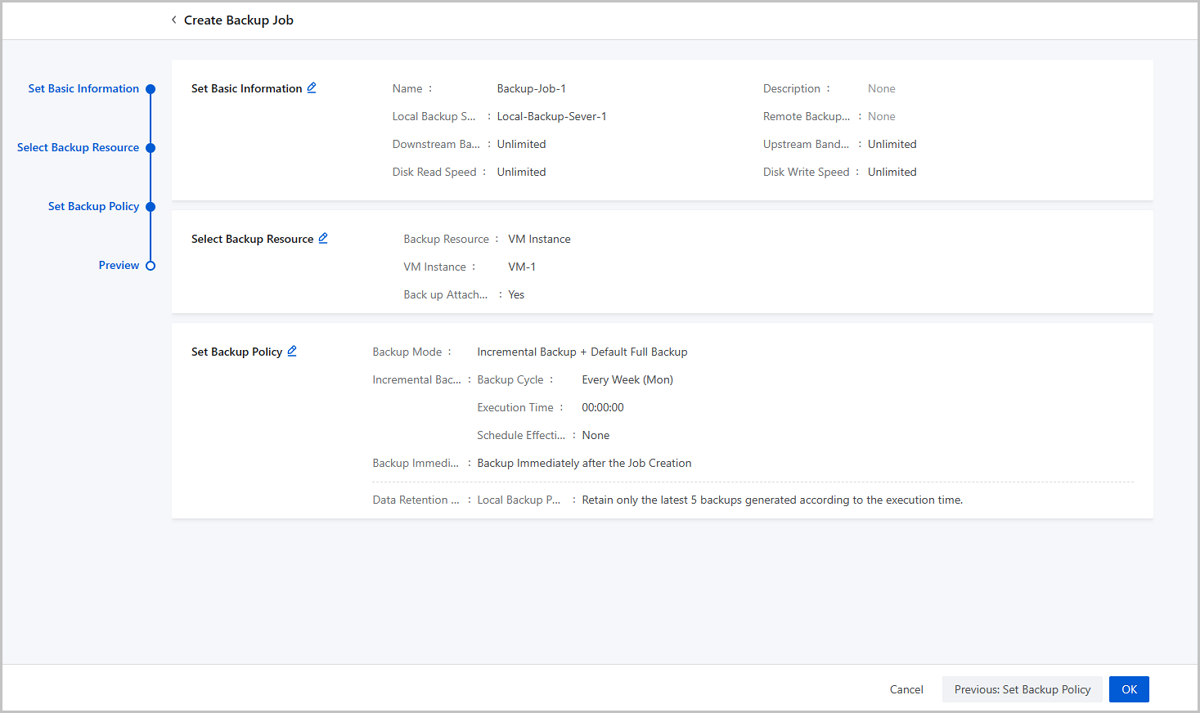
On the main menu of ZStack Cloud, choose Platform O&M > Backup Management > Backup Service > Local Backup Data. Then, the Local Backup Data page is displayed. You can check the service VM instance backup data.
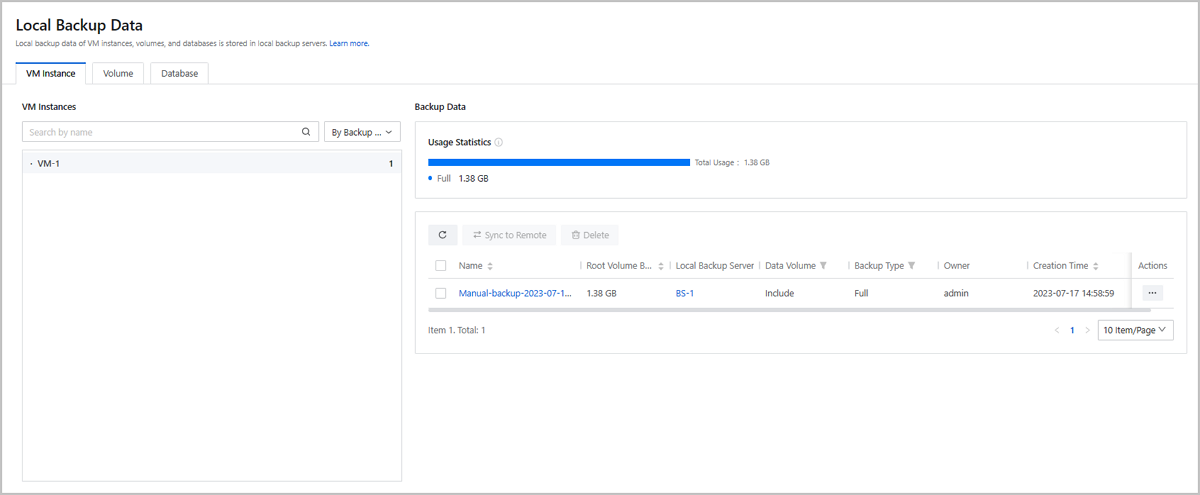
Use a browser to access to the Web service URL and confirm that the VM instance can normally provide Web service and the data is normal.
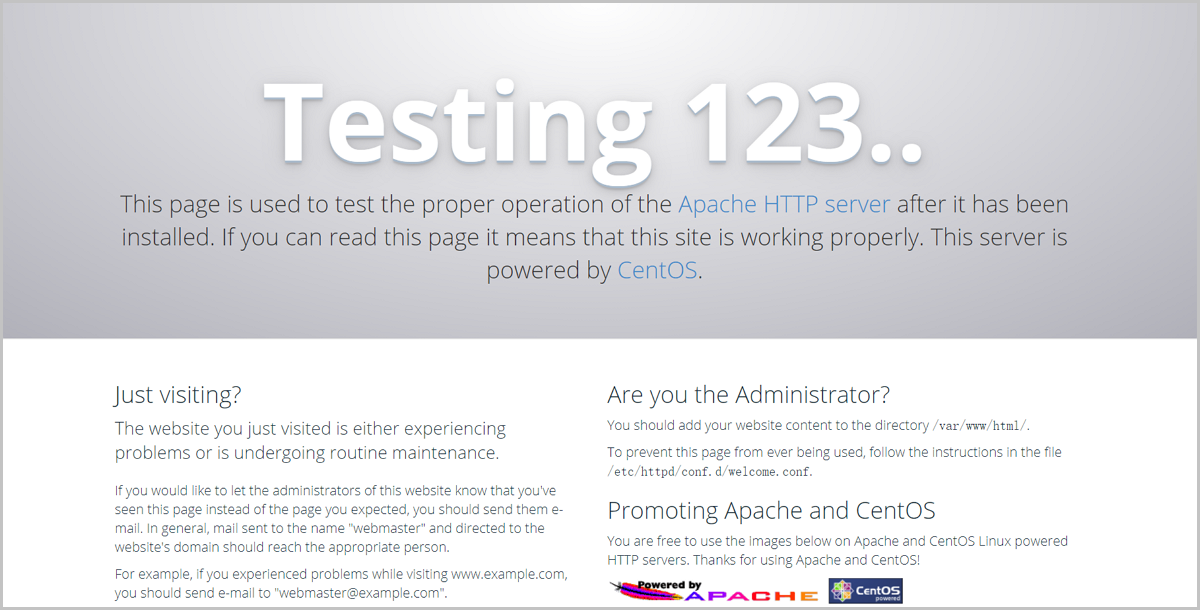
Assume that you mistakenly expunge the service VM instance causing Web service interruption.

On the main menu of ZStack Cloud, choose Platform O&M > Backup Management > Backup Service > Local Backup Data. On the Local Backup Data page, locate the backup data of the mistakenly expunged VM instance and click Actions > Restore. Then, the Recover Backup Data page is displayed.
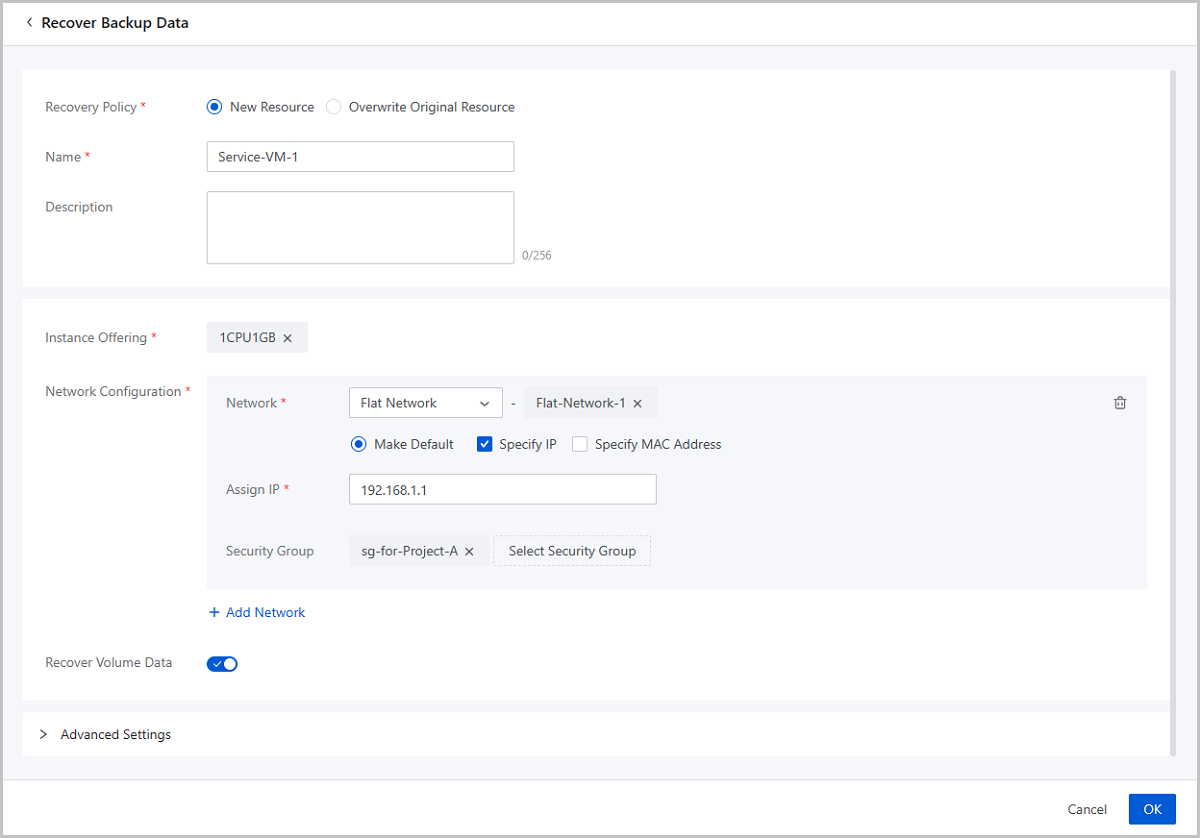
Use a browser to access to the Web service URL and confirm that the VM instance can normally provide Web service and the data is normal.
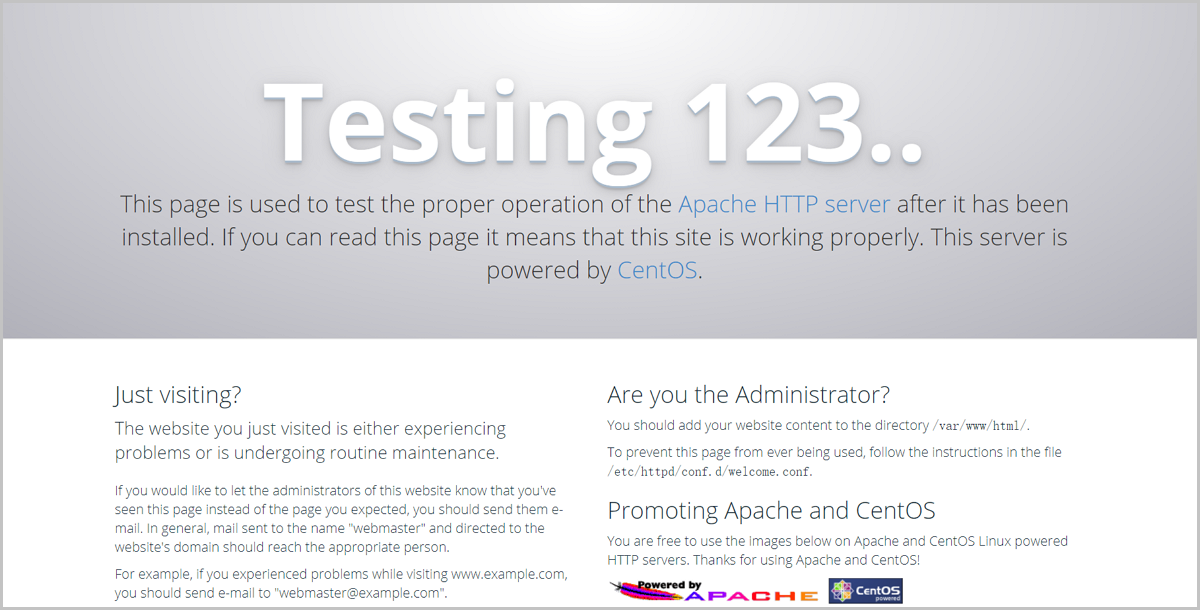
So far, we have introduced the typical practice of the local backup scenario.
Assume that you have deployed the latest ZStack Cloud environment on local and purchased both the Base License and the Plus License of Backup Service. Now, you plan to add a local backup server and a remote backup server to backup a service VM instance with non-shared volumes. The data is backed up to the local backup server and synced to the remote backup server in Zone-1. Assume that you have mistakenly expunged a service VM instance causing Web service interruption (http://192.168.1.1) and data loss. In addition, the local backup server is destroyed, so you have to recover backup data from the remote backup server. After data is recovered, both the service and data are back to normal.
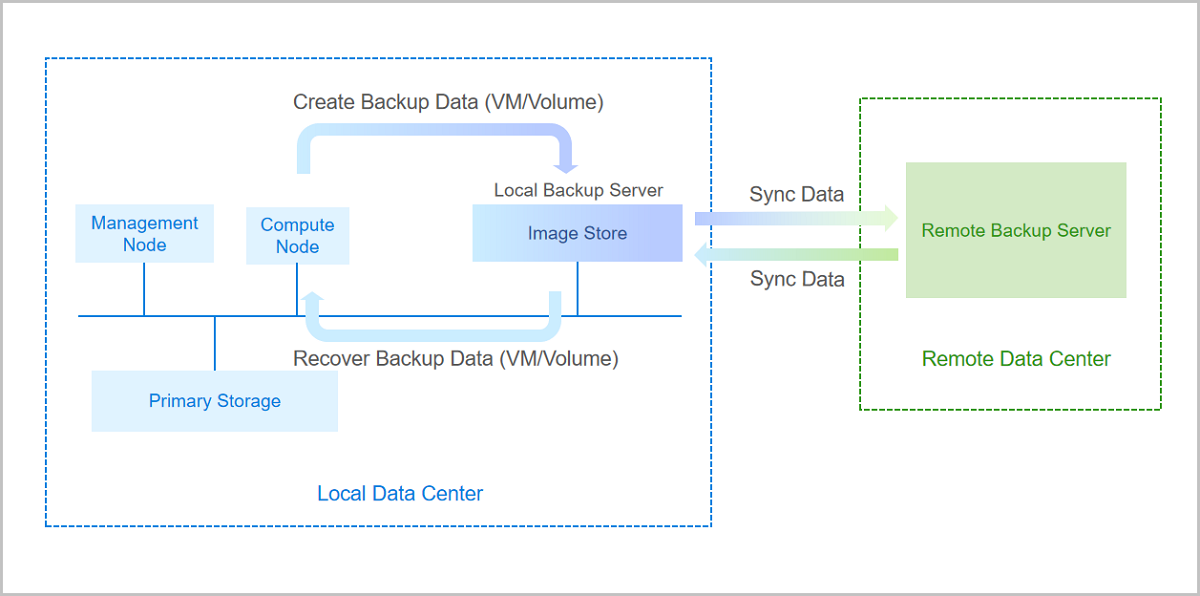
| Local Backup Server | Configuration |
|---|---|
| Backup Server IP | 192.168.0.1 |
| Mount Path | /local_ds |
| SSH Port | 22 |
| User Name | root |
| Password | password |
| Backup Network | 192.168.0.0/24 |
| Remote Backup Server | Configuration |
|---|---|
| Backup Server IP | 172.20.0.1 |
| Mount Path | /remote_ds |
| SSH Port | 22 |
| User Name | root |
| Password | password |
On the main menu of ZStack Cloud, choose Platform O&M > Backup Management > Backup Server > Local Backup Sever. On the Local Backup Sever page, click Add Local Backup Sever. Then, the Add Local Backup Sever page is displayed.
 Note: Make sure that the backup server uses an operating system consistent with that of the management node.
Note: Make sure that the backup server uses an operating system consistent with that of the management node.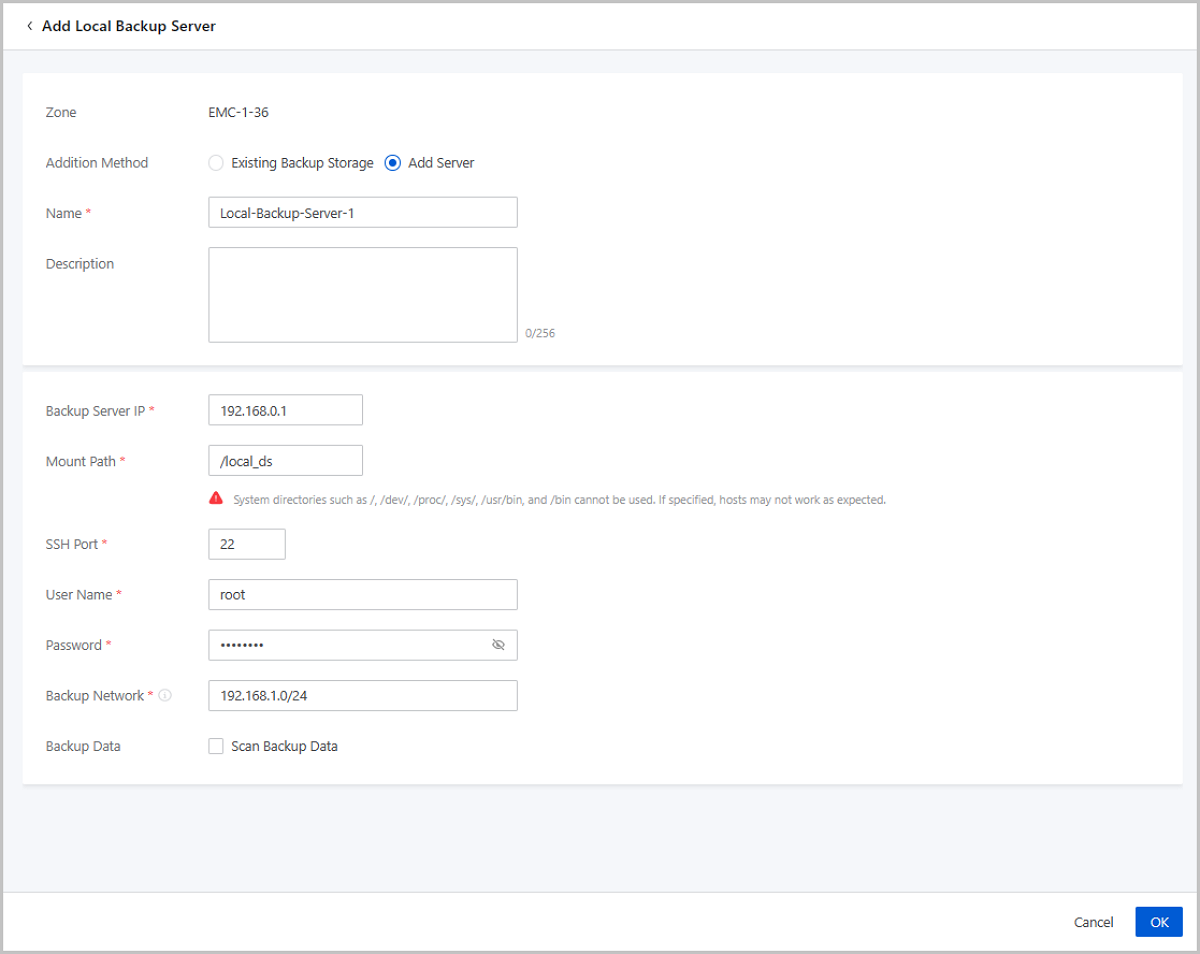
On the main menu of ZStack Cloud, choose Platform O&M > Backup Management > Backup Server > Remote Backup Sever. On the Remote Backup Sever page, click Add Remote Backup Sever. Then, the Add Remote Backup Sever page is displayed.
 Note: Make sure that the backup server uses an operating system consistent with that of the management node of ZStack Cloud.
Note: Make sure that the backup server uses an operating system consistent with that of the management node of ZStack Cloud.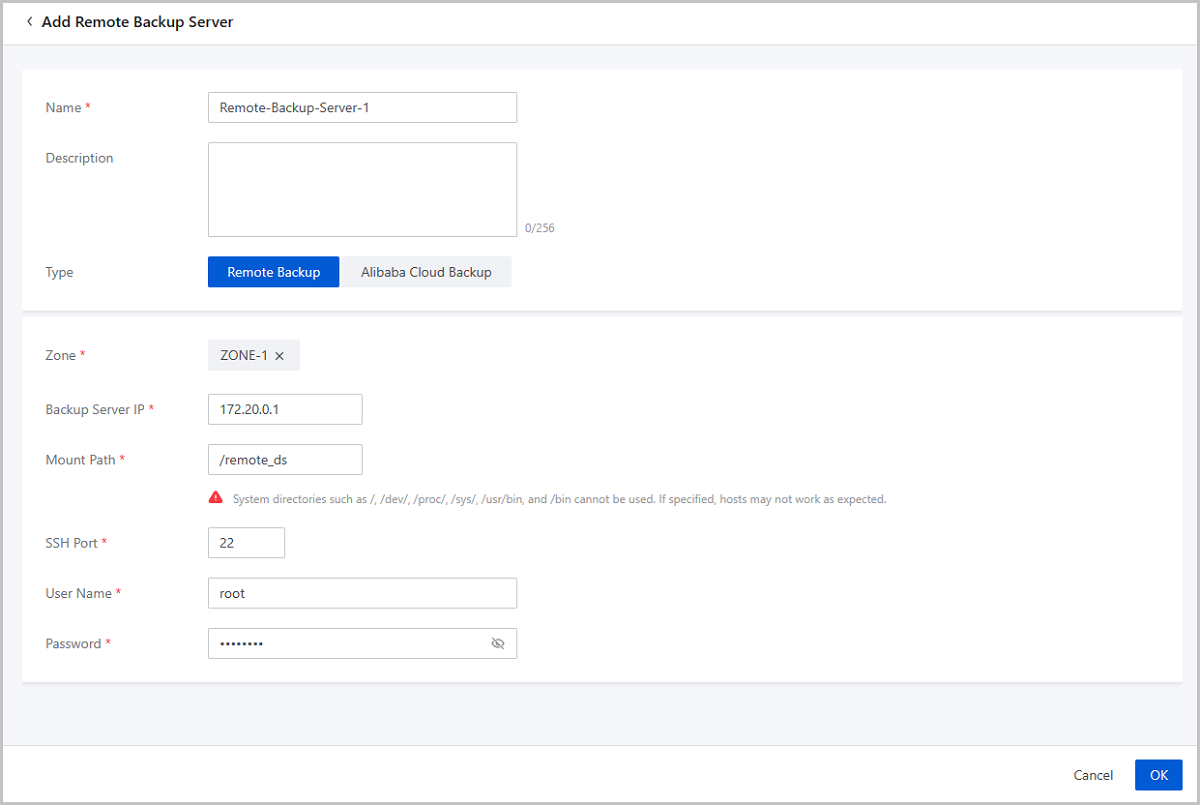
On the main menu of ZStack Cloud, choose Platform O&M > Backup Management > Backup Service > Backup Job. Then the Backup Job page appears. On the page, choose VM/Volume > Create Backup Job. Then, the Create Backup Job page is displayed.
To create a backup job, follow these four steps:
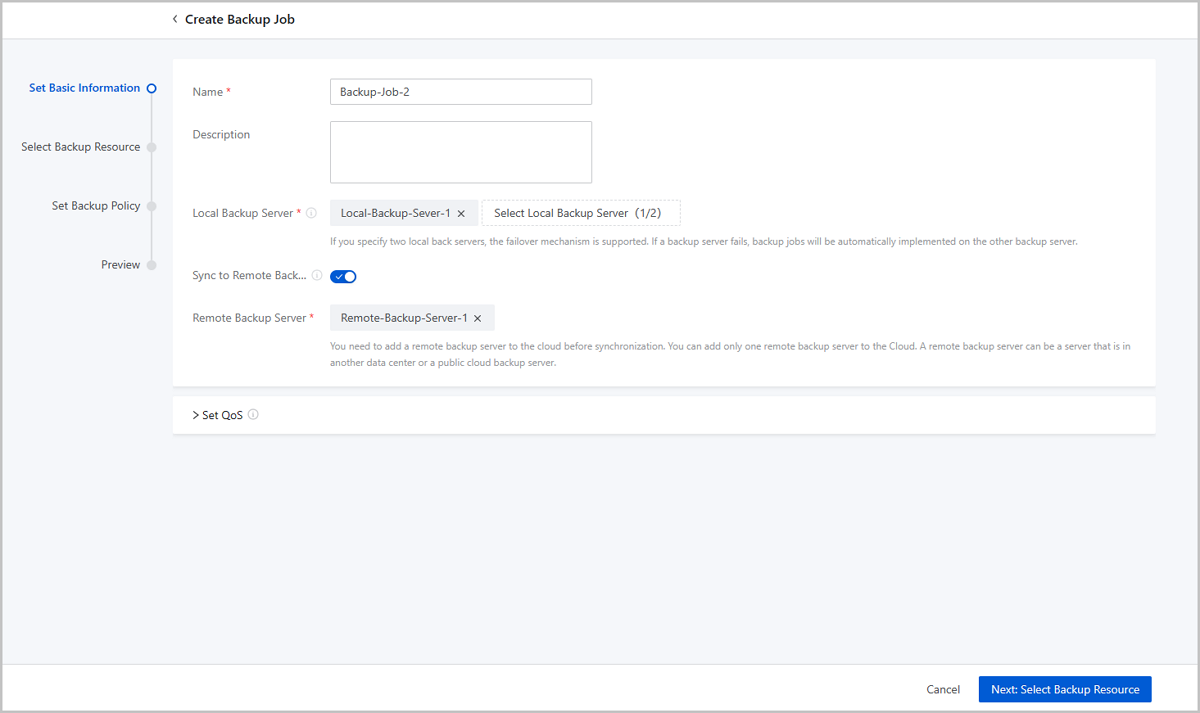
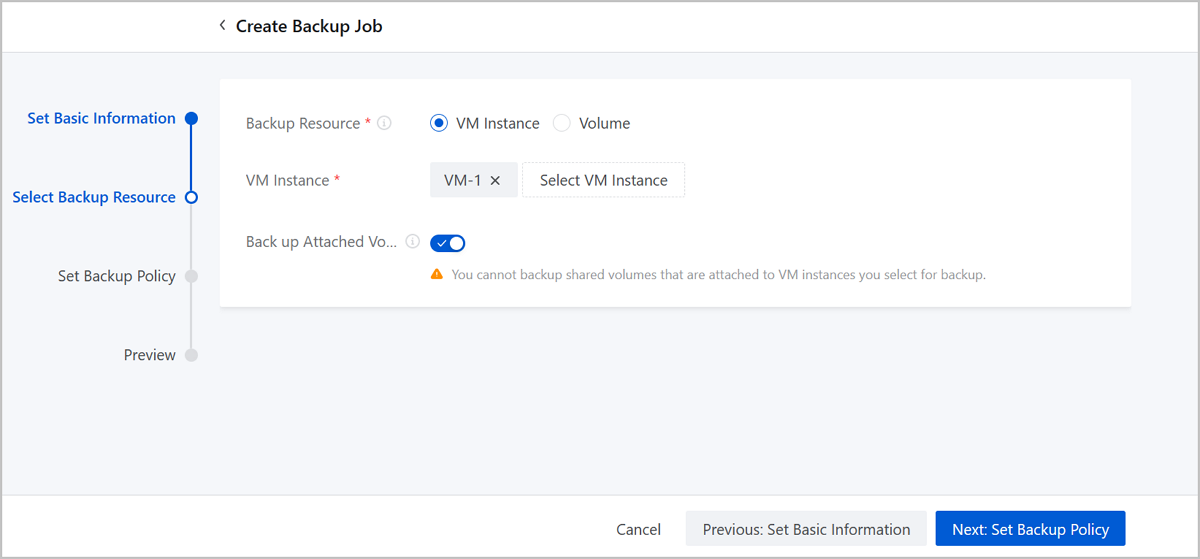
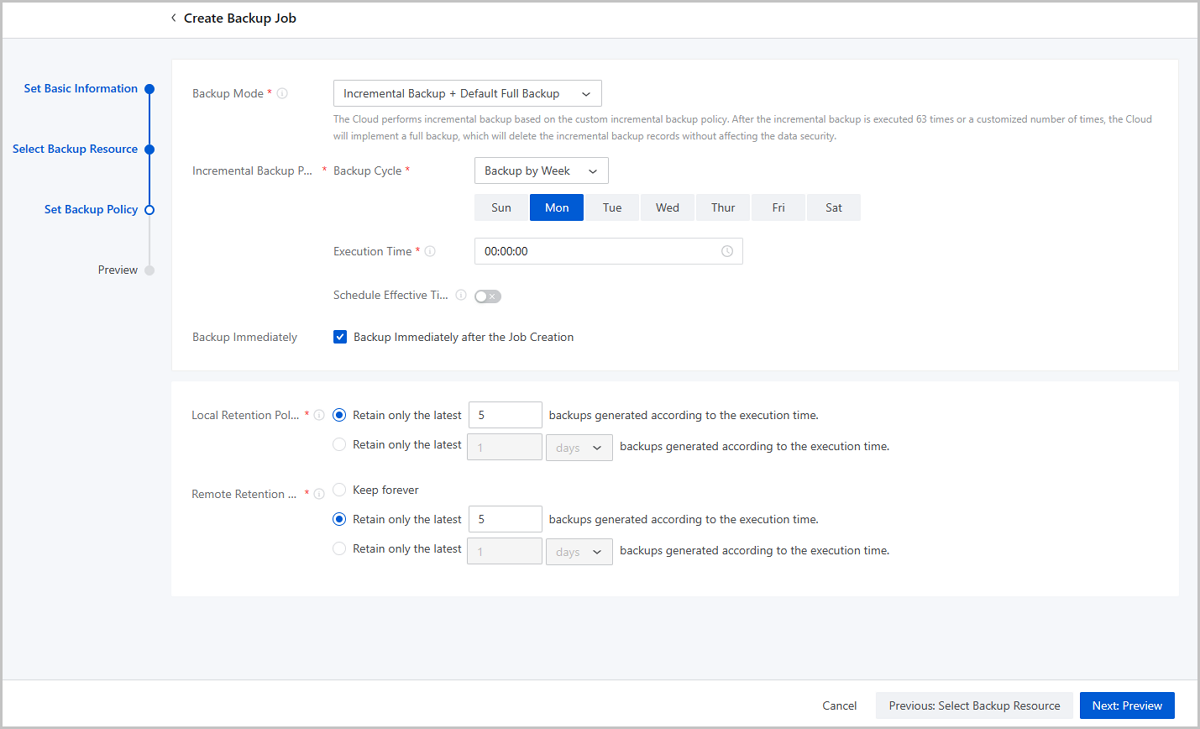
Preview the backup job. You can modify the configuration of the backup job by clicking the Edit icon.

On the main menu of ZStack Cloud, choose Platform O&M > Backup Management > Backup Service > Local Backup Data. Then, the Local Backup Data page is displayed. You can check the service VM instance backup data.
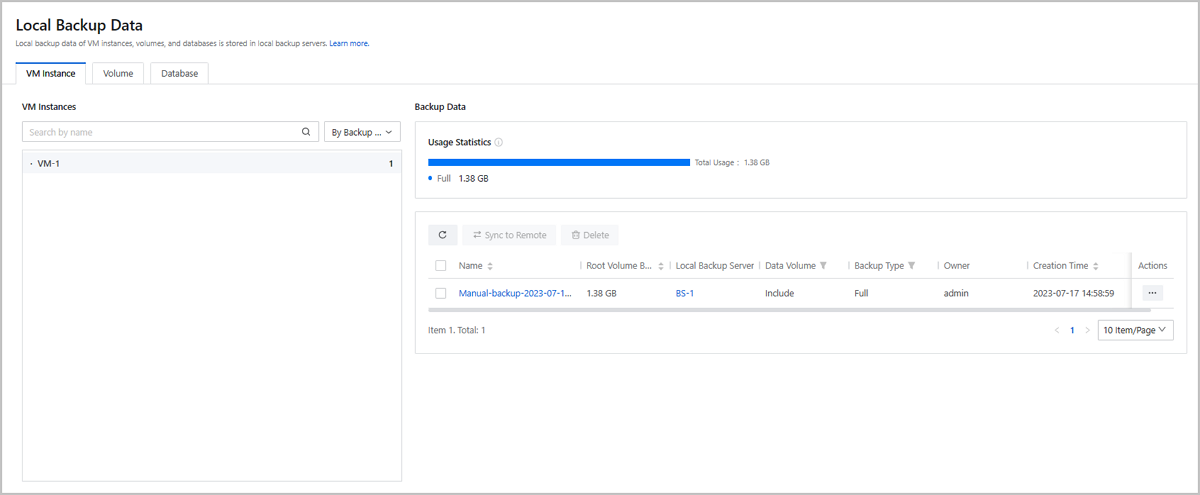
On the main menu of ZStack Cloud, choose Platform O&M > Backup Management > Backup Server > Remote Backup Server. On the Remote Backup Server page, click the name of the remote backup server and enter its details page. On the details page, click Backup Data. Then, the Backup Data tab is displayed. You can check the service VM instance backup data.
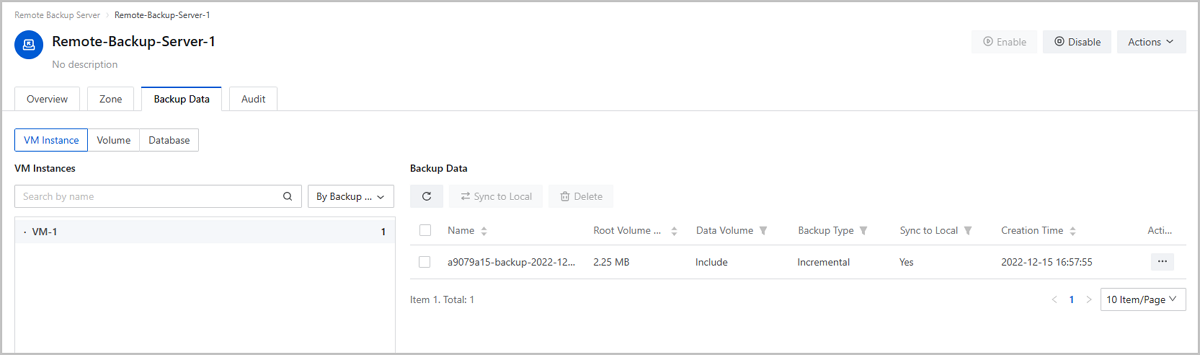
Use a browser to access to the Web service URL and confirm that the VM instance can normally provide Web service and the data is normal.
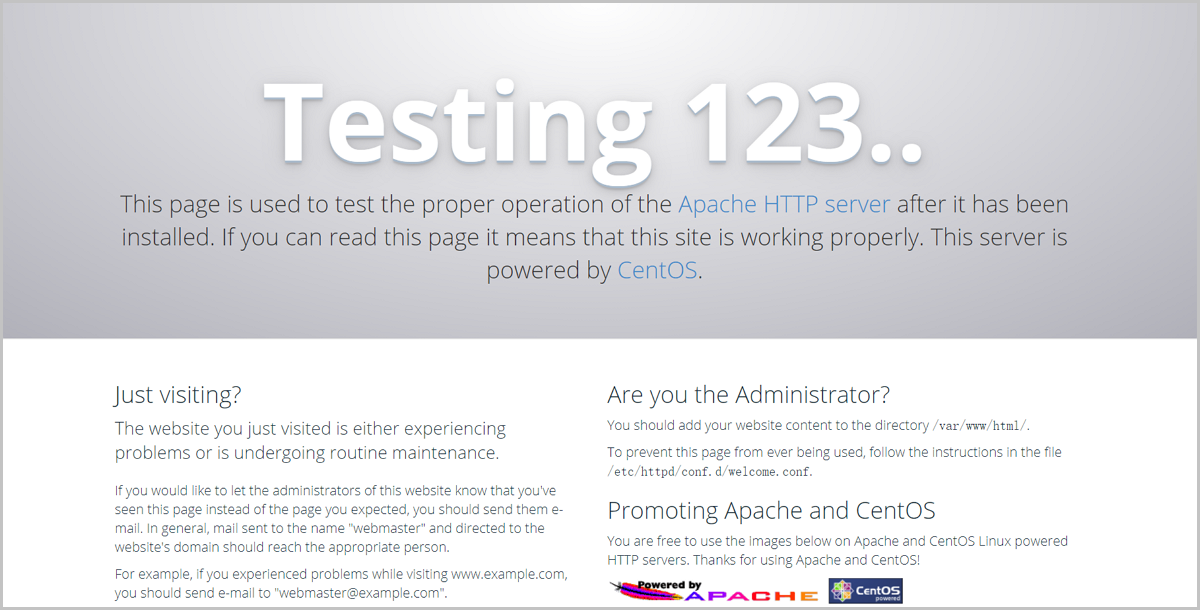
Assume that you mistakenly expunge the service VM instance causing Web service interruption.

On the main menu of ZStack Cloud, choose Platform O&M > Backup Management > Backup Server > Remote Backup Server. On the Remote Backup Server page, click the name of the remote backup server and enter its details page. On the details page, click Backup Data. Then, the Backup Data tab is displayed. On the displayed tab, locate the backup data and click Actions > Sync to Local. On the Select Local Backup Server drawer, select a local backup server.

On the main menu of ZStack Cloud, choose Platform O&M > Backup Management > Backup Service > Local Backup Data. On the Local Backup Data page, locate the backup data of the mistakenly expunged VM instance and click Actions > Restore. Then, the Recover Backup Data page is displayed.
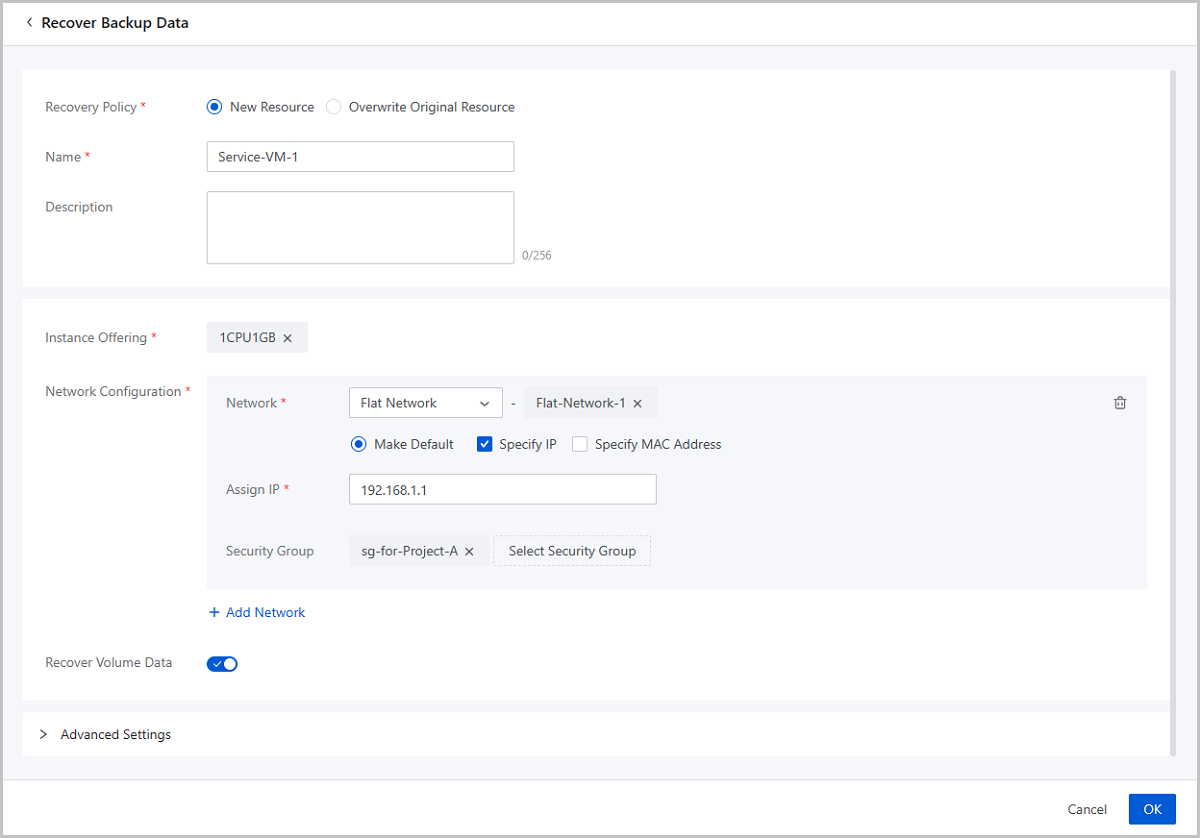
Use a browser to access to the Web service URL and confirm that the VM instance can normally provide Web service and the data is normal.
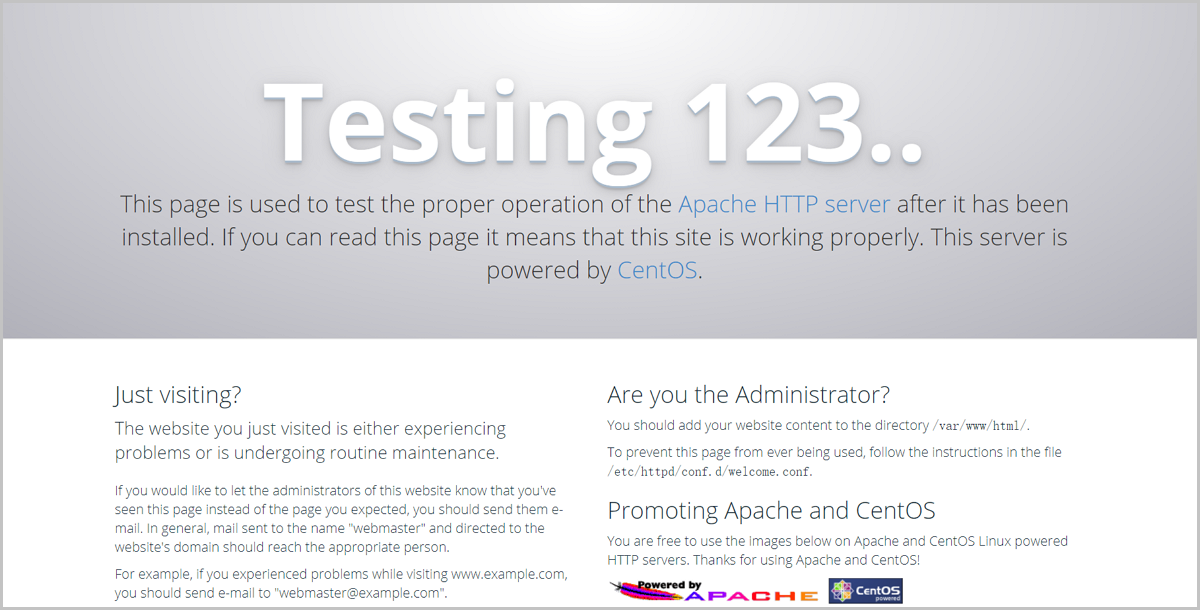
So far, we have introduced the typical practice of the remote backup scenario.
Assume that you have deployed the latest ZStack Cloud environment on local, purchased both the Base License and the Plus License of Backup Service, and owned an ECS instance on Alibaba Cloud. Now, you plan to add a local backup server and an ECS instance as the Public Cloud backup server. The data is backed up to the local backup server and synced to the Public Cloud backup server in Zone-1. Assume that the VM instance data is mistakenly changed causing Web service data error (http://192.168.1.1). In addition, the local backup server is destroyed, so you have to recover data from the Public Cloud backup server. After data is recovered, both the service and data are back to normal.
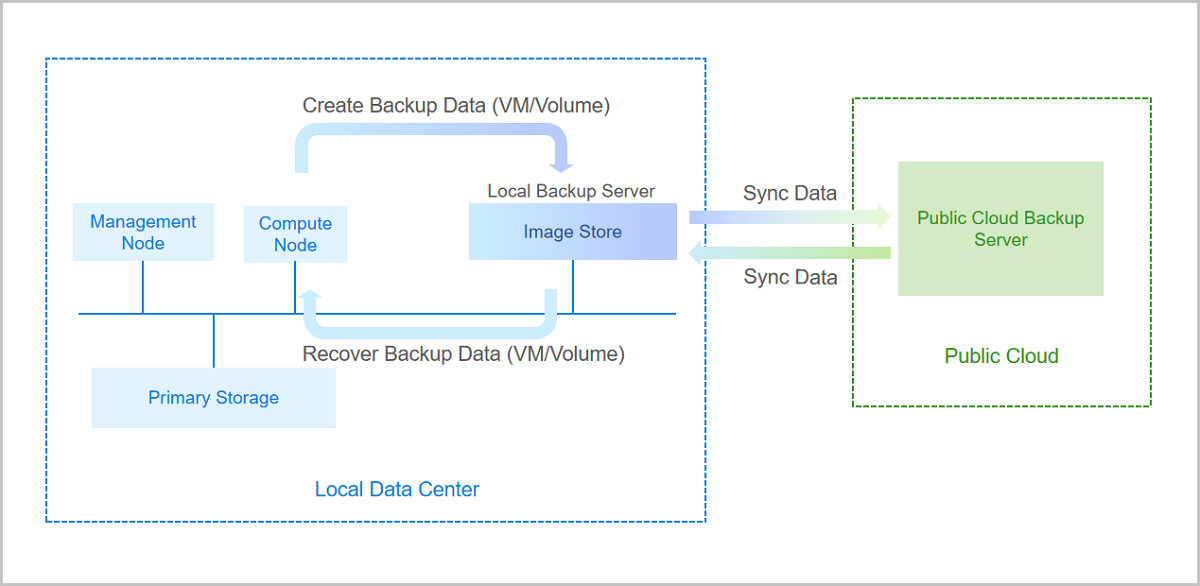
| Local Backup Server | Configuration |
|---|---|
| Backup Server IP | 192.168.0.1 |
| Mount Path | /local_ds |
| SSH Port | 22 |
| User Name | root |
| Password | password |
| Backup Network | 192.168.0.0/24 |
| Public Cloud Backup Server | Configuration |
|---|---|
| Backup Server IP | 172.20.0.1 |
| Mount Path | /public_ds |
| SSH Port | 22 |
| User Name | root |
| Password | password |
[root@localhost ~]# mkdir /cloud_bs #Create a mount directory [root@localhost ~]# mount -t nfs4 xxxxxxxxxx-snp66.cn-shanghai.nas.aliyuncs.com:/ /zstack_bs #Query the mount path of the NAS on Alibaba Cloud Console. For example, xxxxxxxxxx-snp66.cn-shanghai.nas.aliyuncs.com #Attach the NAS storage to /cloud_bs [root@localhost ~]# df -h Filesystem Size Used Avail Use% Mounted on /dev/vda1 40G 3.7G 34G 10% / devtmpfs 488M 0 488M 0% /dev tmpfs 497M 0 497M 0% /dev/shm tmpfs 497M 50M 447M 11% /run tmpfs 497M 0 497M 0% /sys/fs/cgroup tmpfs 100M 0 100M 0% /run/user/0 xxxxxxxxxx-snp66.cn-shanghai.nas.aliyuncs.com:/ 1.0P 292G 1.0P 1% /cloud_bsOn the main menu of ZStack Cloud, choose Platform O&M > Backup Management > Backup Server > Local Backup Sever. On the Local Backup Sever page, click Add Local Backup Sever. Then, the Add Local Backup Sever page is displayed.
 Note: Make sure that the backup server uses an operating system consistent with that of the management node.
Note: Make sure that the backup server uses an operating system consistent with that of the management node.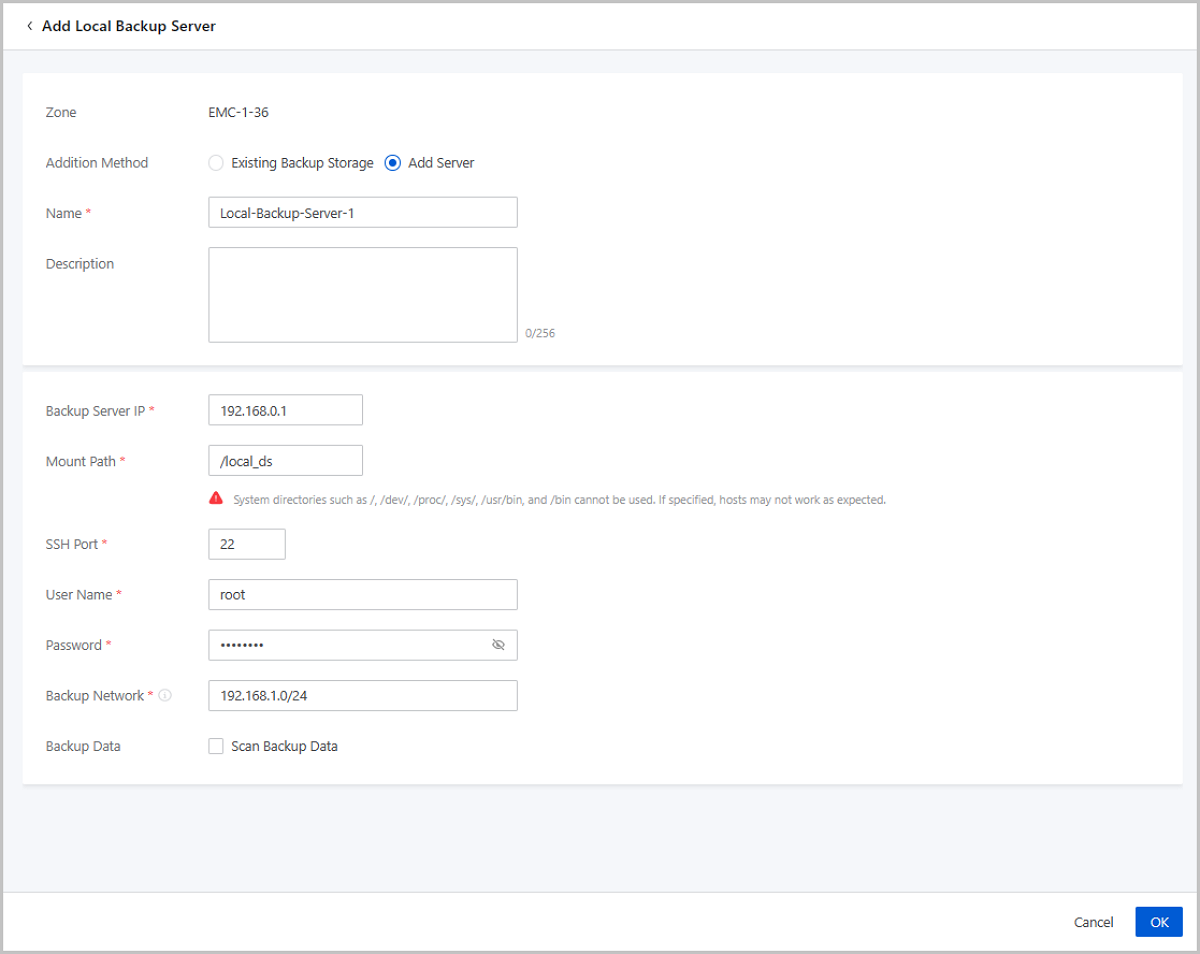
On the main menu of ZStack Cloud, choose Platform O&M > Backup Management > Backup Server > Remote Backup Sever. On the Remote Backup Sever page, click Add Remote Backup Sever. Then, the Add Remote Backup Sever page is displayed.
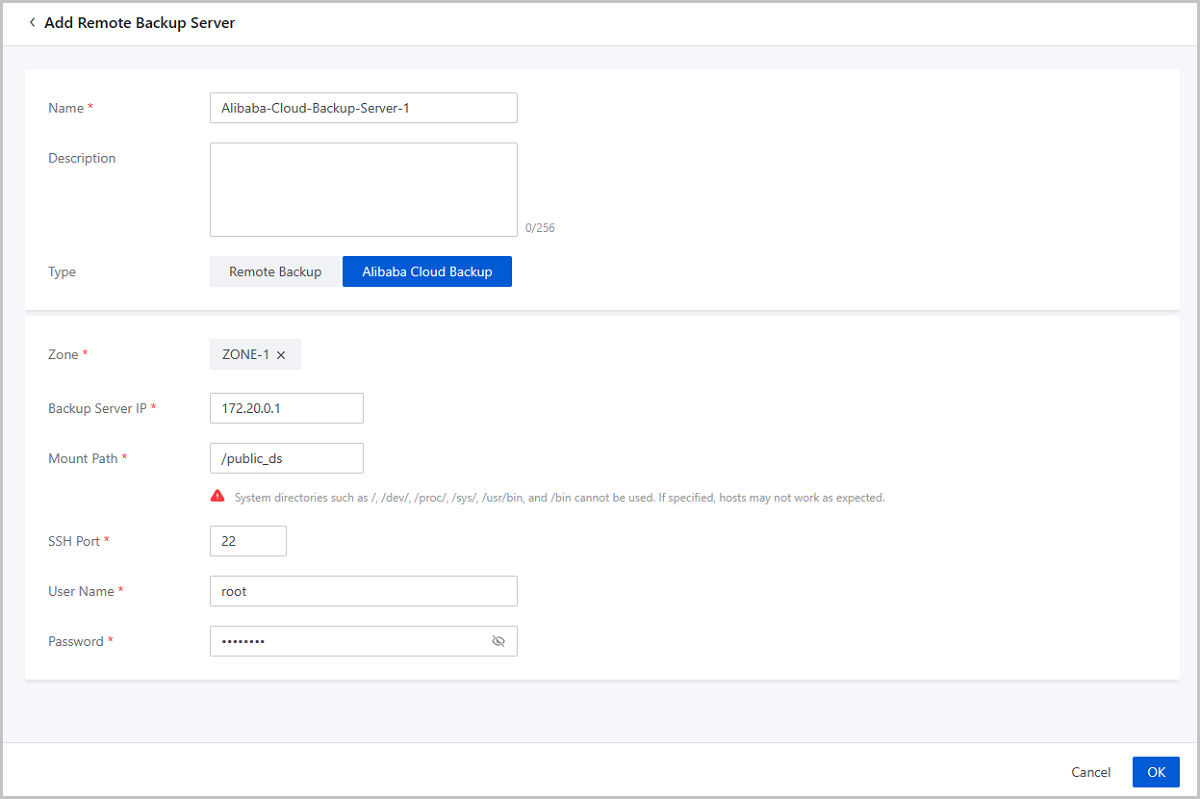
On the main menu of ZStack Cloud, choose Platform O&M > Backup Management > Backup Service > Backup Job. Then the Backup Job page appears. On the page, choose VM/Volume > Create Backup Job. Then, the Create Backup Job page is displayed.
To create a backup job, follow these four steps:
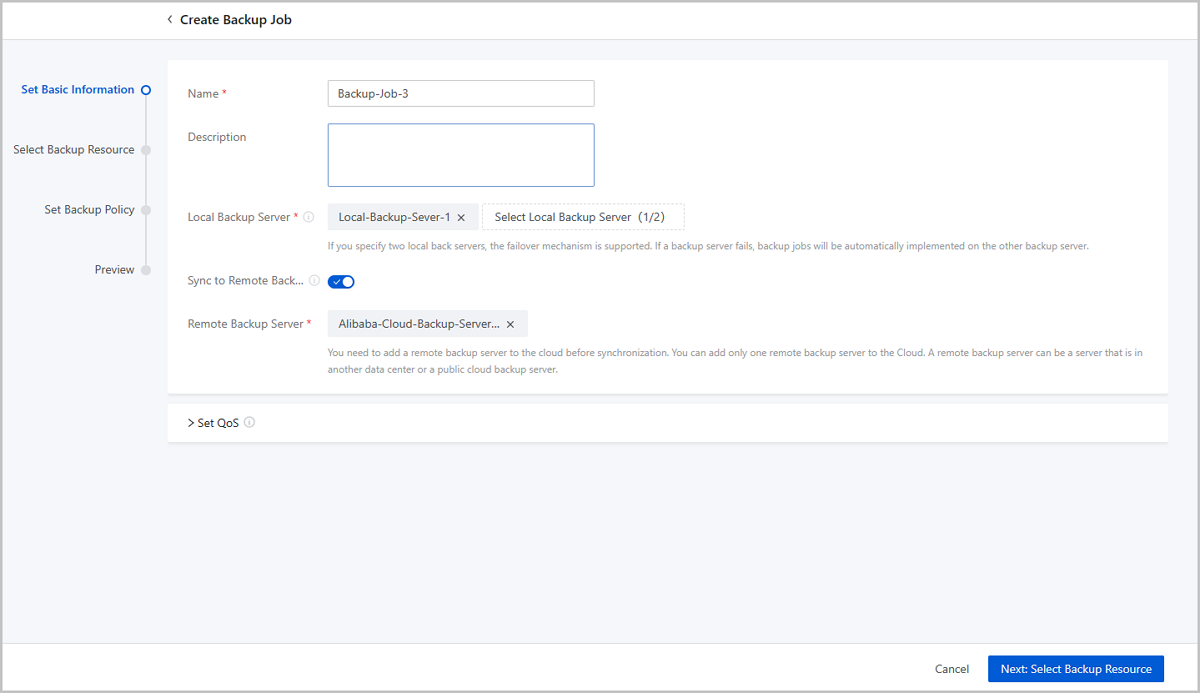
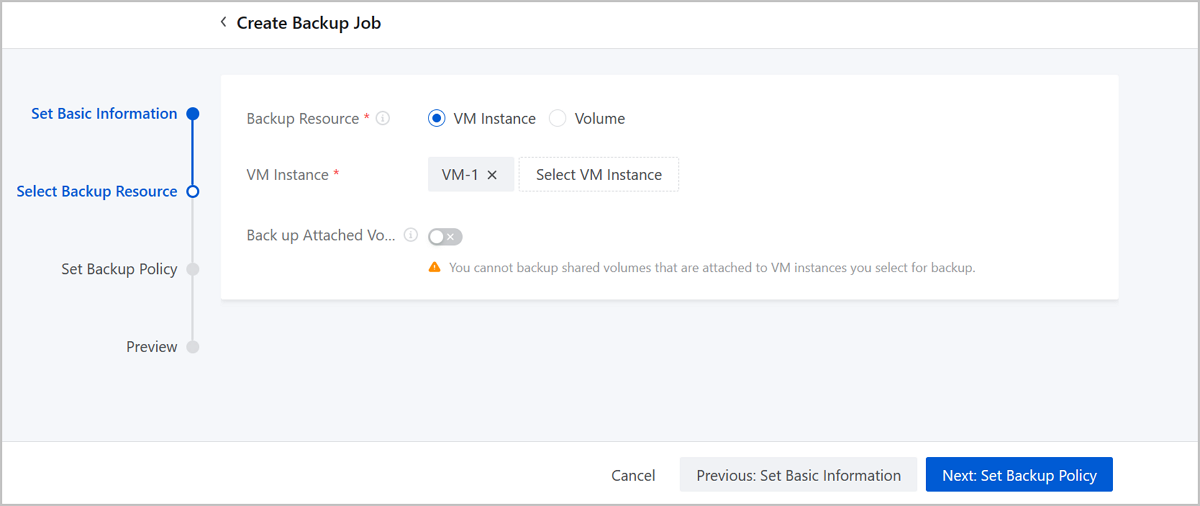
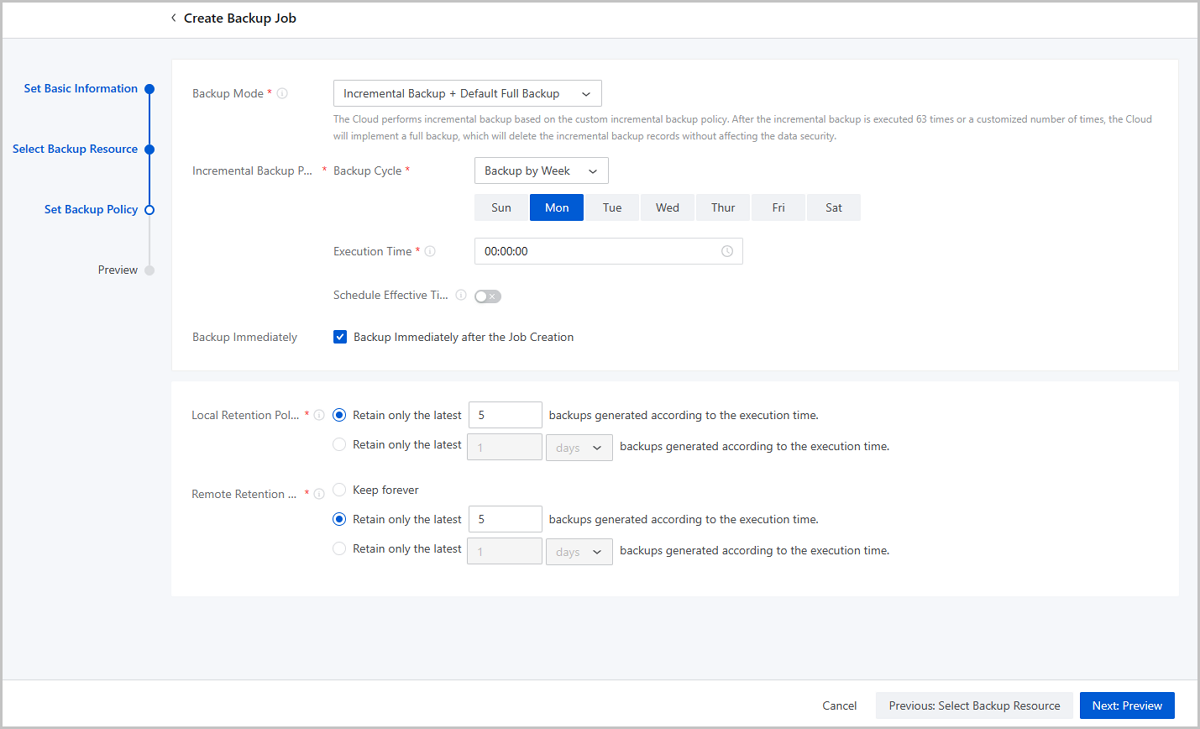
Preview the backup job. You can modify the configuration of the backup job by clicking the Edit icon.
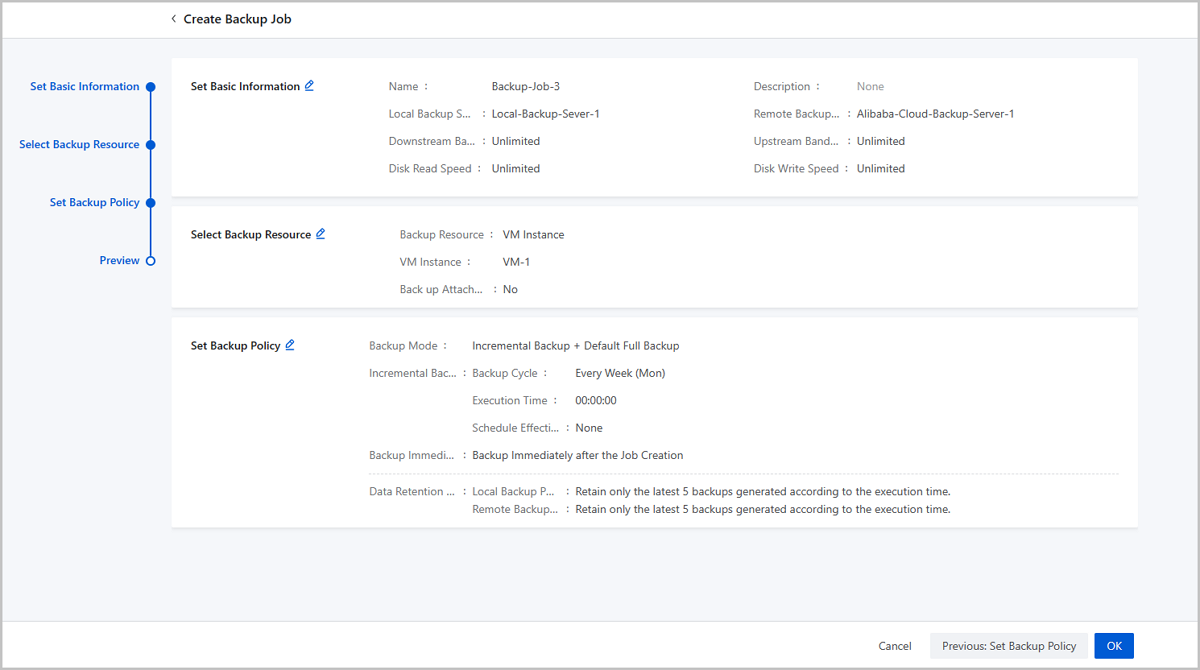
On the main menu of ZStack Cloud, choose Platform O&M > Backup Management > Backup Service > Local Backup Data. Then, the Local Backup Data page is displayed. You can check the service VM instance backup data.
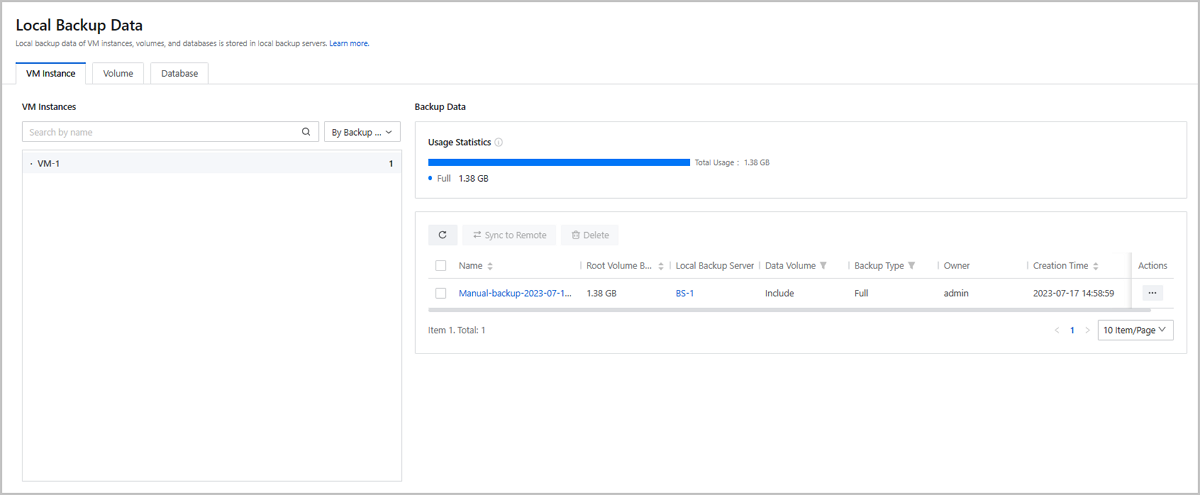
On the main menu of ZStack Cloud, choose Platform O&M > Backup Management > Backup Server > Remote Backup Server. On the Remote Backup Server page, click the name of the Alibaba Cloud backup server and enter its details page. On the details page, click Backup Data. Then, the Backup Data tab is displayed. You can check the service VM instance backup data.
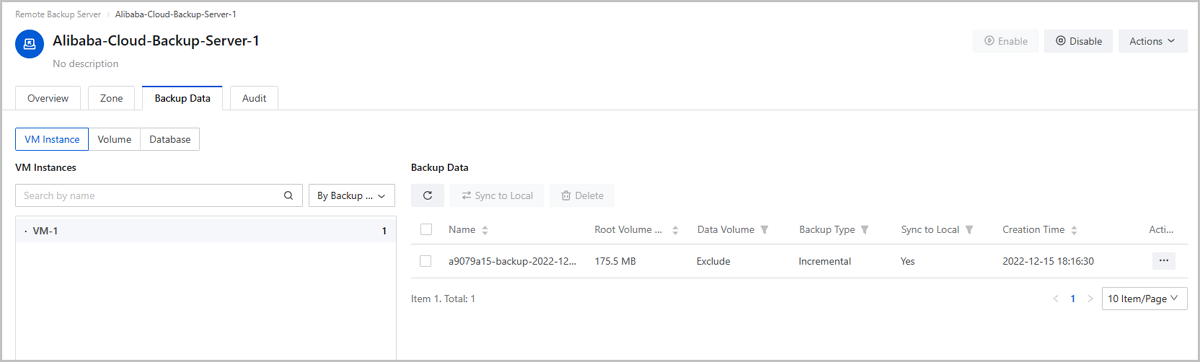
Use a browser to access to the Web service URL and confirm that the VM instance can normally provide Web service and the data is normal.
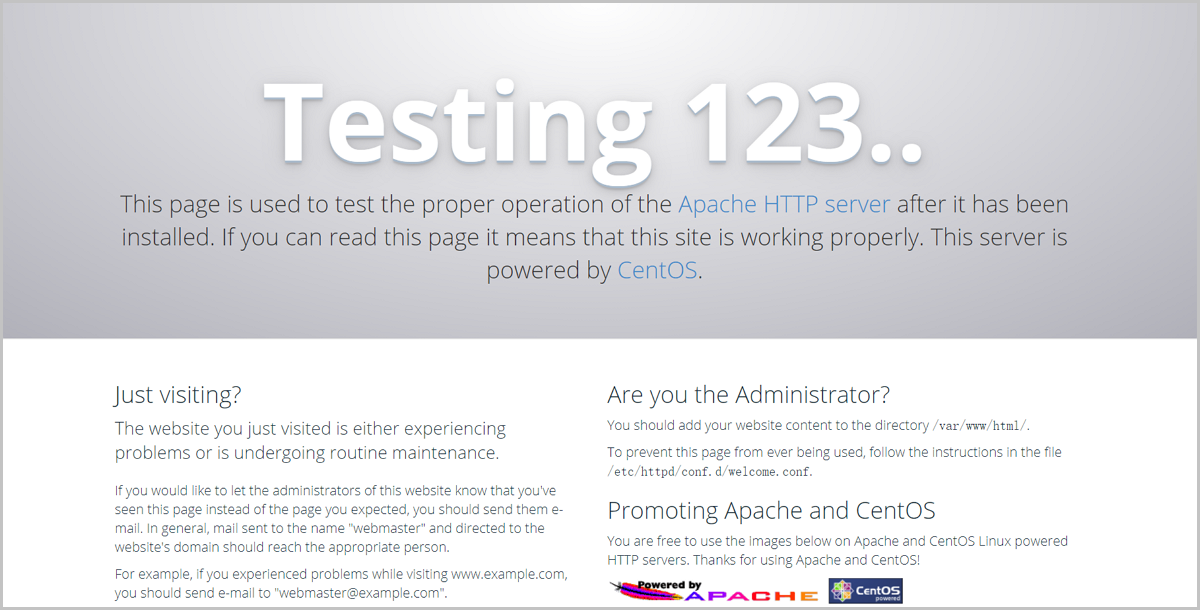
Assume that you have changed the Web data of the service VM instance by mistake and delete the backup data in local backup server, which resulting in abnormal Web display.

On the main menu of ZStack Cloud, choose Platform O&M > Backup Management > Backup Server > Remote Backup Server. On the Remote Backup Server page, click the name of the Alibaba Cloud backup server and enter its details page. On the details page, click Backup Data. Then, the Backup Data tab is displayed. On the displayed tab, locate the backup data and click Actions > Sync to Local. On the Select Local Backup Server drawer, select a local backup server.
On the main menu of ZStack Cloud, choose Resource Center > Resource Pool > VM Instance. On the VM Instance page, locate the service VM instance and click Actions > Power > Stop.
On the main menu of ZStack Cloud, choose Platform O&M > Backup Management > Backup Service > Local Backup Data. On the Local Backup Data page, locate the backup data of the service VM instance and click Actions > Restore. Then, the Recover Backup Data page is displayed.
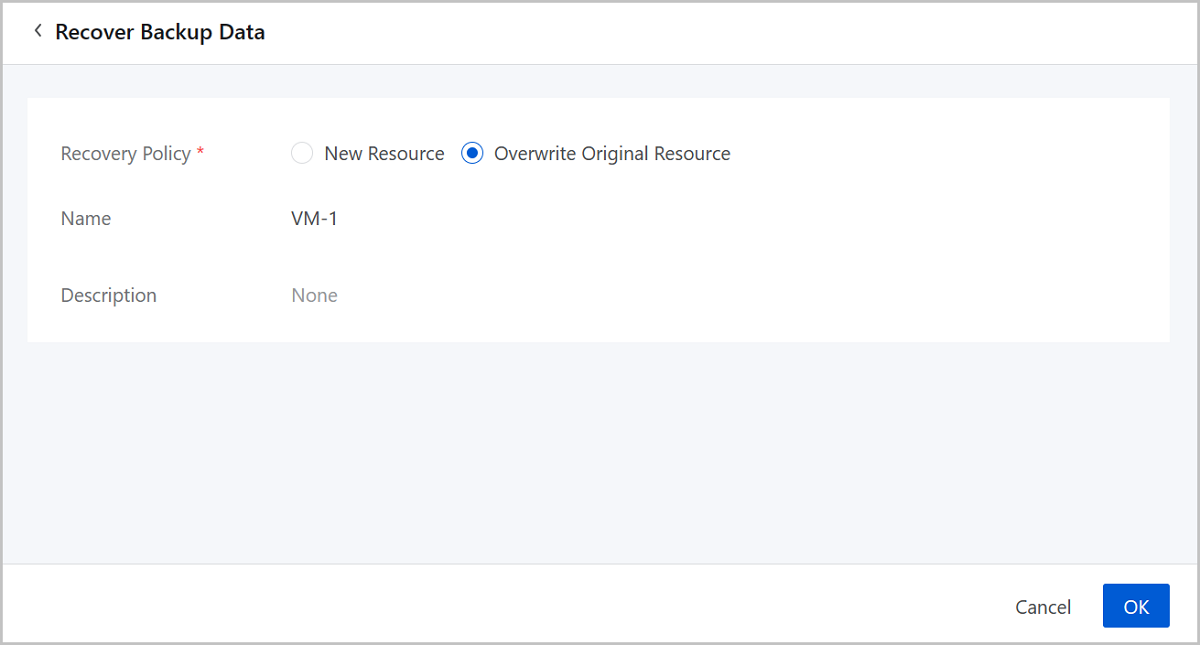
Use a browser to access to the Web service URL and confirm that the VM instance can normally provide Web service and the data is normal.
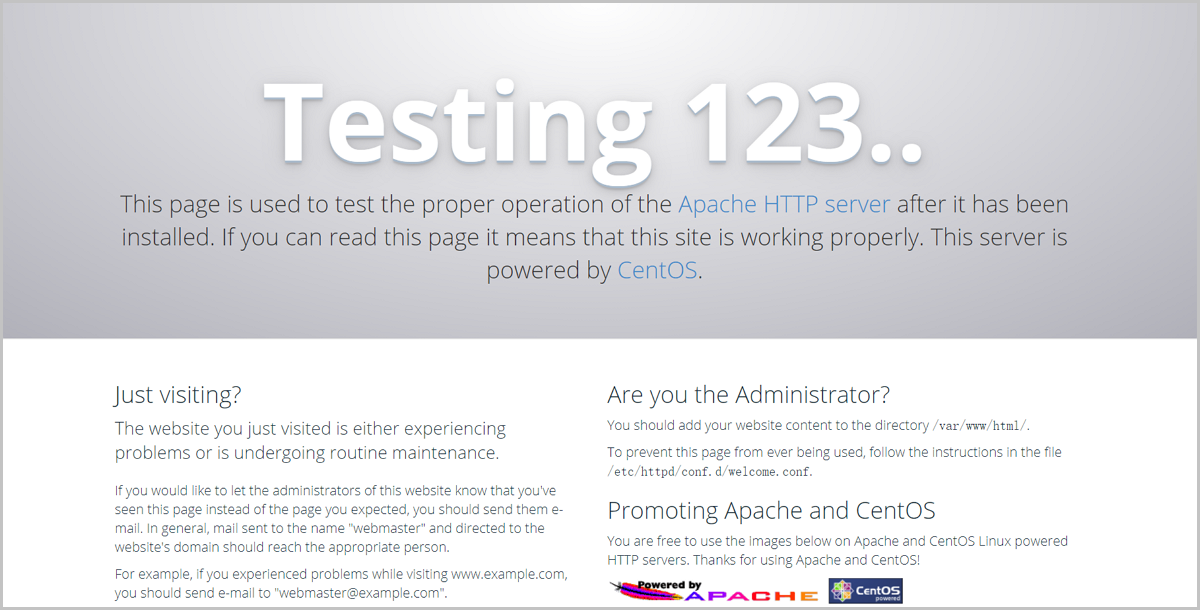
So far, we have introduced the typical practice of the Public Cloud backup scenario.
Download Document Archives

