- Account Home
- Language
- News
- Products
-
Cases
By Service
- Help & Support
- Partners & Training
- About Us
A backup storage is a storage server used to store image templates including ISO.
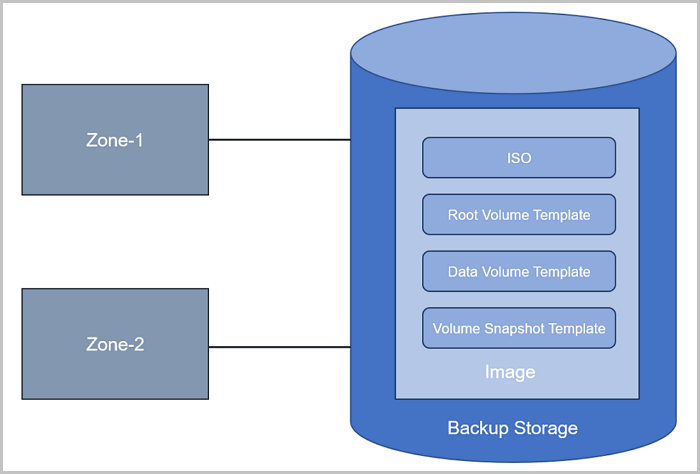
| PS/BS | ImageStore | SFTP | Ceph |
| LocalStorage | ○ | ○ | × |
| NFS | ○ | ○ | × |
| Shared Mount Point | ○ | ○ | × |
| Ceph | ○ | × | ○ |
| Shared Block | ○ | × | × |
Assume that the image path you use is ceph://bak-t-c9923f9821bf45498fdf9cdfa1749943/61ece0adc7244b0cbd12dafbc5494f0c.
rbd export -p bak-t-c9923f9821bf45498fdf9cdfa1749943 --image 61ece0adc7244b0cbd12dafbc5494f0c --path /root/export-test.image # bak-t-c9923f9821bf45498fdf9cdfa1749943 is the name of the pool where the image resides. # 61ece0adc7244b0cbd12dafbc5494f0c is the image name. # /root/export-test.image is the name of the exported target file. Note:
Note: ImageStore stores image files in the form of image segmentation. When the type of a primary storages is LocalStorage, NFS, Shared Mount Point, Ceph, and Shared Block, you can use the primary storage with ImageStore backup storages.
mount /dev/sdc1 /new_volume to mount this disk.rsync -a /zstack_bs /new_volume/ to copy the existing disk files to the new disk.df -h /zstack_bs to check the space increment after expansion.Back to Top
Email Us
contact@zstack.ioEmail Us
contact@zstack.ioEmail Us
contact@zstack.ioThe download link is sent to your email address.
If you don't see it, check your spam folder, subscription folder, or AD folder. After receiving the email, click the URL to download the documentation.Thank you for using ZStack products and services.
Submit successfully.
We'll connect soon.Thank you for using ZStack products and services.