- Account Home
- Language
- News
- Products
-
Cases
By Service
- Help & Support
- Partners & Training
- About Us
Zone is the largest resource definition in ZStack, including cluster, L2 network, primary storage, and other resources.
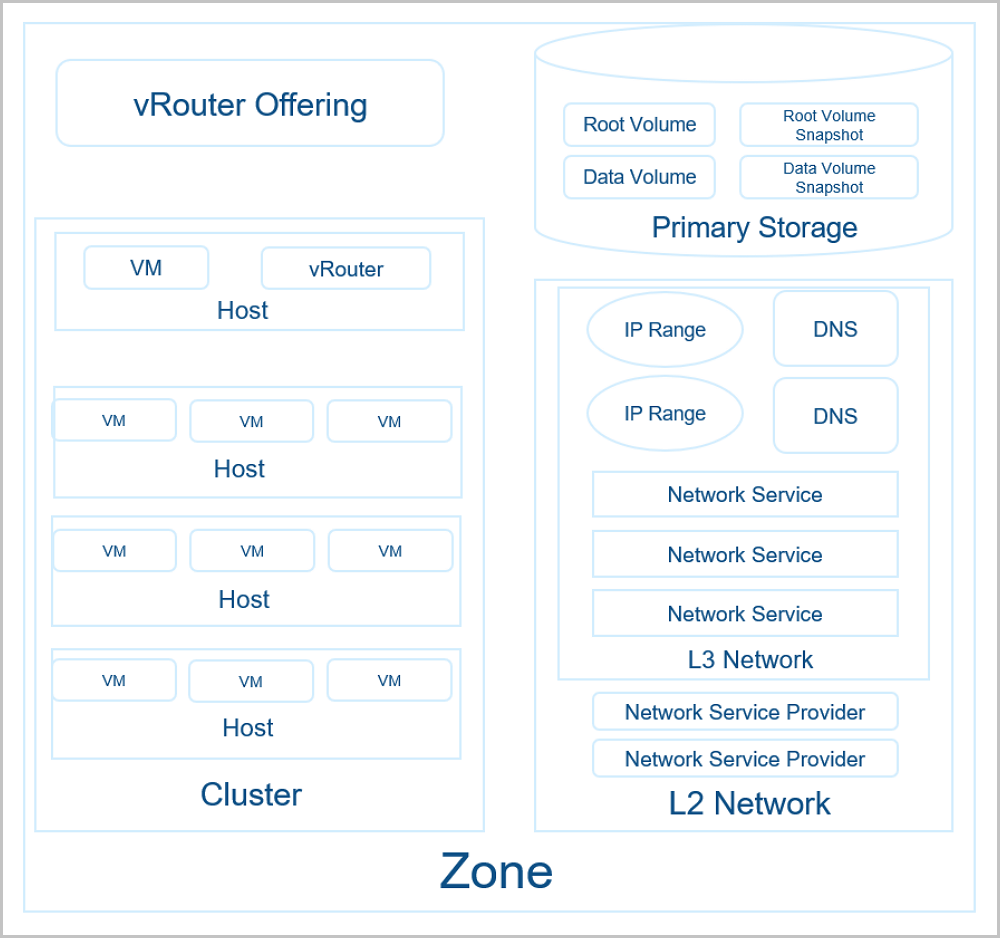
In the navigation pane of the ZStack Private Cloud UI, choose . Then, the Zone management page is displayed.
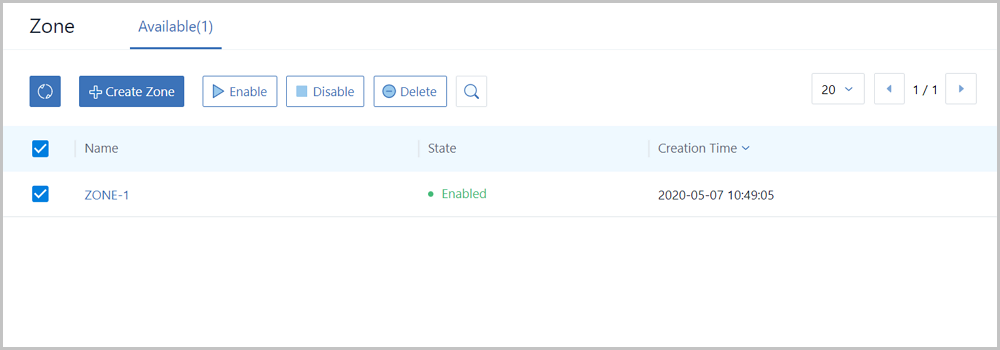
On the Zone management page, check the information of all zones on the cloud, including zone names and states.
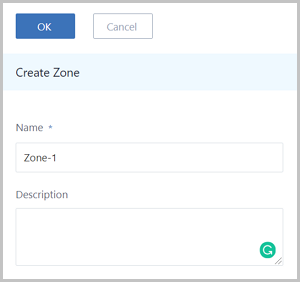
Back to Top
Email Us
contact@zstack.ioEmail Us
contact@zstack.ioEmail Us
contact@zstack.ioThe download link is sent to your email address.
If you don't see it, check your spam folder, subscription folder, or AD folder. After receiving the email, click the URL to download the documentation.Thank you for using ZStack products and services.
Submit successfully.
We'll connect soon.Thank you for using ZStack products and services.