- Account Home
- Language
- News
- Products
-
Cases
By Service
- Help & Support
- Partners & Training
- About Us
Enterprise Management mainly provides enterprise users with organization structure managements and project-based resource access control, ticket management, and independent zone management. Enterprise Management is a separate feature module. To use this feature, purchase both the Base License and the Plus License of Enterprise Management. The Plus License cannot be used independently.
A super administrator who owns all permissions. Usually, IT system administrators obtain the permissions.
A virtual ID, simply a natural person who is the most basic unit in Enterprise Management. A user has multiple attributes, such as a platform admin, project admin, and head of a department.
A user that is created in the Cloud. A local user can be added to an organization, added to a project, bound with a role.
A user is that is synchronized to the Cloud through 3rd party authentication. A 3rd party user can be added to an organization, added to a project, and bound with a role.
A user that is not added to a project yet, including platform admin and the regular platform member.
A user that has the platform admin role attached. A platform admin who has been allocated a specified zone or all zones manages the data center of the allocated zone or zones.
A user that is responsible for managing departments in an organizational structure. A head of a department has the permission to check department bills.
A user who has joined a project, including project admin, project operator, and normal project member.
A user that has the project admin role attached. A project admin is responsible for managing users in a project, and has the highest permission in a project.
A user that has the project operator role attached. A project operator assists project admins to manage projects. One or more project members in the same project can be specified to act as project operators.
A virtual ID group that has a group of project members. You can organize project members in groups for better management, and perform permission control by member group.
The basic unit of an organizational structure in Enterprise Management. You can create an organization or synchronize an organization through 3rd party authentication. An organization can be divided into a top-level department and a normal department. The top-level department is the first-level department in the organization, and can have multi-level subsidiary departments.
The task that related members will be specified to accomplish specified targets with a specified time, resource, and budget. Enterprise Management organizes resources based on projects and allows you to create an independent resource pool for a specific project.
A collection of permissions. You can grant permissions to a user by attaching a role to the user, so that the user can operate on the related resources by calling related APIs.
A special role preconfigured by the Cloud. As the Cloud upgrades, the permission contents of a system role will be updated, and new permissions will be added automatically. The system role cannot be configured manually.
A custom role that you created in the Cloud. Similar to the system role, the permission contents of a custom role will be updated as the Cloud upgrades. Notice that you need to manually configure the additional permissions after the upgrade.
A measurement standard that determines the total quantity of resources for a project. A quota mainly includes the VM instance count, CPU count, memory capacity, maximum number of data volumes, and maximum capacity of all volumes.
After you create a project, resources within the project will be in the enabled state by default.
When the project spending reaches the maximum limit, resources within the project will be collected according to the specified policy. The policy includes disabling login, stopping resources, and deleting projects.
By using Chrome or Firefox, go to the Main Login page via http://your_machine_ip:5000/#/login. To log in to the Cloud, the admin must enter the corresponding user name and password, as shown in Main Login Page.
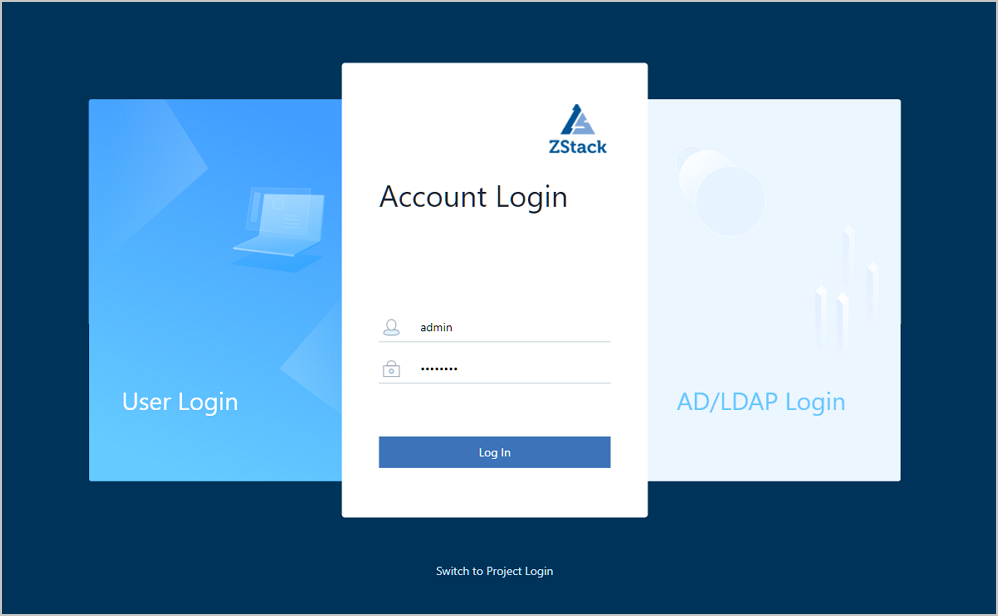
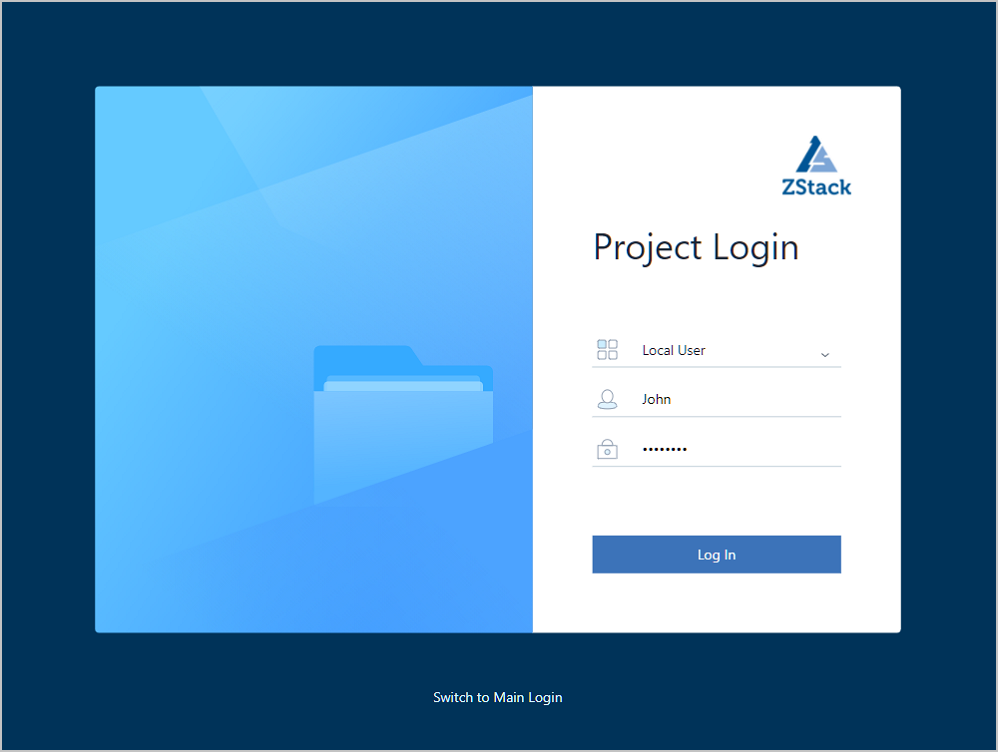
The project management is project-oriented to plan for resources. Specifically, you can create an independent resource pool for a specific project. Project lifecycles can be managed (including determining time, quotas, and permissions) to improve cloud resource utilizations at granular, automatic level and strengthen mutual collaborations between project members.
For more information, see Project Management.
To better provide basic resources efficiently for each project, project members (project admins, project operators, or regular project members) can apply for tickets to obtain cloud resources. Tickets are reviewed and approved according to custom ticket review processes of each project. Finally, admins or project admins approve the tickets. Currently, five types of ticket are available, including applying for VM instances, deleting VM instances, modifying VM configurations, modifying project cycles, and modifying project quotas.
For more information, see Ticket Management.
To effectively manage the Cloud, the platform user (platform admin/regular platform member) can cooperate with the super administrator to manage and operate the Cloud together. ZStack provides various system roles such as Platform Admin Role and Dashboard Role. Also, you can satisfy various usage scenarios by creating custom roles at the API level.
For more information, see Platform Management.
Usually, a zone corresponds to an actual data center in a place. If you isolated resources for zones, you can specify the corresponding zone admins for each zone to achieve independent managements of various machine rooms. In addition, admins can inspect and manage all zones.
For more information, see Independent Zone Management.
The 3rd party authentication is a third-party authentication service provided by ZStack. ZStack lets you seamlessly access the third-party login authentication system. The corresponding account system can directly log in to the Cloud to conveniently use cloud resources. Currently, you can add an AD/LDAP server.
For more information, see 3rd Party Authentication.
The basic unit of an organizational structure in Enterprise Management. You can create an organization or synchronize an organization through 3rd party authentication. An organization can be divided into a top-level department and a normal department. The top-level department is the first-level department in the organization, and can have multi-level subsidiary departments.
A virtual ID, simply a natural person who is the most basic unit in Enterprise Management. A user has multiple attributes, such as a platform admin, project admin, and head of a department.
A user that is responsible for managing departments in an organizational structure. A head of a department has the permission to check department bills.
An organization includes two types of add method: manual addition and 3rd party authentication. Organizations of different add methods support different operations.
 Note: If the user is the head of department, removing this user will also remove its identification as the head of department.
Note: If the user is the head of department, removing this user will also remove its identification as the head of department. Note: Exercise caution. Deleting an organization will also delete all its subsidiary departments.
Note: Exercise caution. Deleting an organization will also delete all its subsidiary departments. Note: If the user is the head of department, removing this user will also remove its identification as the head of department.
Note: If the user is the head of department, removing this user will also remove its identification as the head of department.A user (virtual ID) is simply a natural person who is the most basic unit in Enterprise Management. A user has multiple attributes, such as a platform admin, project admin, and head of a department.
A user that is created in the Cloud. A local user can be added to an organization, added to a project, bound with a role.
A user is that is synchronized to the Cloud through 3rd party authentication. A 3rd party user can be added to an organization, added to a project, and bound with a role.
 Note: Users in Enterprise Management can log in to the Cloud via Project Login, while local users can log in to the Cloud via User Login. Besides, third-party users can log in to the Cloud via AD/LDAP User.
Note: Users in Enterprise Management can log in to the Cloud via Project Login, while local users can log in to the Cloud via User Login. Besides, third-party users can log in to the Cloud via AD/LDAP User.A user that is not added to a project yet, including platform admin and the regular platform member.
A user who has joined a project, including project admin, project operator, and normal project member.
Operations between a local user and a 3rd party user are little bit different.
 Note: If the local user is the head of department, removing this local user from the department will also remove its identification as the head of department.
Note: If the local user is the head of department, removing this local user from the department will also remove its identification as the head of department. Note:
Note:  Note:
Note:  Note: If the 3rd party user is the head of department, removing the 3rd party user from the project will also remove its identification as the head of department.
Note: If the 3rd party user is the head of department, removing the 3rd party user from the project will also remove its identification as the head of department. Note:
Note:  Note:
Note:  Note:
Note: A special role preconfigured by the Cloud. As the Cloud upgrades, the permission contents of a system role will be updated, and new permissions will be added automatically. The system role cannot be configured manually.
A custom role that you created in the Cloud. Similar to the system role, the permission contents of a custom role will be updated as the Cloud upgrades. Notice that you need to manually configure the additional permissions after the upgrade.
After you bind the project admin role, the project admin can act as the project administrator. The same project can only be assigned to one project admin. Notice that the project admin role can be changed.
After you bind the project operator role, the project operator can act as the project manager who can assist the project admin to manage projects. One or more project members can act as the project operator within the same project.
 Note:
Note: Back to Top
Email Us
contact@zstack.ioEmail Us
contact@zstack.ioEmail Us
contact@zstack.ioThe download link is sent to your email address.
If you don't see it, check your spam folder, subscription folder, or AD folder. After receiving the email, click the URL to download the documentation.Thank you for using ZStack products and services.
Submit successfully.
We'll connect soon.Thank you for using ZStack products and services.